If you’re an IPTV enthusiast, chances are you’ve come across TiviMate. This standout application is among the top choices for managing and enjoying your IPTV subscriptions. In this guide, we’ll highlight the key functionalities of TiviMate and explain why it’s a must-have for any IPTV user.
We’ll also provide a step-by-step tutorial on installing it on your Firestick using the Downloader app.

Multiple Playlists
One of TiviMate’s standout capabilities is its support for multiple playlists. This means you can effortlessly organize and switch between different channel lists within a single interface.
Whether you have playlists for sports, movies, or international content, TiviMate keeps everything neatly arranged.
How to Add Multiple Playlists
- Open TiviMate: Launch the TiviMate app.
- Go to Settings: Navigate to the settings menu.
- Add Playlist: Select “Add Playlist” and enter your playlist URL (M3U) or Xtream Codes API.
- Repeat: Follow the same steps to include additional playlists as needed.
Catch-up
TiviMate’s catch-up feature ensures you never miss a program. Simply revisit past broadcasts and watch them at your convenience. (Note: This feature depends on your IPTV provider’s support for catch-up.)
Using Catch-up
- Navigate to Channels: Select the desired channel.
- Select Catch-up: Locate the catch-up option and pick the missed episode.
- Play: Hit play and enjoy your content.
Favorite Channels
TiviMate simplifies access to frequently watched channels by allowing you to bookmark them. This is especially handy for navigating extensive channel lists, such as those in foreign IPTV subscriptions.
Bookmarking Favorite Channels
- Open Channel List: Browse your channel lineup.
- Add to Favorites: Long-press a channel and choose “Add to Favorites.”
- Access Favorites: Your bookmarked channels will appear under the “Favorites” tab.
Recording
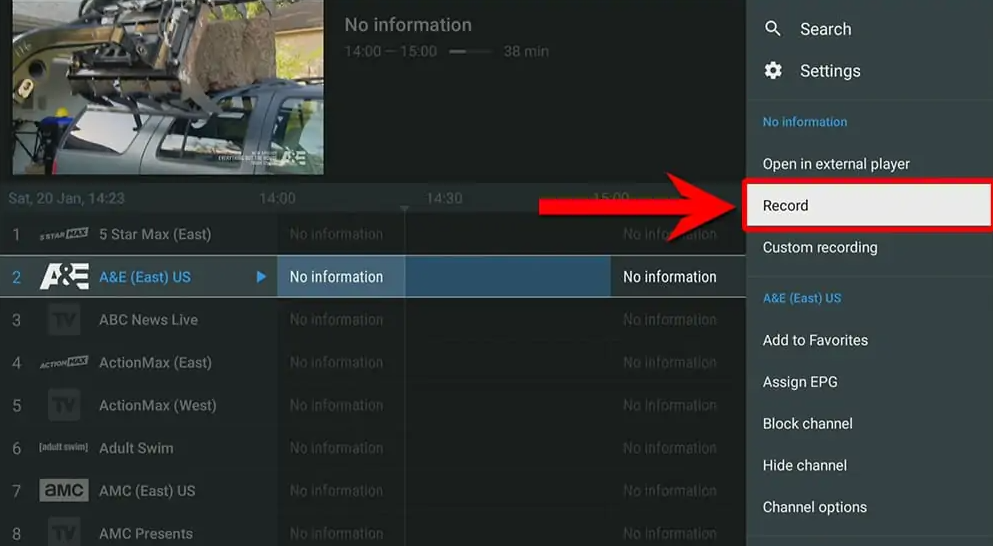
With TiviMate, you can record live TV and save shows for later viewing. (This feature is a major draw for users.) Recordings can be stored directly on a USB drive via your Firestick (requires a premium subscription).
Recording a Show
- Select Channel: Tune in to the channel airing the program.
- Start Recording: Click the record button.
- Manage Recordings: Find your saved content in the recordings section.
Search
TiviMate’s search functionality lets you quickly locate channels or programs. Just type your query, and the app will display relevant results.
Parental Controls
TiviMate includes robust parental controls to restrict access to specific channels or the app itself using a PIN.
- Open Settings: Access the settings menu.
- Parental Controls: Choose “Parental Controls.”
- Set PIN: Create a PIN and select channels to block.
Multiview
For multitaskers, TiviMate’s multiview feature enables simultaneous viewing of multiple channels on one screen.
Using Multiview
- Select Multiview: Open the multiview option from the menu.
- Add Channels: Pick the channels you wish to watch together.
- Adjust Layout: Customize the screen arrangement to suit your preferences.
UI Customization
TiviMate offers extensive UI customization, allowing you to tweak themes, colors, and layouts for a personalized experience.
Customizing the UI
- Go to Settings: Open the settings menu.
- Select Appearance: Navigate to appearance settings.
- Customize: Modify themes, colors, and layouts as desired.
How to Set Up TiviMate on Firestick Using Downloader App
Installing TiviMate on your Firestick is straightforward. Follow these steps:
- Install Downloader: Search for “Downloader” on your Firestick’s home screen and install it.
- Enable Unknown Sources: Go to Settings > My Fire TV > Developer Options > Install Unknown Apps > Downloader (enable it).
- If you can’t locate unknown sources, refer to this video: How to Enable Developer Options firestick
- Open Downloader: Launch the Downloader app.
- Enter the code **272483** and click “Go.”
- The app will download. Follow the prompts to install TiviMate.
- Open TiviMate once installed.
- Add your IPTV playlist using **Xtream Codes API**.
Note on TiviMate Premium
While TiviMate includes many free features, upgrading to TiviMate premium unlocks advanced capabilities like recording, catch-up, and enhanced customization.
Unlock TiviMate Premium
Upgrading to TiviMate Premium enhances your viewing experience with exclusive features. Here’s how to subscribe:
TiviMate Premium Pricing:
- Annual Subscription: $9.99 per year (covers up to 5 devices).
- Lifetime Subscription: $29.99 for unlimited access.
Important: TiviMate Premium cannot be purchased directly on Firestick. Use the TiviMate Companion app (Android-only) or an emulator like Bluestacks on PC/Mac.
Steps to Purchase TiviMate Premium:
Install the TiviMate Companion App:
Download and install the TiviMate Companion app via the Google Play Store (Android device or emulator required).
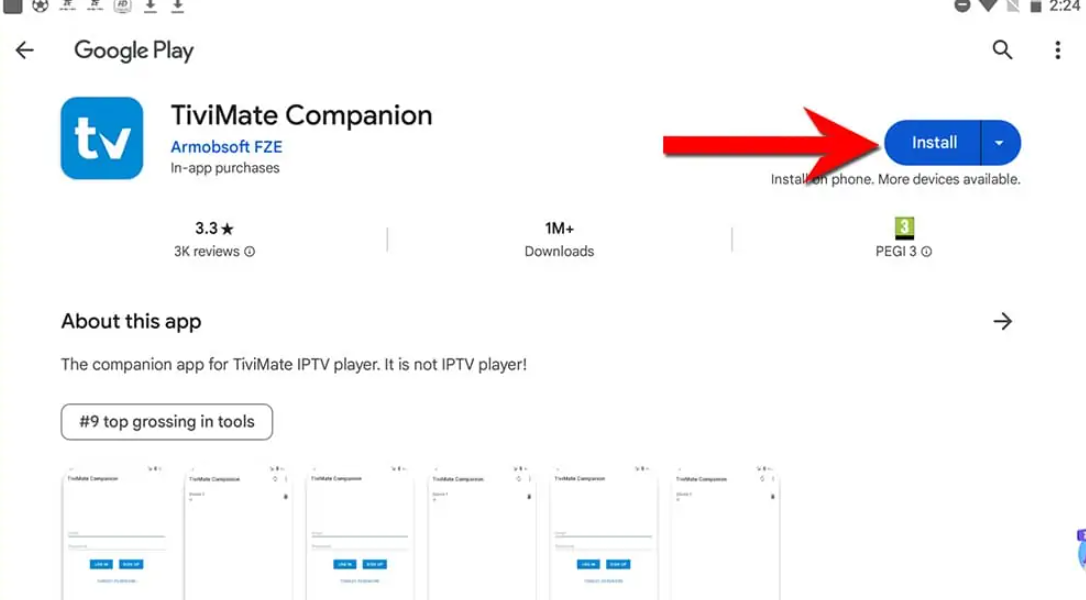
Create an Account:
Open the TiviMate Companion app.
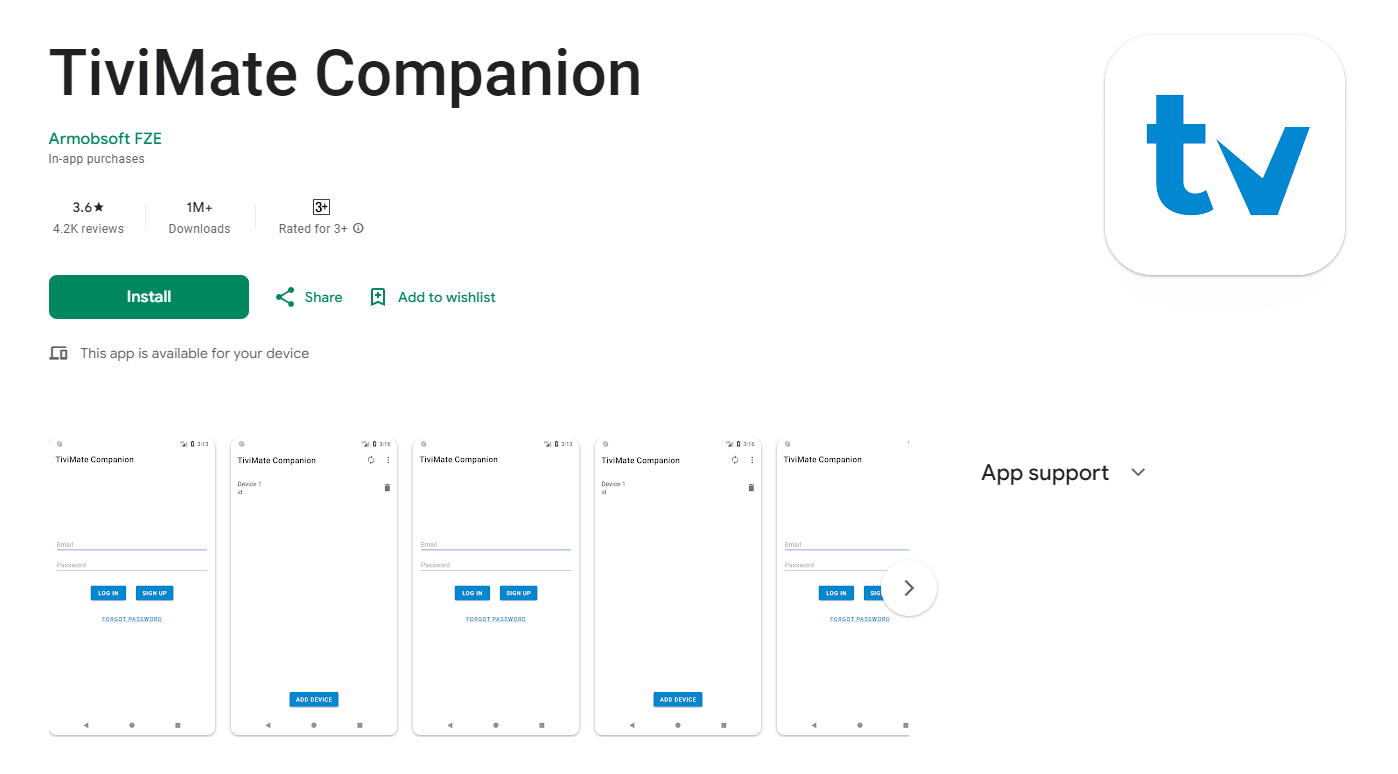
Tap “Account” > “Sign up.”
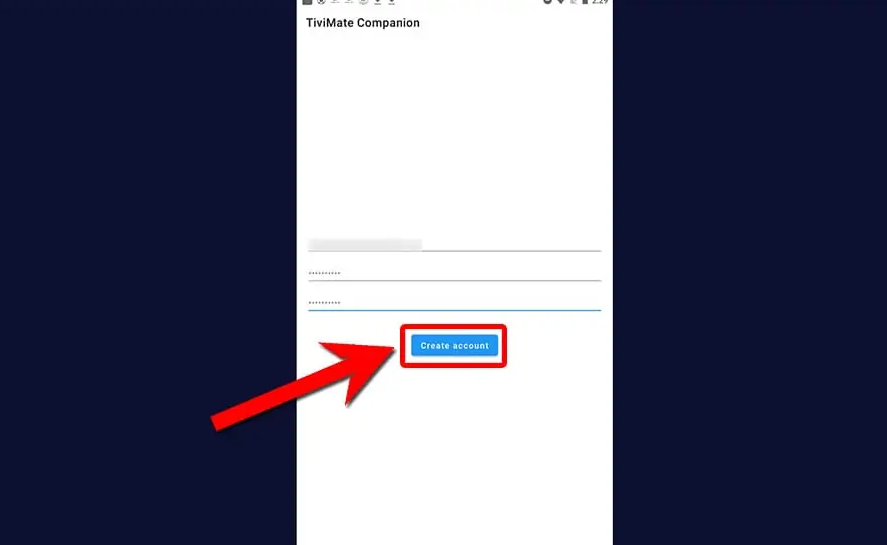
Enter a username, password, and confirm to register.
Choose Your Subscription:
Pick your plan (annual or lifetime) and provide payment details.
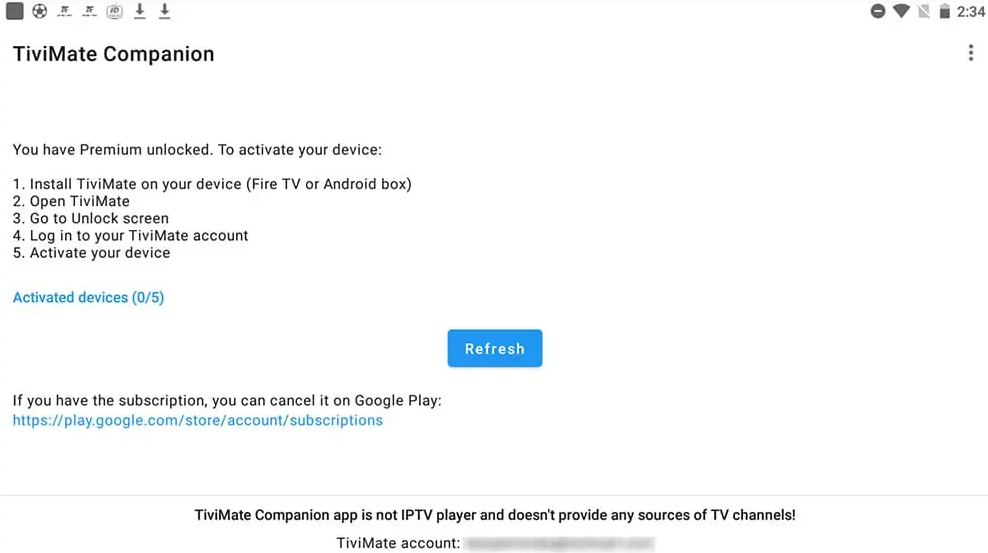
Your TiviMate Premium account is now active.
How to Log In and Unlock Premium Features on Your Firestick:
Open TiviMate App on Firestick:
Launch TiviMate on your Firestick.
Access Settings:
Press left twice on your remote to open settings.
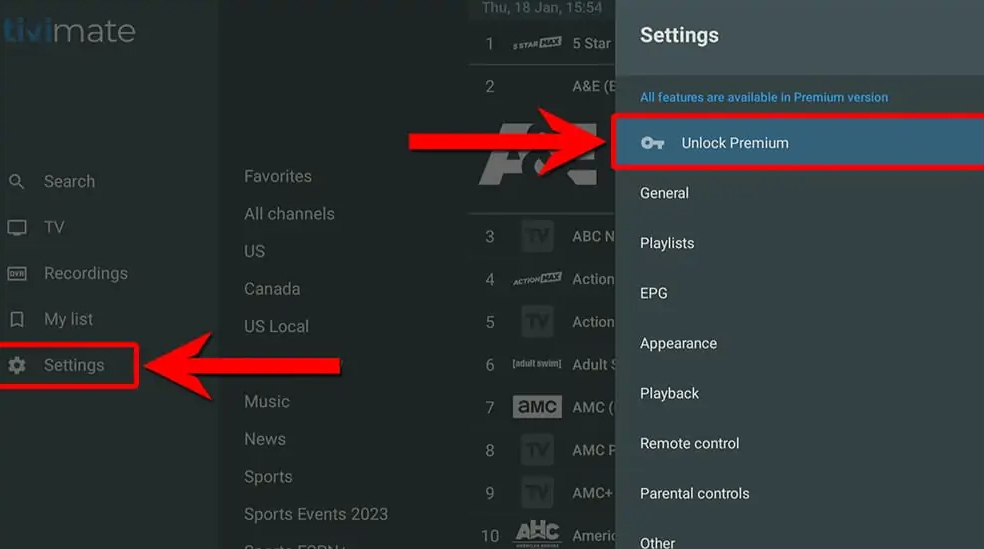
Unlock Premium:
Select “Unlock Premium” > “Next” > “Account.”
Log In:
Enter your TiviMate Companion credentials.
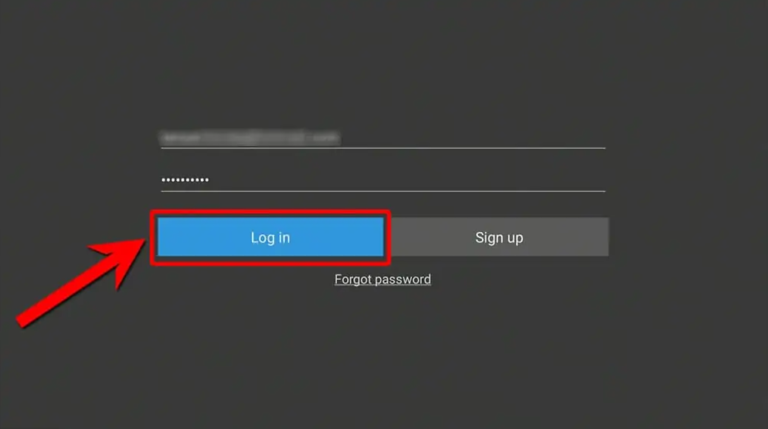
Click “Log In,” then “Next,” and “Activate.”
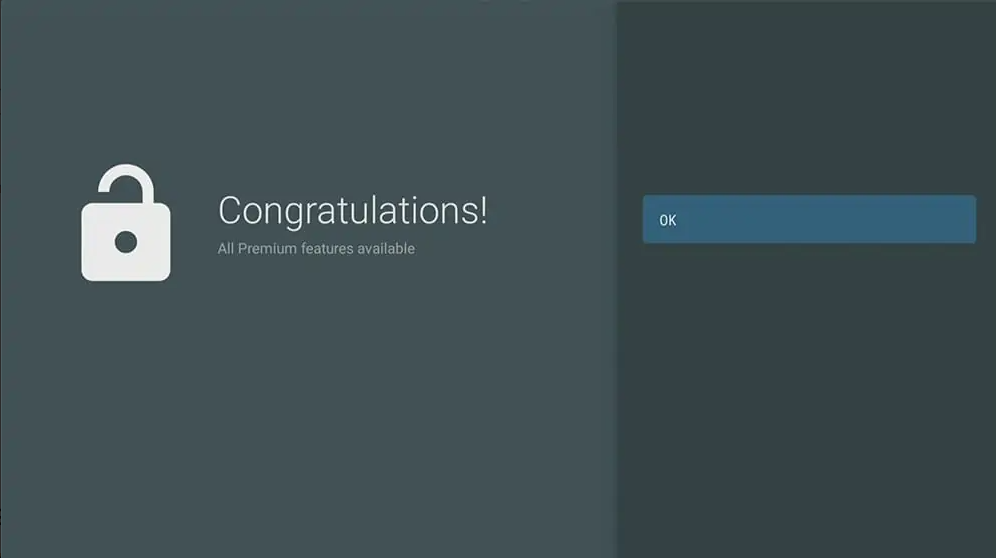
Hit “OK” to link your Firestick to your TiviMate Premium Account.
You’re all set! Enjoy TiviMate’s premium features on your Firestick.
Conclusion
TiviMate elevates your IPTV experience with features like multi-playlist support, catch-up, favorites, recording, search, parental controls, multiview, and UI customization. Its Firestick setup is hassle-free, and while the free version is robust, upgrading to TiviMate premium unlocks even more possibilities. Transform your IPTV experience with TiviMate today!


