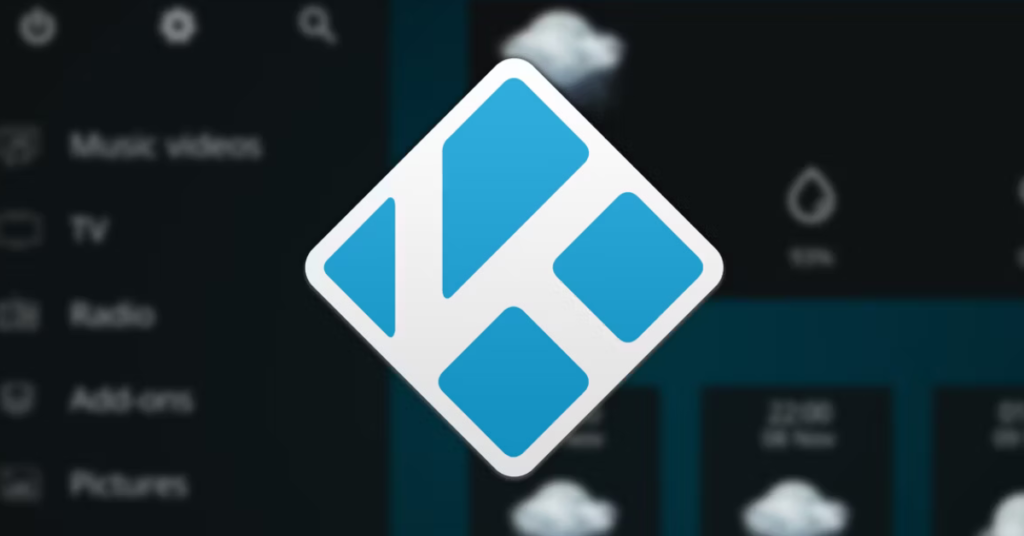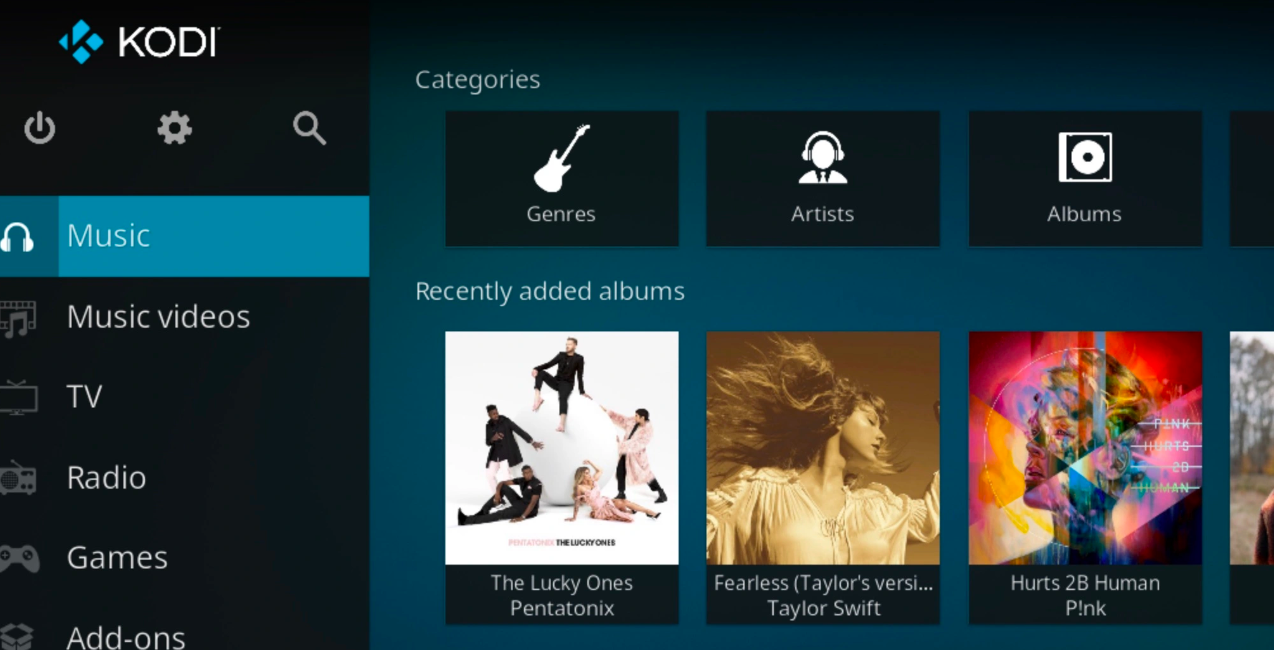By using Kodi, the popular media streaming platform, you can enjoy a vast library of content on your Firestick.
This step-by-step guide will walk you through the entire process of setting up Kodi on your Firestick, complete with detailed screenshots and an instructional video.
To ensure you have the latest stable version of Kodi up and running on your device, simply follow these steps.
Installing Kodi on a Firestick Guide Video
Refer to the video below for a visual demonstration of the installation process:
Kodi on Firestick Install
Below is a screenshot-based breakdown of the key steps highlighted in the video.
Step 1: Install the Downloader App
The easiest way to get Kodi on your Fire TV Stick is by using the Downloader app.
Navigate to the Search icon, click the Search bar, and wait for the keyboard to appear.
Search for Downloader
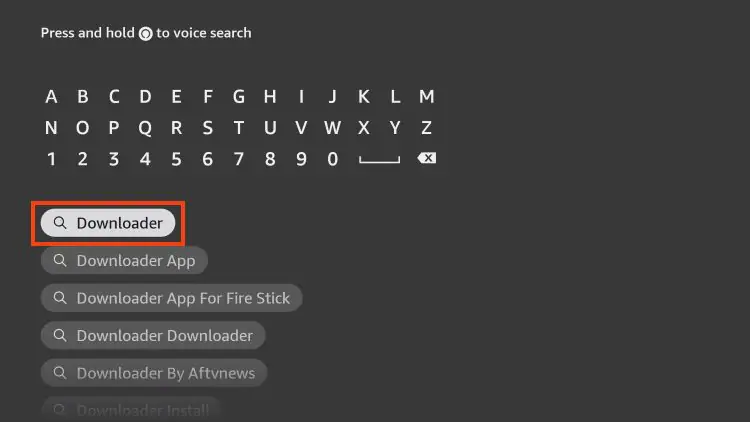
Choose the Downloader app from the results
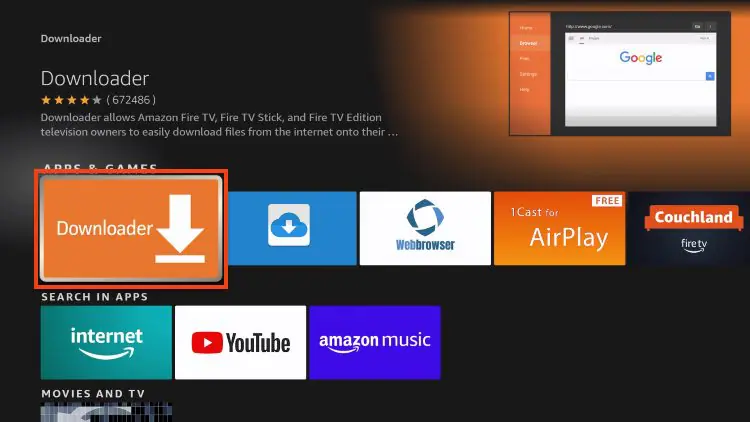
Click “Get” or “Download.”
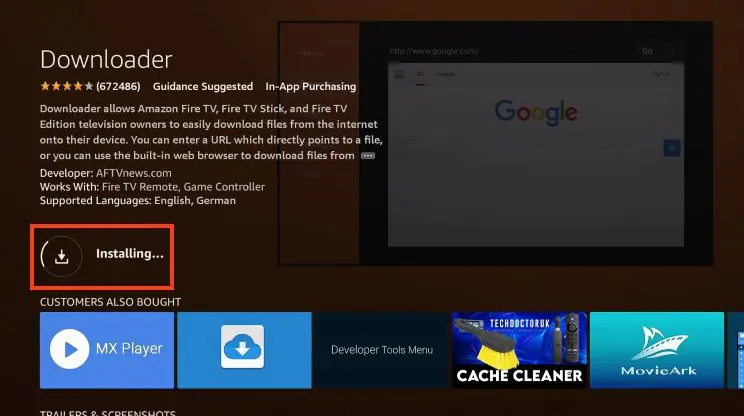
Wait for the installation to complete.
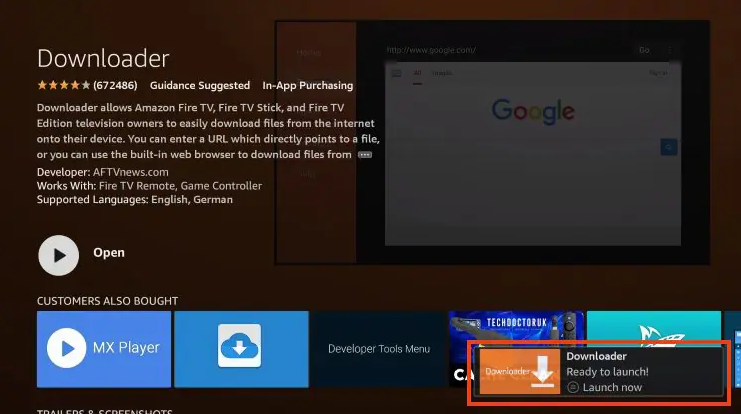
You’ll see a notification saying “Downloader Ready to launch!”
Step 2: Turn on Unknown Sources
Since Kodi isn’t available on the Amazon App Store, enabling unknown sources is necessary for installation.
Return to the home screen, go to Settings, and select My Fire TV.
Choose Developer Options.
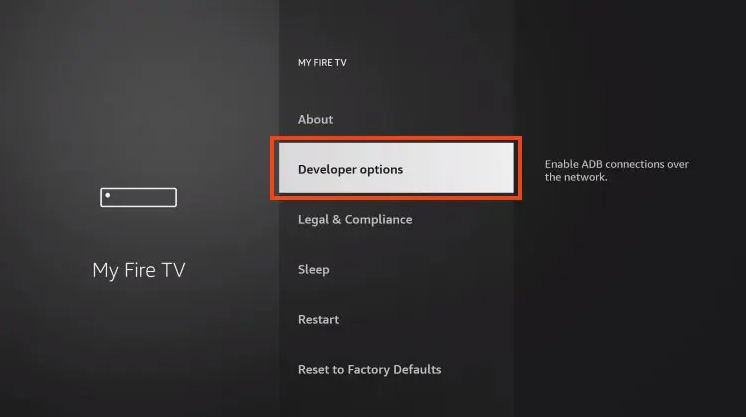
Then toggle on “Install from unknown sources”
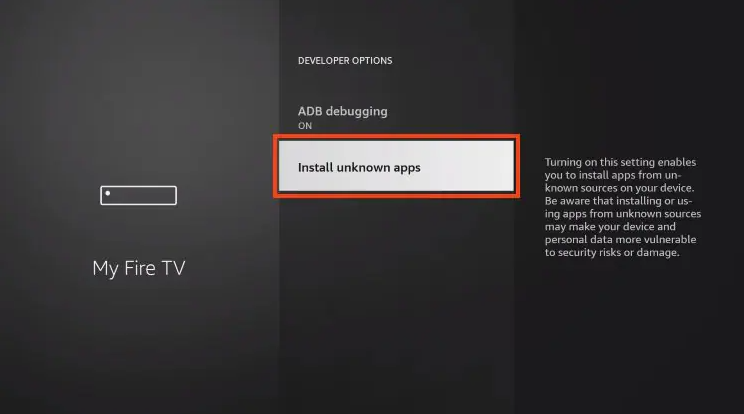
Find the Downloader app and enable Unknown Sources for it.
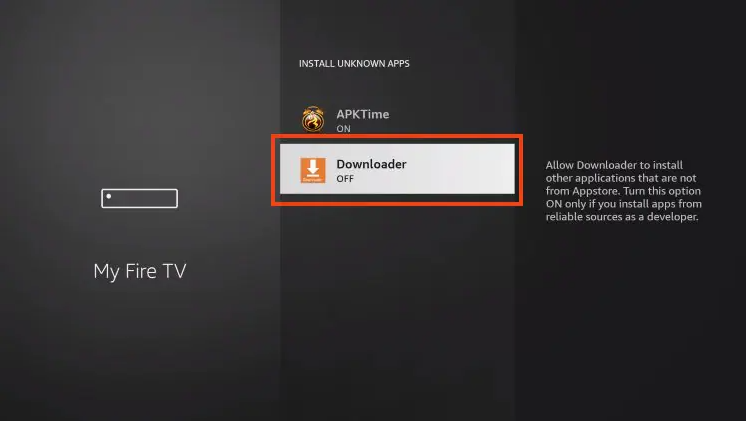
Step 3: Install Kodi on Firestick
Now, use the Downloader app to install Kodi.
Launch the Downloader app.
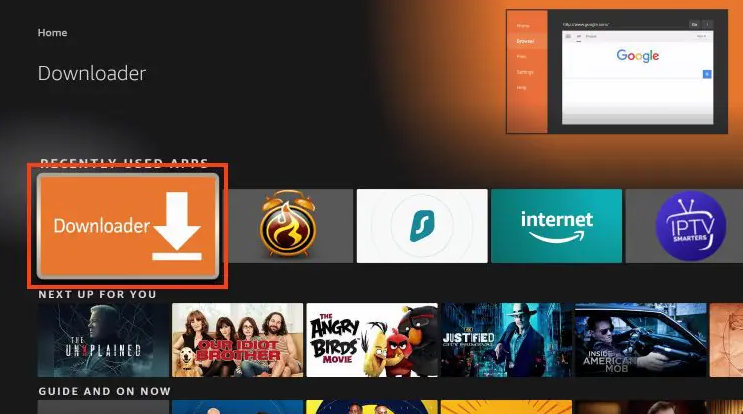
Hover over the URL field and click the remote’s “Select” button.
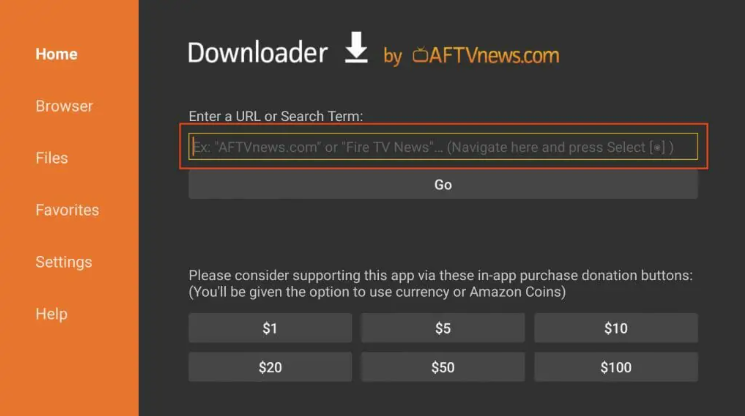
Enter the Downloader Code 35625, select ARMV7A (32Bit), and click Proceed
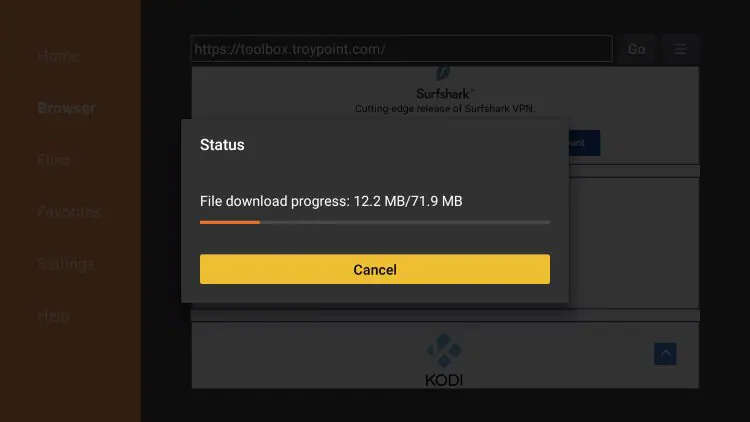
Tap Install.
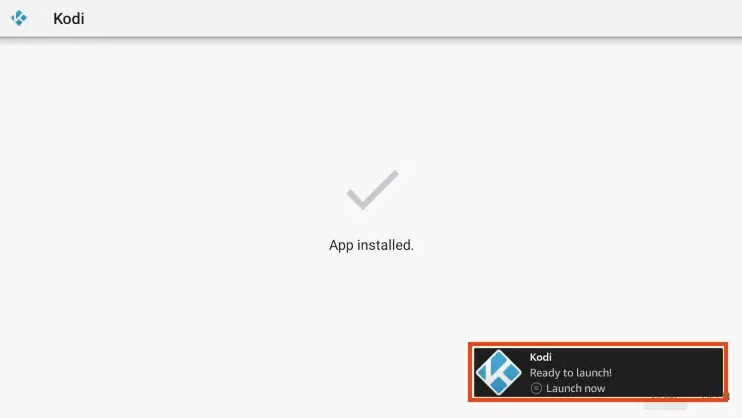
You’ll see a confirmation: “Kodi Ready to start!”
Click “Done.”
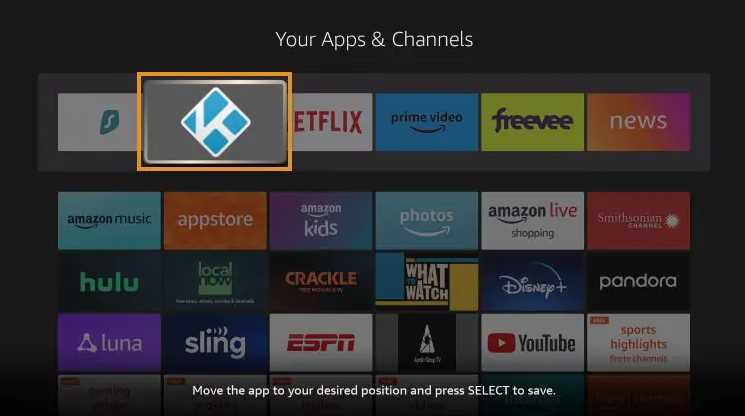
For adding an IPTV subscription to your Kodi app,
Check out this guide: how to Setup iptv on KODI