Configuring IPTV on your MAG box is straightforward and hassle-free. Follow these clear steps to begin streaming your IPTV channels in no time.
Step 1: Access the Settings
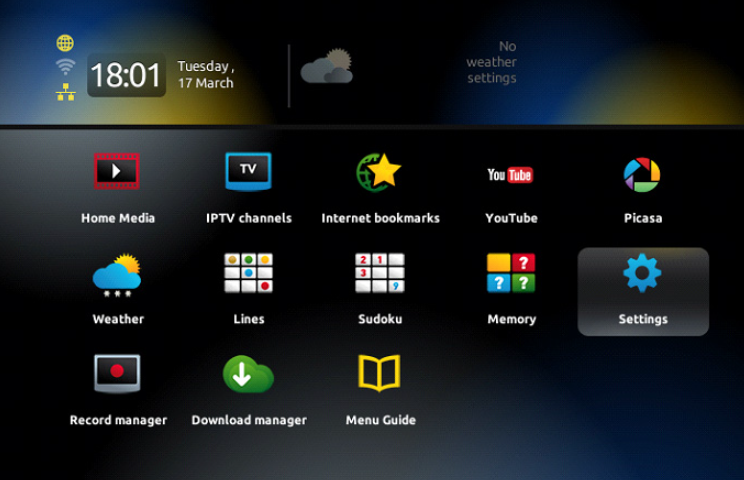
- Once the home screen loads, go to “Settings” using your remote and press OK.
- A new menu will open. Choose “SETUP/SET” by navigating with the remote.
Step 2: Open System Settings
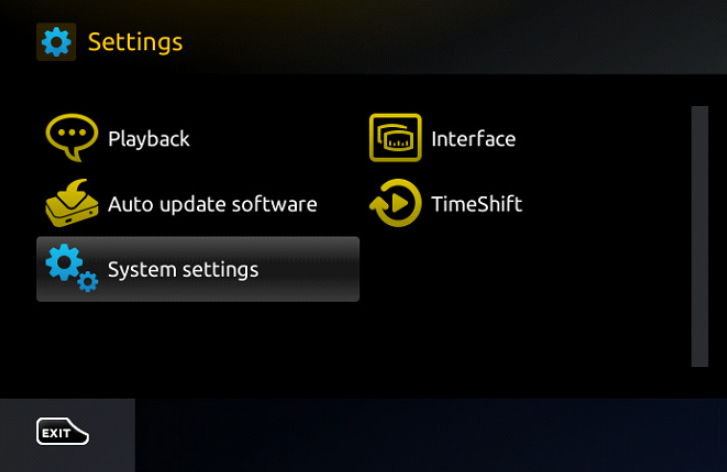
- Locate “System settings” in the menu and select it.
- A submenu will pop up. Pick “Servers” from the list.
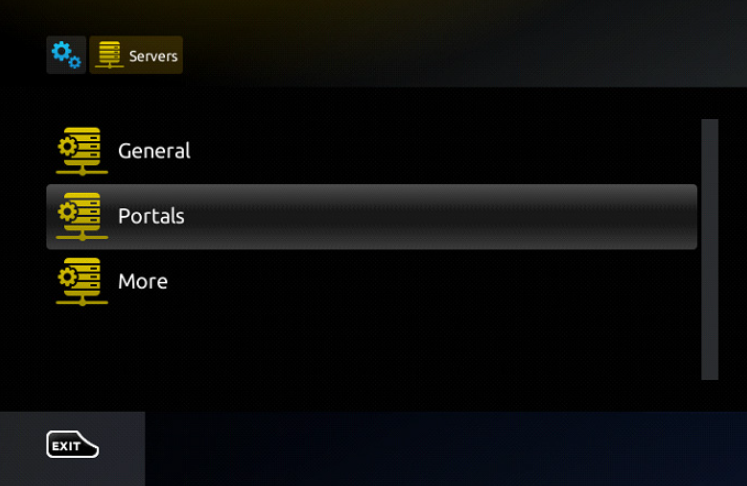
Step 3: Select Portals
- From the server options displayed, click on “Portals”
Step 4: Enter IPTV Information
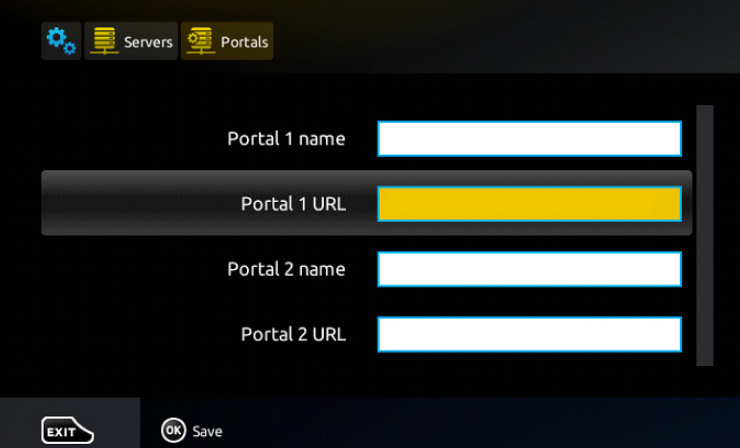
- Under “Portal 1 Name”, input a label for your portal, like “MyIPTV”. (This can be customized!)
- In the “Portal 1 URL” section, type the portal link supplied by your IPTV provider. (typically formatted as : http://example1.com/c/)
Step 5: Save and Exit
- Review all entered details to confirm accuracy.
- Hit “OK” to store the configurations.
- Select “EXIT” on the remote to go back.
Step 7: Finalize the Setup
- Press “OK” to confirm and save your adjustments.
- Verify all settings to avoid mistakes.
- Click “EXIT” twice using the remote.
- Reboot your MAG box to activate the changes.
Once the device restarts, you’ll be all set to enjoy live television.
Dive into your new IPTV experience and discover a world of entertainment.


