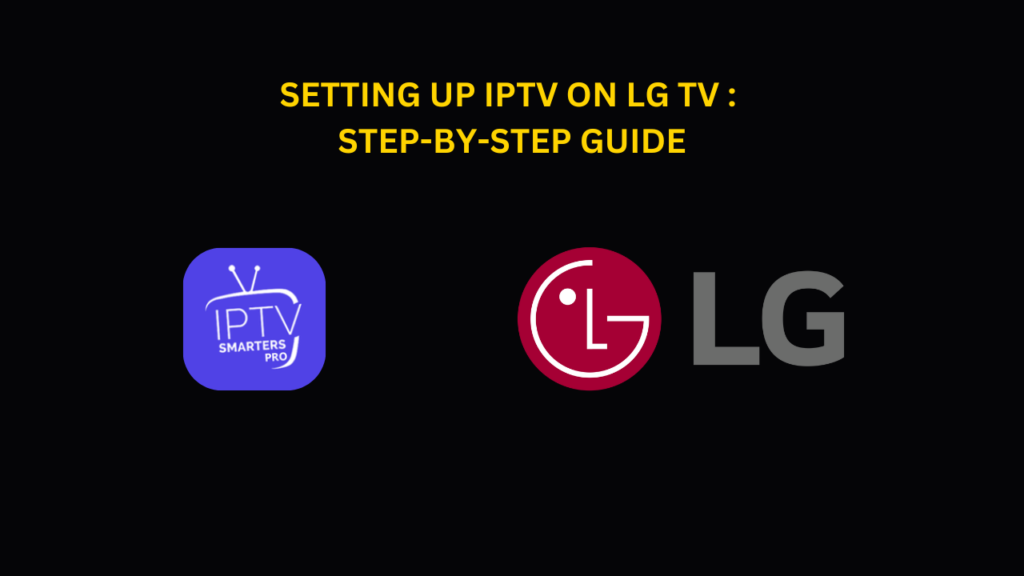The process of setting up IPTV on LG TV is straightforward and efficient.
To begin, simply download and install an IPTV player app from the LG Content Store, then visit the app’s official site to upload your playlist. Within minutes, you’ll be ready to stream IPTV content. With just a few simple steps, your LG TV can unlock a massive library of live channels and on-demand entertainment.
Step 1: Access the LG App Store
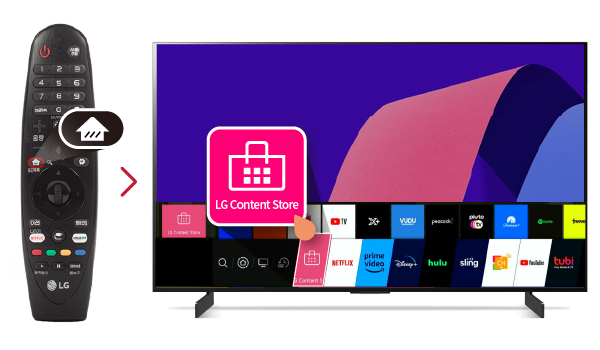
The initial step to enable IPTV on your LG TV is opening the LG Content Store. This platform hosts a variety of applications, including those designed for IPTV streaming.
- Go to the LG App Store
- Launch it
Step 2: Search for IPTV Apps
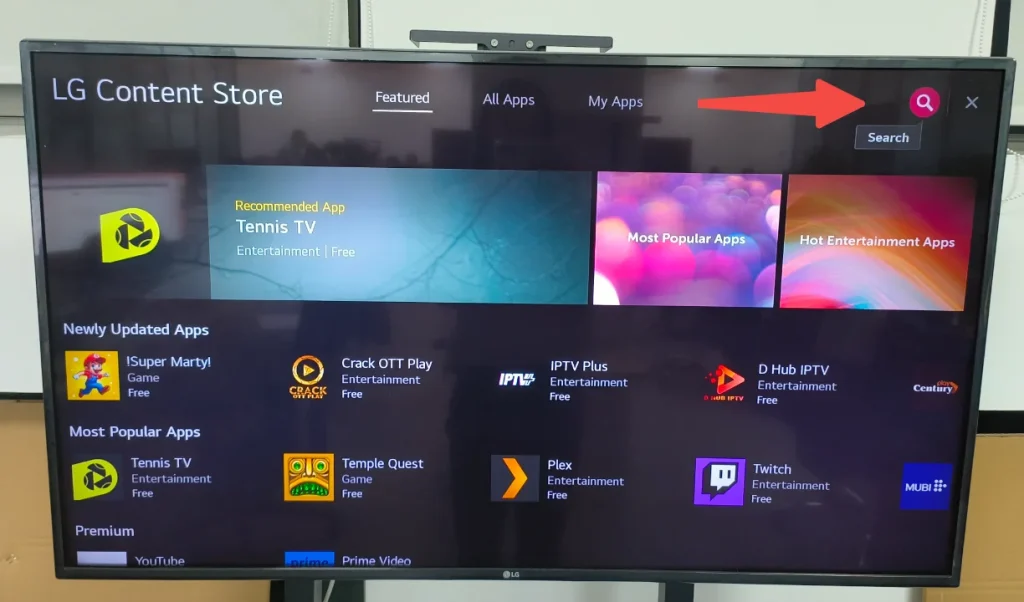
Once inside the LG App Store, look for a suitable IPTV application.
Multiple choices are available, and although we suggest Hot IPTV and IBO Player, other options exist.
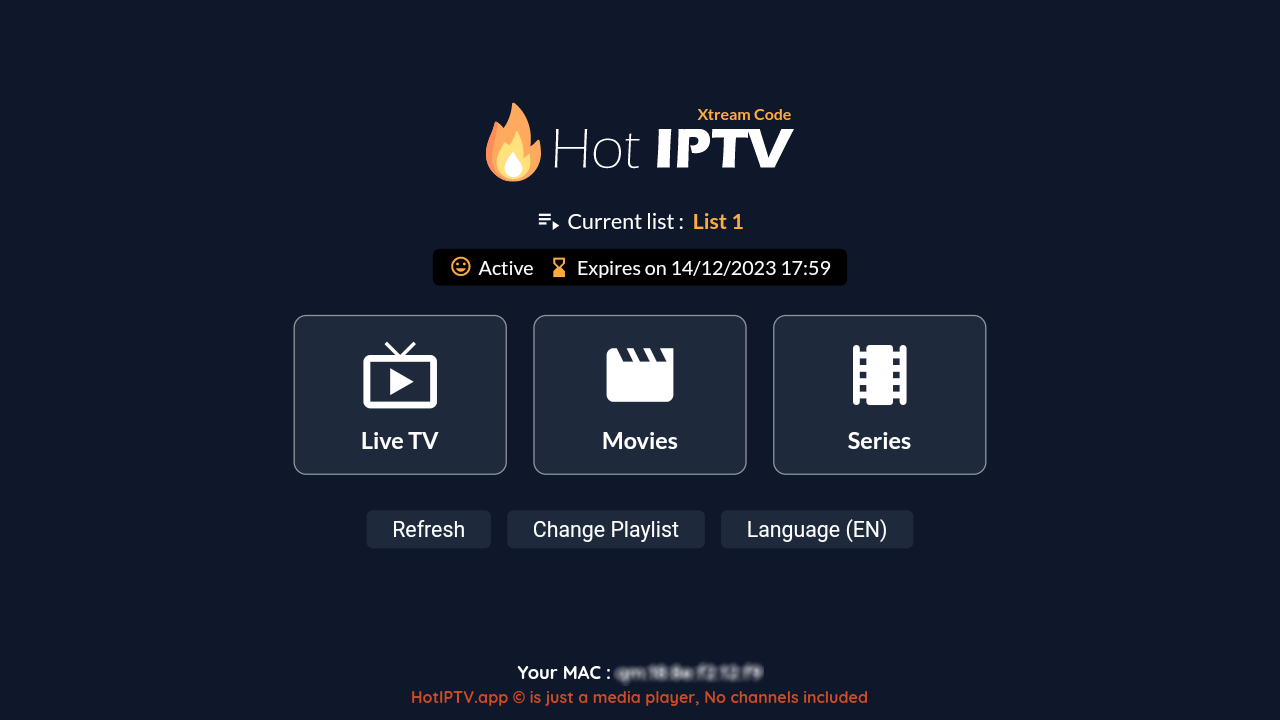
- Utilize the search bar within the LG Content Store.
- Enter “Hot IPTV” and hit search.
These applications share a nearly identical setup procedure.
Step 3: Download and Install the IPTV App
Once you’ve selected your preferred IPTV app, proceed with these steps to install it:
- Choose the app from the displayed results.
- Click the download option to initiate installation.
- Allow the app to install, then launch it from your installed apps.
Step 4: Set Up the IPTV App
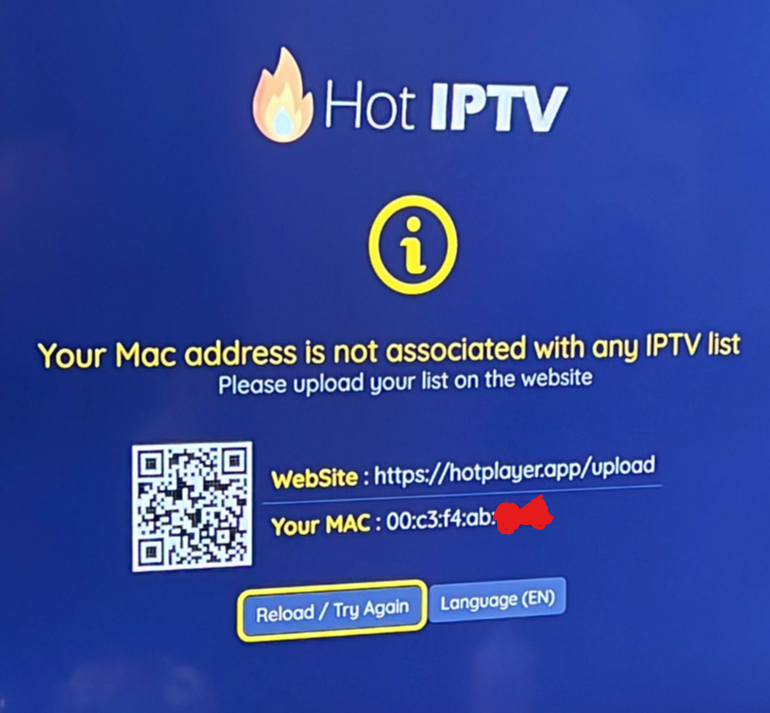
After installation, configure the app to start streaming IPTV content. This usually requires uploading an M3U playlist containing channel details.
- Launch the IPTV app on your LG TV.
- Note the MAC address displayed on the homepage—you’ll need it later (as shown in the image above).
- Go to the app’s official website here: Hot Player APP
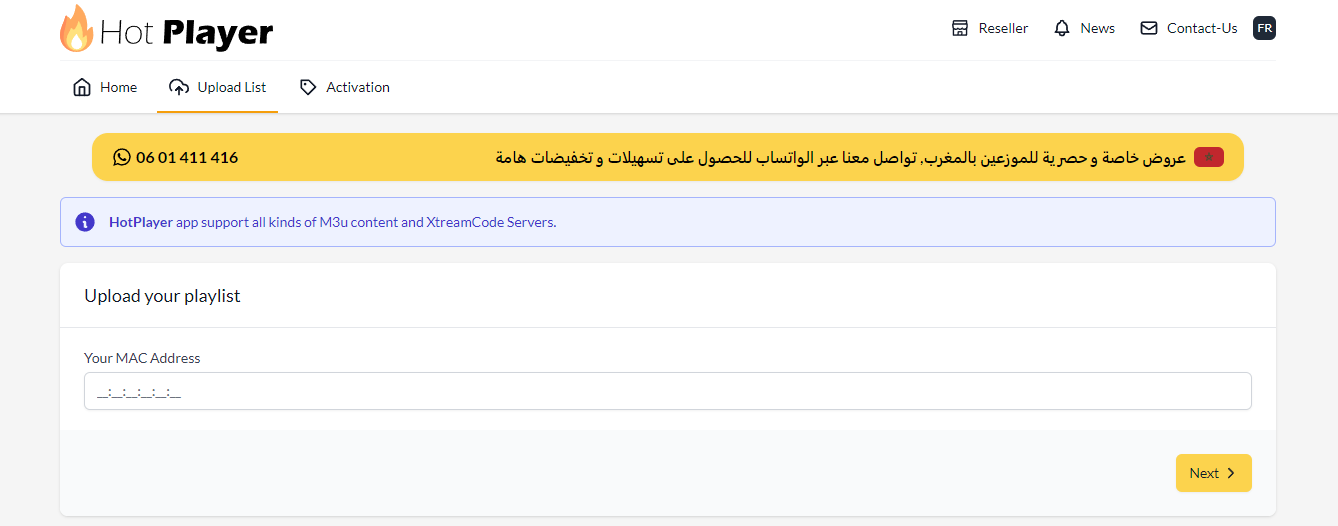
Upload your M3U playlist via the app’s website. Enter the MAC address you noted earlier to proceed.
- M3U FORMAT: http://xhduk.xyz/get.php?username=uwuwb68be9&password=b30d0643e9&type=m3u_plus&output=ts
- Playlist Name: Any preferred name
If you require an IPTV Subscription, you can request a trial or purchase one from our site IPTV UK.
Step 5: Enjoy Your IPTV Content
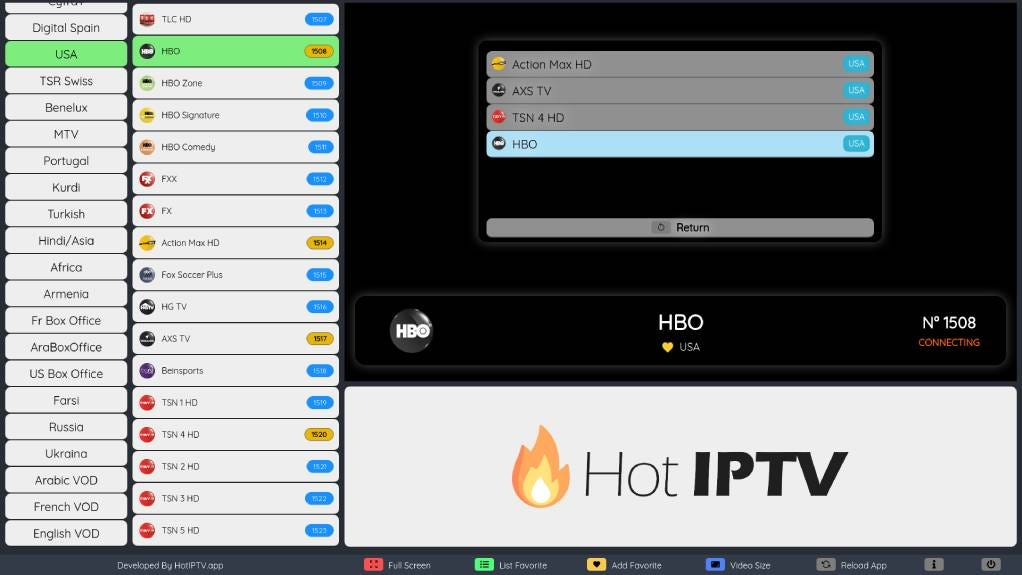
Once the M3U playlist is uploaded, the app will update the channel list, allowing you to immediately start watching IPTV content on your LG TV.
Recommended IPTV Apps
While numerous IPTV apps exist, we highly recommend Hot IPTV and IBO Player for their intuitive design and stable performance.
- Hot IPTV
- IBO Player
- IB Player Pro
Alternative IPTV Apps
If Hot IPTV or IBO Player aren’t accessible, these alternatives work just as well:
- Smart One IPTV
- Smart IPTV
- Net IPTV
- SS IPTV
- Duplex IPTV
All the apps listed above follow the same installation method!
Install app > record MAC address > visit the provided website > input MAC address > upload M3U list > done!
Conclusion
Configuring IPTV on LG TV is a hassle-free task that can be completed in just a few steps. By accessing the LG Content Store, installing an IPTV app, and uploading an M3U playlist, you gain instant access to a vast selection of live and on-demand content. Whether you choose Hot IPTV, IBO Player, or another application, the setup remains consistent. Enjoy a superior television experience with IPTV!
For assistance during setup or troubleshooting, feel free to reach out via Email or WhatsApp—we provide free support!