Getting IPTV running on your Smart TV is a breeze and can be done in under 10 minutes. Follow this step-by-step walkthrough to unlock endless IPTV channels on your television.
Choosing an IPTV App
First, you’ll need to pick an IPTV application from your Smart TV’s App Store. Below are some top contenders:
1. IPTV Smarters Pro (Free for life)
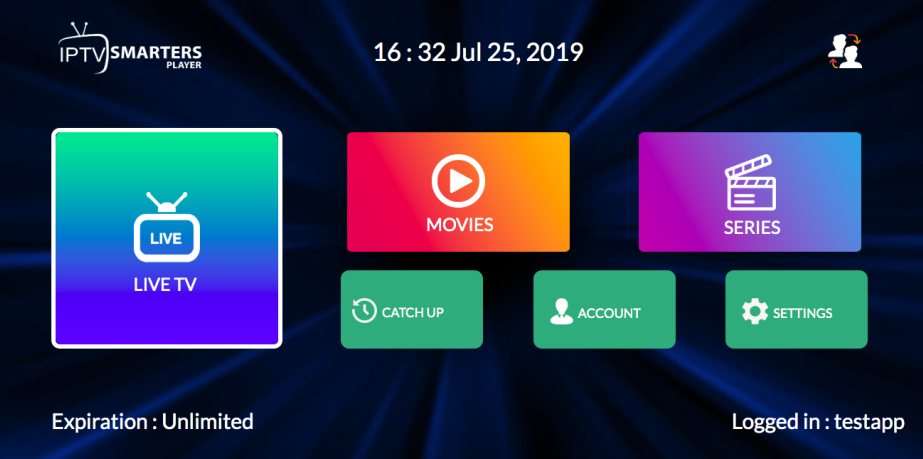
- Features: Boasts an intuitive interface and is completely free. Setup is hassle-free since playlist uploads to external sites aren’t required. Some minor drawbacks exist.
2. HOT IPTV (30 days trial then 4.99eur a year)
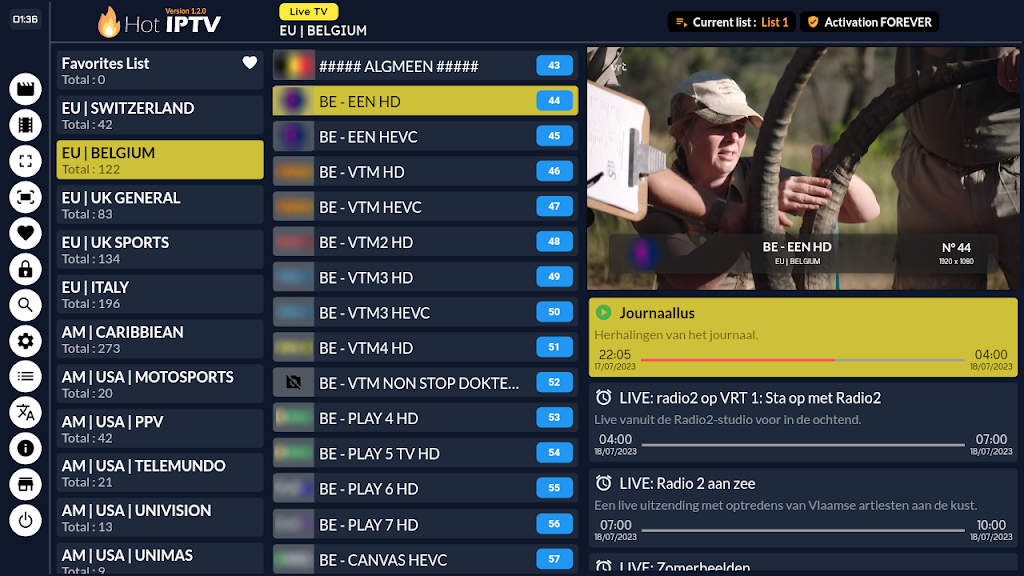
- Recommendation: HOT IPTV stands out for its seamless navigation and user-friendly design. Enjoy a 14-day free trial before committing to the affordable annual fee. Dive deeper with our blog post.
3. IBO Player / IBO Player Pro (7 days trial then 10 dollars lifetime)
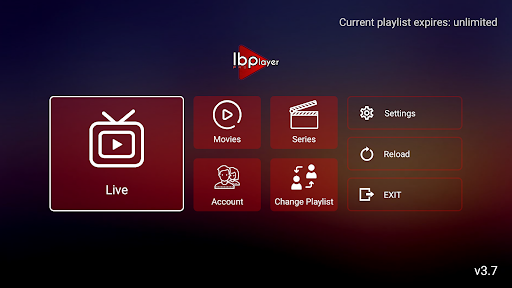
- Description: A widely-used app with a loyal following. While occasional downtime may occur, it remains a dependable choice.
4. Other Options (Available on older smart tvs)
- Apps: Smart One IPTV, Duplex IPTV, Net IPTV, SS IPTV, Smart IPTV
- Note: These apps follow comparable setup procedures outlined below. Some, like Smart IPTV, have memory constraints.
Setting Up IPTV Smarters Pro on Smart TV (Free)
To configure IPTV Smarters Pro on your Smart TV, adhere to these instructions:
- Download the App: Navigate to your TV’s App Store and locate IPTV Smarters Pro.
- Install and Launch: After installation, fire up the app.
- Enter Xtream Codes API: Input the login credentials from your email. Ensure you use the designated server link for this app, as mentioned in your email.
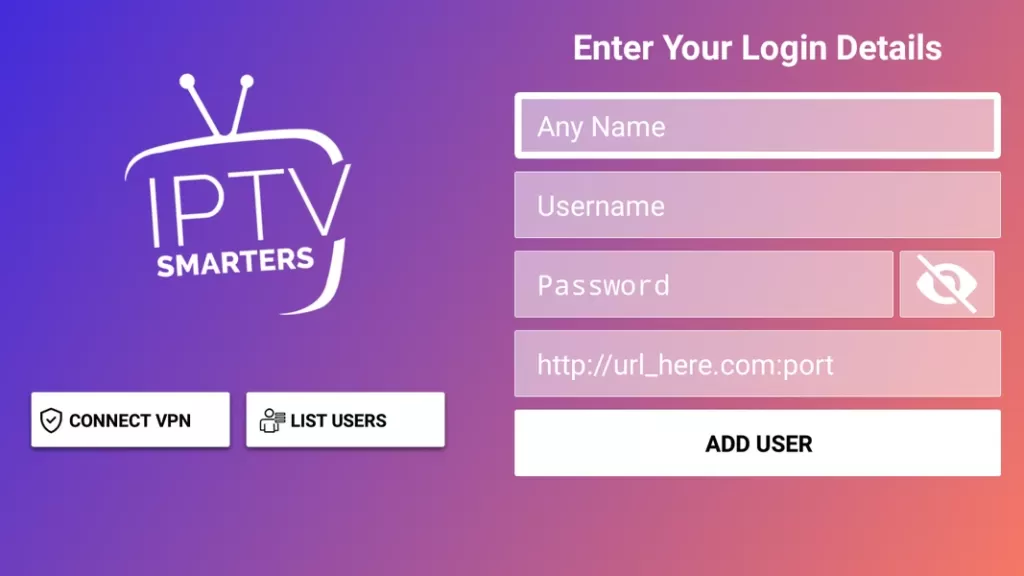
- First Box: You can enter ANY TEXT
- Second Box: Your Username (Found on EMAIL/WhatsApp)
- Third Box: Your Password (Found on EMAIL/WhatsApp)
- Forth Box: Server URL (Found on EMAIL/WhatsApp) – Always Starts with HTTP://
If issues arise, request a DNS link from your IPTV provider that’s app-compatible, as not all links function. Verify links use the http:// format.
Setting Up Any IPTV Player App on Smart TV (Paid)
This demonstration uses HOT IPTV, but the methodology applies universally to other IPTV apps.
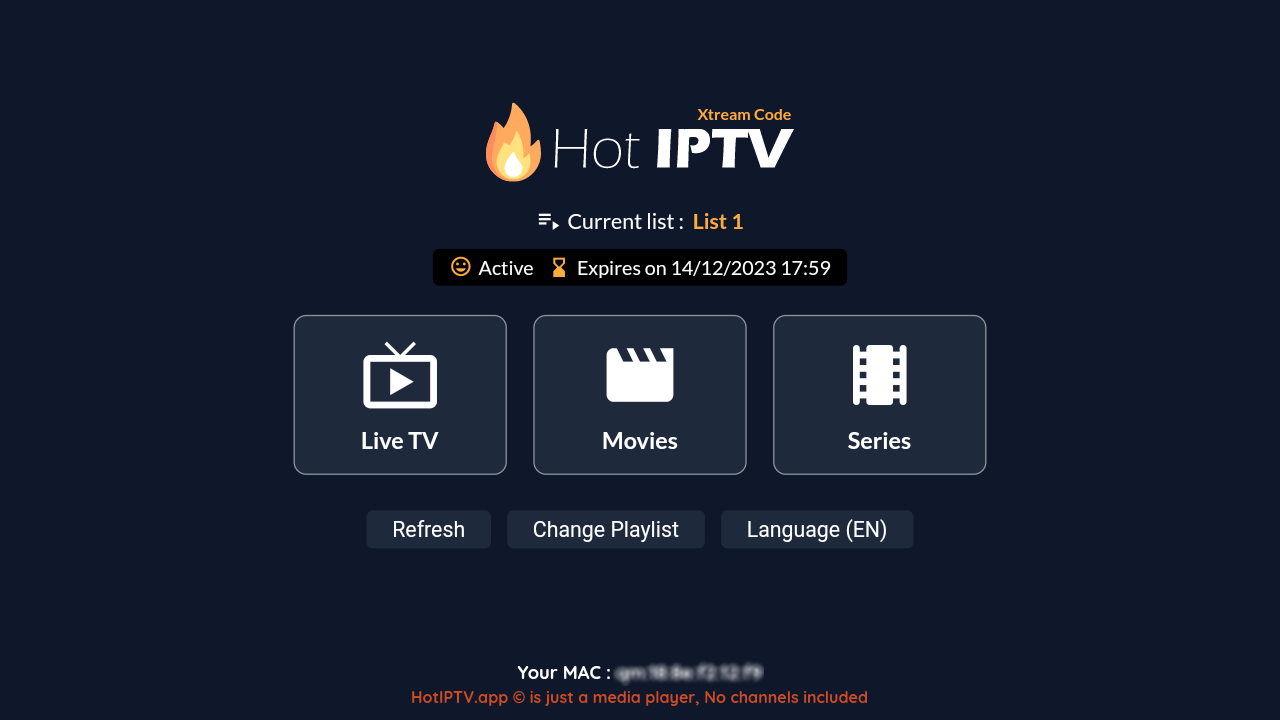
Step-by-Step Guide
- Download the App: Search for HOT IPTV in the App Store– (IBO Player Pro/ Ibo Player/ Duplecast etc. All follow identical setup steps!)
- Post-installation, launch the app and record the displayed MAC address.
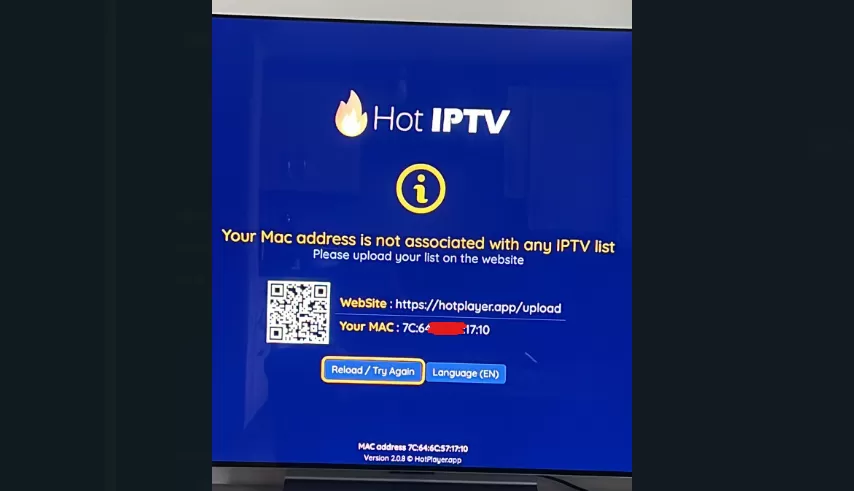
- Submit Your MAC Address:
- Option 1: Forward your MAC address via WhatsApp by clicking here. Include the MAC address, app name, and payment email/order ID.
- Option 2: Proceed with self-setup using the subsequent steps. (It’s simple!)
- Access the HOT IPTV Portal: Visit the URL displayed in the HOT IPTV app: https://hotplayer.app/upload
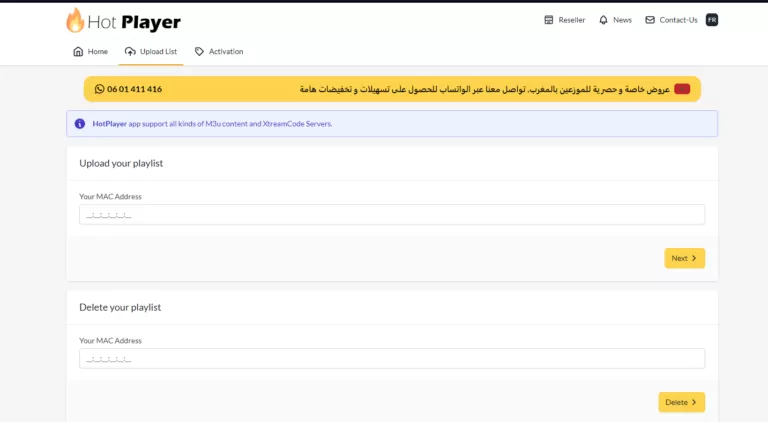
- Input MAC Address: Key in your MAC address and hit NEXT.
- Insert M3U Link: Paste the M3U link from your email, adding a playlist name (any name works).
- Save and Relaunch: Click save, then restart the app to start streaming.
Notes
- These steps are universally applicable to all PAID IPTV apps.
- Ensure pasted M3U links on app sites use HTTP! (Not https—a frequent oversight!)
- Most Smart TV apps are paid; IPTV Smarters Pro is the exception, though it may lag or glitch. For stability, consider IBO Player Pro or HOT IPTV.


