Introduction
For those looking to setup IPTV on Windows, two excellent player applications stand out: TvMate IPTV Player and IPTV Smarters Pro. These platforms provide distinct functionalities along with smooth playback, enabling users to stream diverse IPTV channels and media directly on their PC.
Option 1 : TvMate IPTV Player For Windows
To begin streaming with TiviMate IPTV Player on your Windows system, acquire the app either by following this direct link or by entering “TiviMate IPTV Player” in the Microsoft Store search bar.
After installation, launch the application to access the login interface.
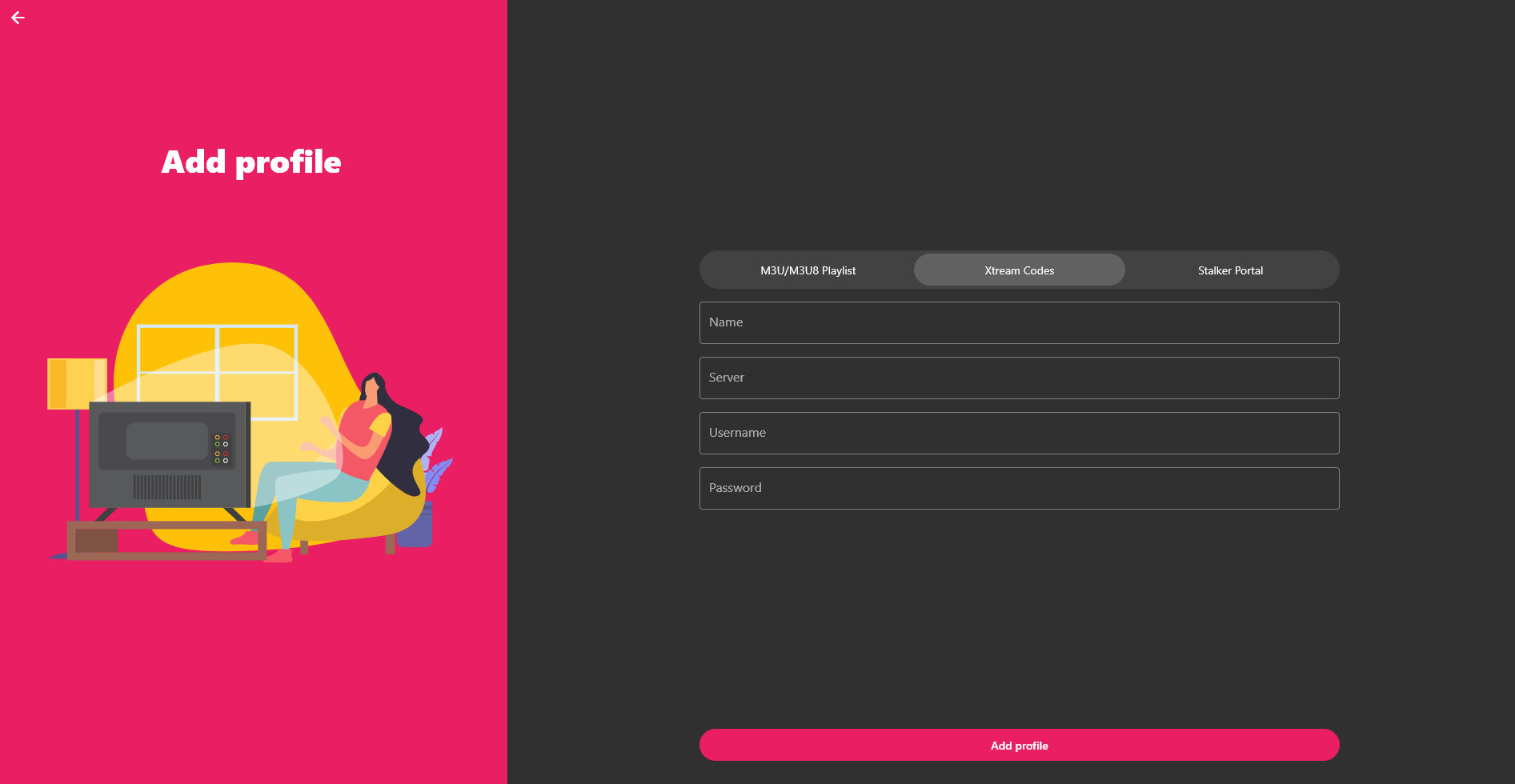
At this stage, you can authenticate using either Xtream Codes API credentials or an M3U playlist URL.
Both methods efficiently grant access to your IPTV content library.
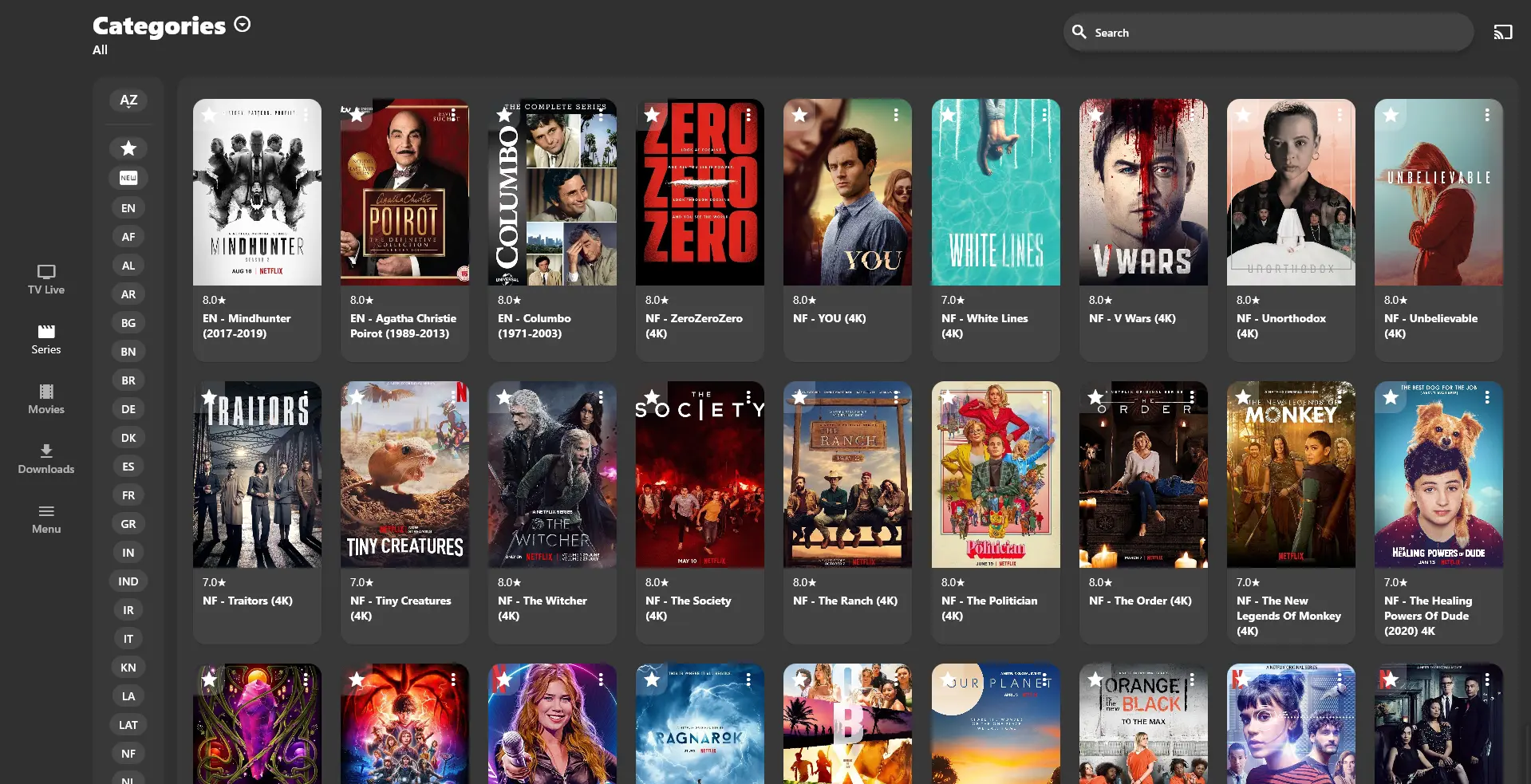
Option 2 : IPTV Smarters Pro For Windows
Step 1: Download IPTV Smarters Pro
- Initialize Your Web Browser:
- Open any internet browser installed on your Windows machine.
- Access the Official Download Portal:
- Go directly to the download section: IPTV Smarters Pro Download
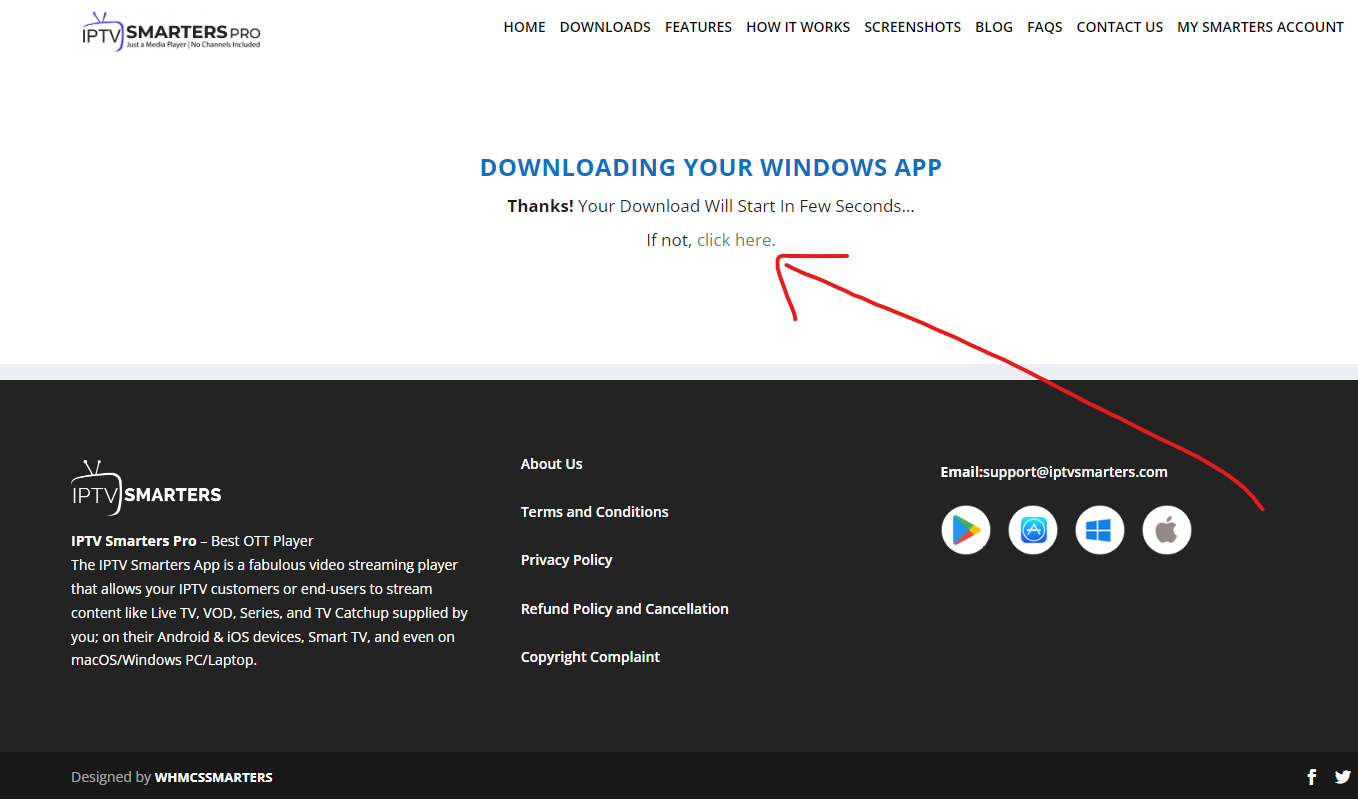
Step 2: Save the File
- Select a Storage Destination:
- When the download prompt appears, designate a specific directory on your system to store the installation file. Consider creating a dedicated folder for organizational purposes.
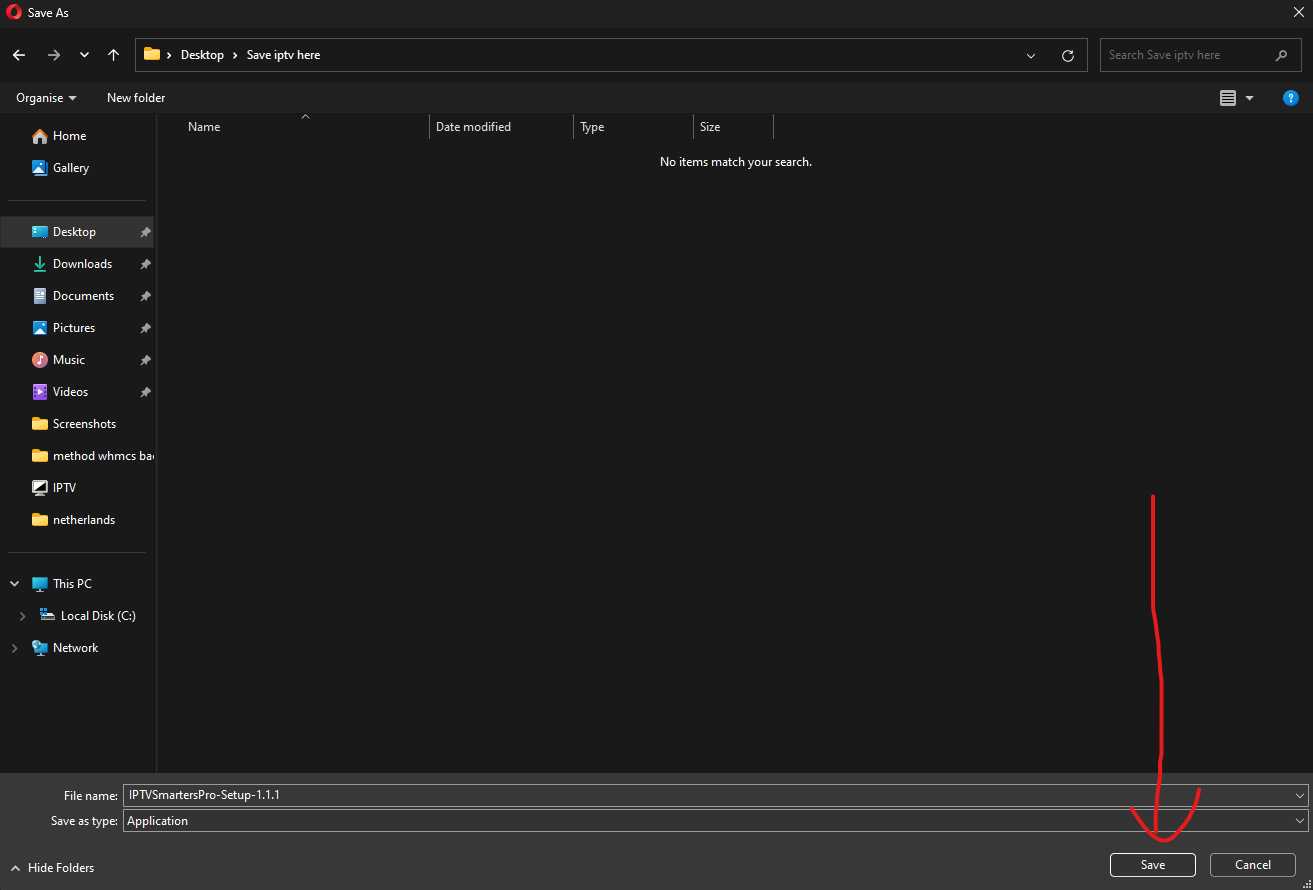
Step 3: Install IPTV Smarters Pro
- Navigate to the Download Location:
- After the download finishes, access the folder containing the downloaded setup file.
- Initiate the Installation:
- Identify the IPTV Smarters installer and execute it with a double-click to commence setup.
- Complete the Installation Wizard:
- Carefully follow each prompt in the installation wizard to properly configure the software on your device.
Step 4: Launch IPTV Smarters Pro
- Locate the Application Shortcut:
- Post-installation, find the IPTV Smarters Pro shortcut either on your desktop or within the Start menu applications list.
- Start the Application:
- Launch the program by double-clicking its icon.
Step 5: Enter your IPTV login details
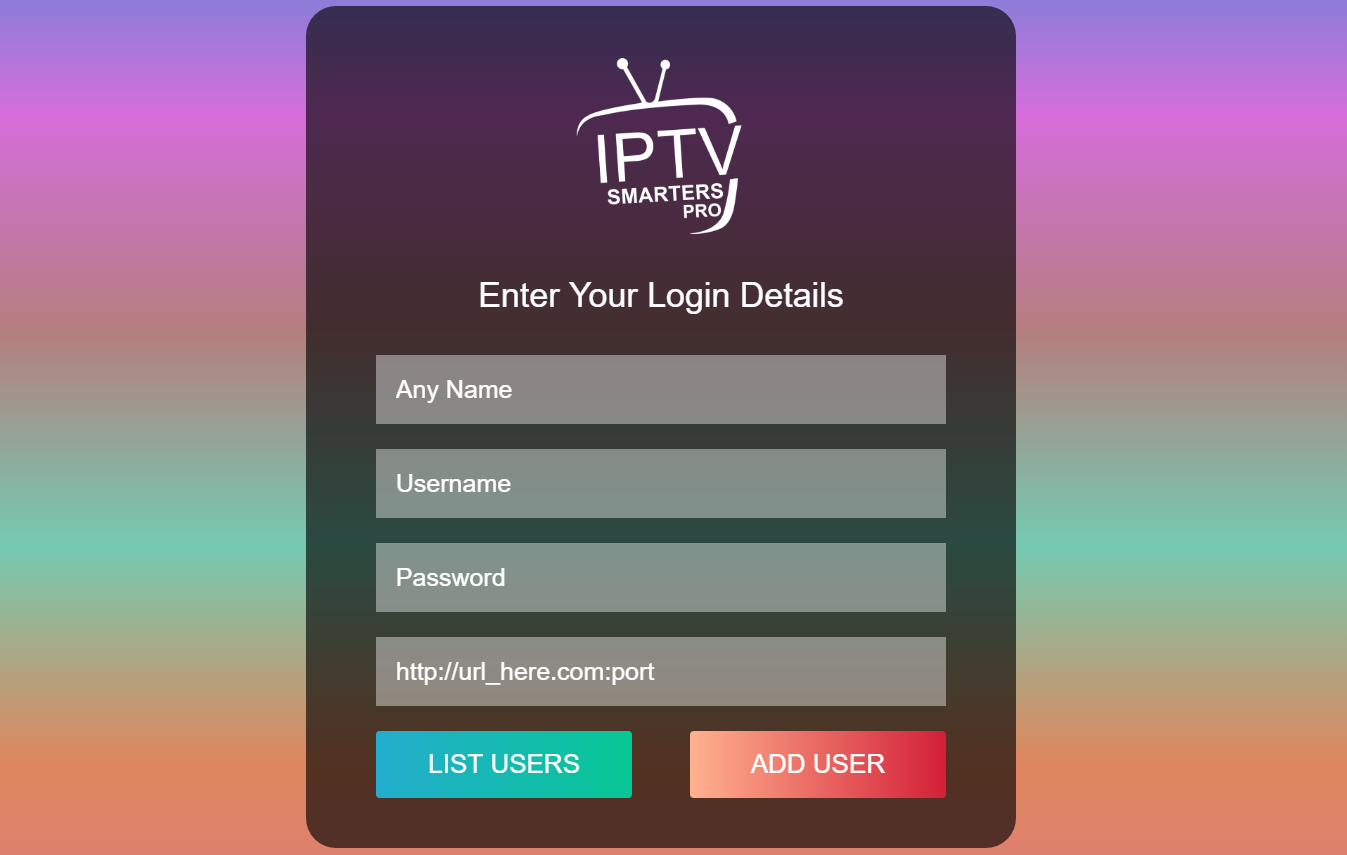
- First Field: Accepts any custom identifier
- Second Field: Input your unique Username (Provided via EMAIL/WhatsApp)
- Third Field: Enter your account Password (Provided via EMAIL/WhatsApp)
- Fourth Field: Supply the Server URL (Provided via EMAIL/WhatsApp) – Typically begins with HTTP://
Step 5: Start Enjoying IPTV
Should you require technical support or experience challenges during the configuration process, our team remains available for assistance through email or WhatsApp communication channels.


