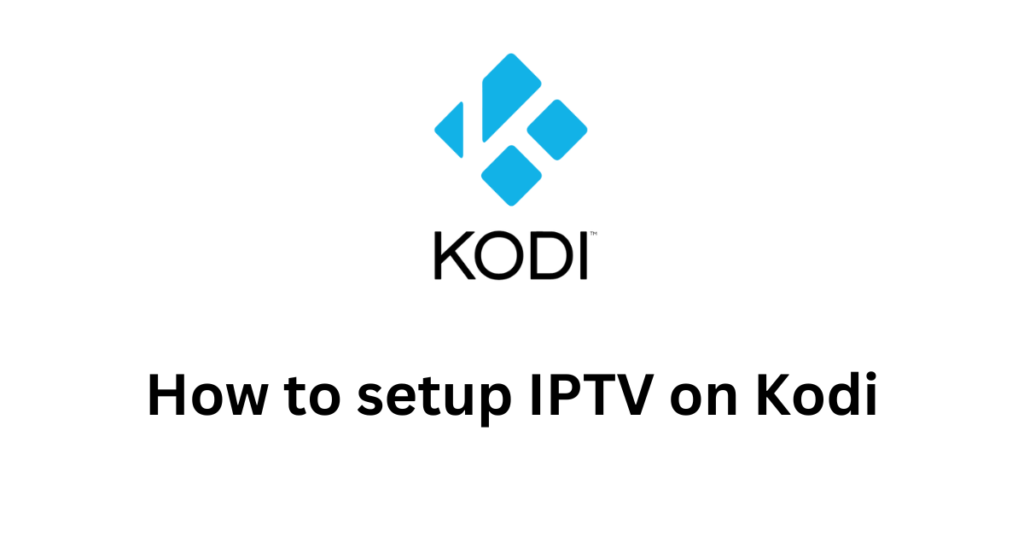Configuring IPTV on Kodi can elevate your viewing experience by providing access to countless television channels via the internet.
Follow this comprehensive tutorial to get IPTV on Kodi up and running:
Step 1: Choose an IPTV Provider
- Pick a reliable IPTV provider that matches your preferences. Numerous options exist, each offering diverse channel selections.
- Acquire the M3U playlist URL from your chosen IPTV service.
- This URL is crucial for integrating IPTV on Kodi, as it houses the live TV channel listings.
M3U link format typically looks like: http://cf.subiptv.com/get.php?username=XXXXXXXX&password=XXXXXXX&type=m3u_plus&output=ts
Step 2: Install Kodi
Watch this video tutorial for setting up IPTV on Kodi. If you encounter issues, we offer free assistance—just message us via WhatsApp or Email.
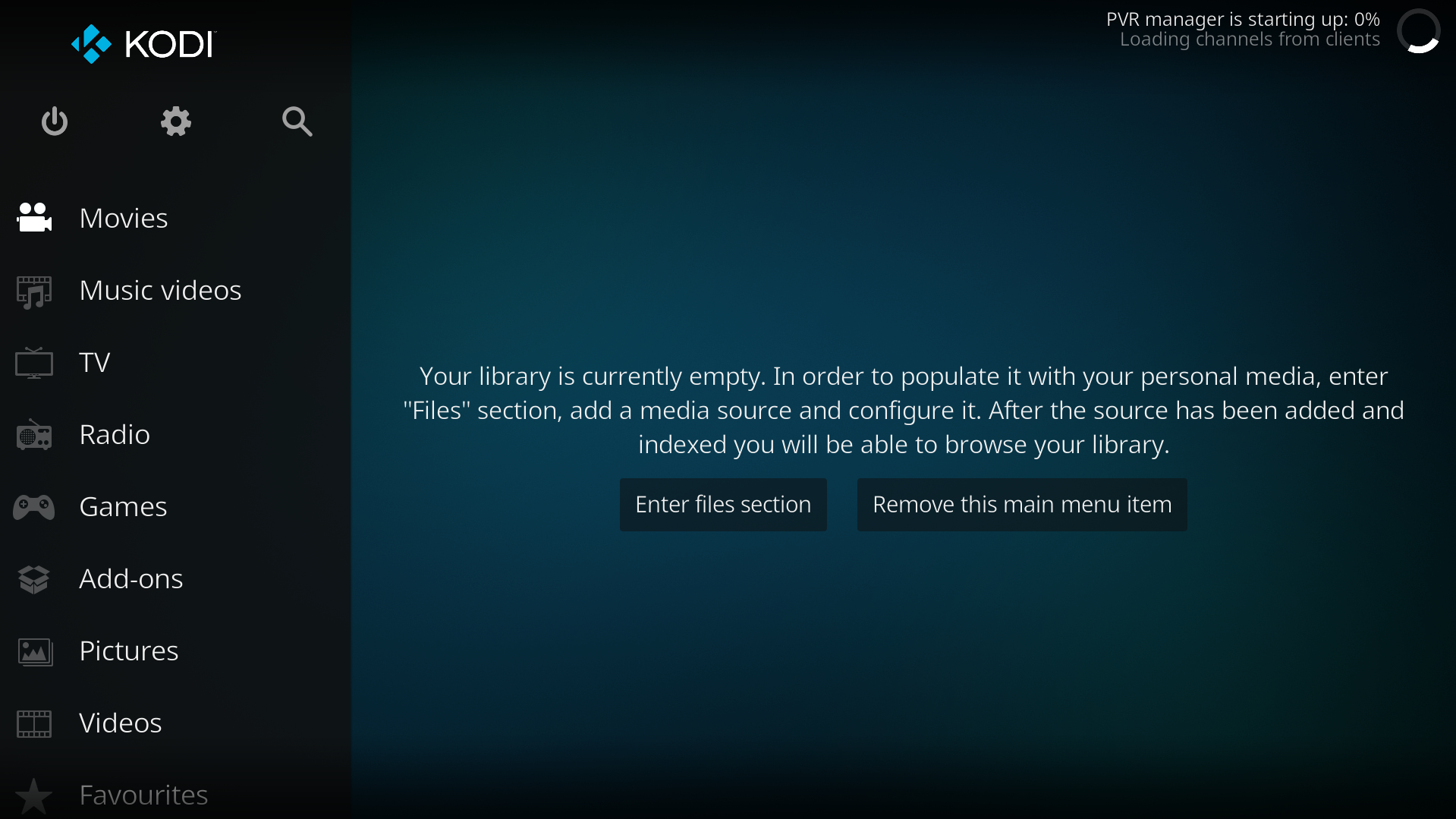
- If Kodi isn’t installed, download and install it from the official Kodi website. CLICK HERE
- Launch Kodi and ensure it’s running the latest version.
Step 3: Enable Unknown Sources
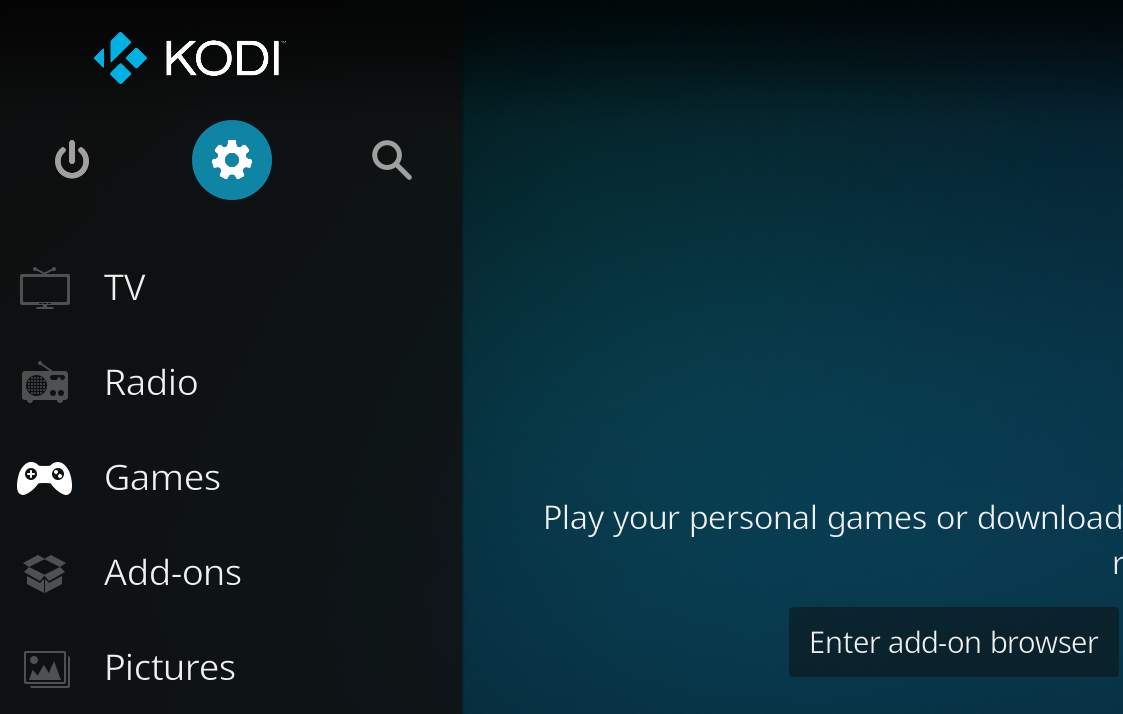
- Head to Settings (the gear icon) on the homepage.
- Select System Settings > Add-ons.
- Switch Unknown Sources to “On.” This permits third-party add-on installations.
Step 4: Install the PVR IPTV Simple Client Add-on
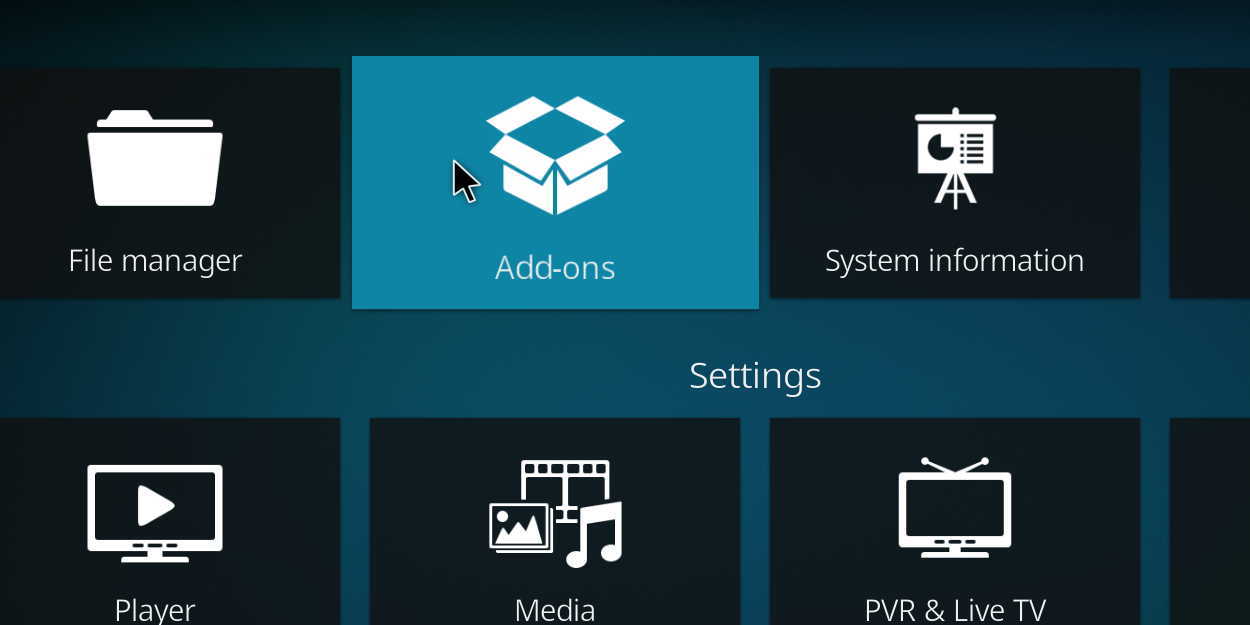
- Go back to Settings and click Add-ons.
- Choose Install from repository > PVR clients.
- Locate and select PVR IPTV Simple Client.
- Click Install and wait for completion.
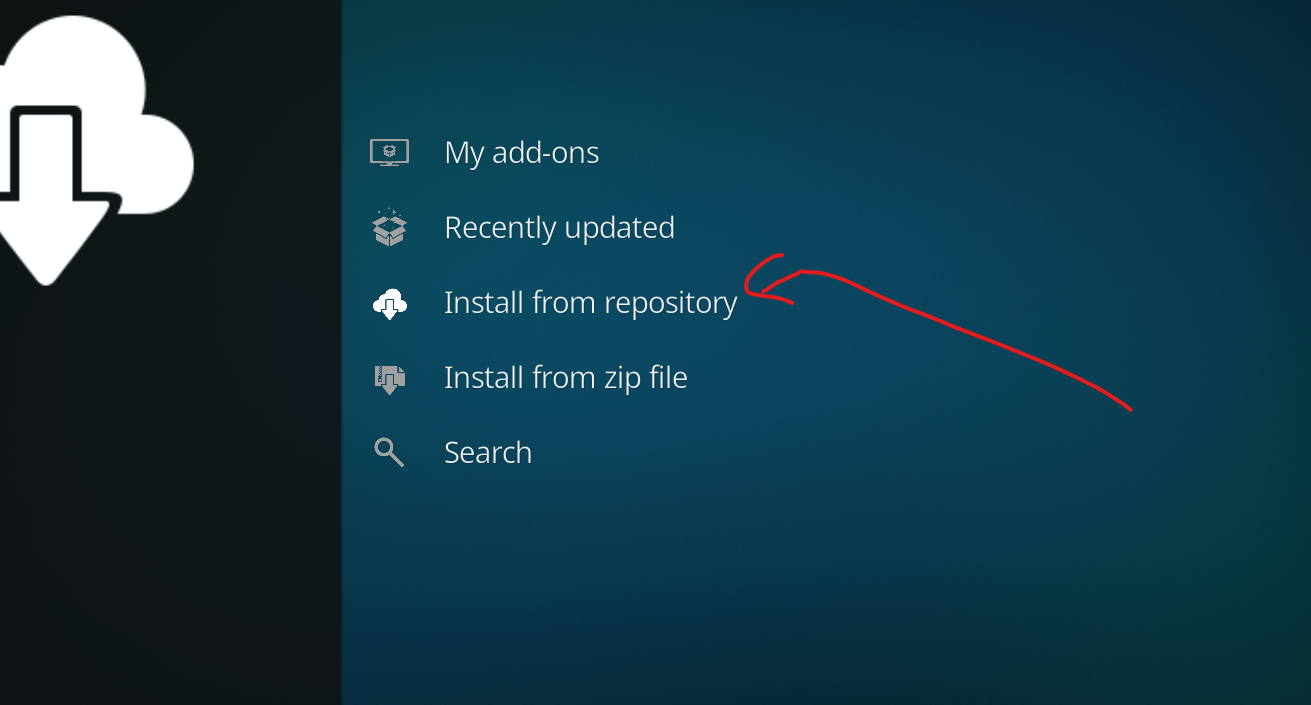
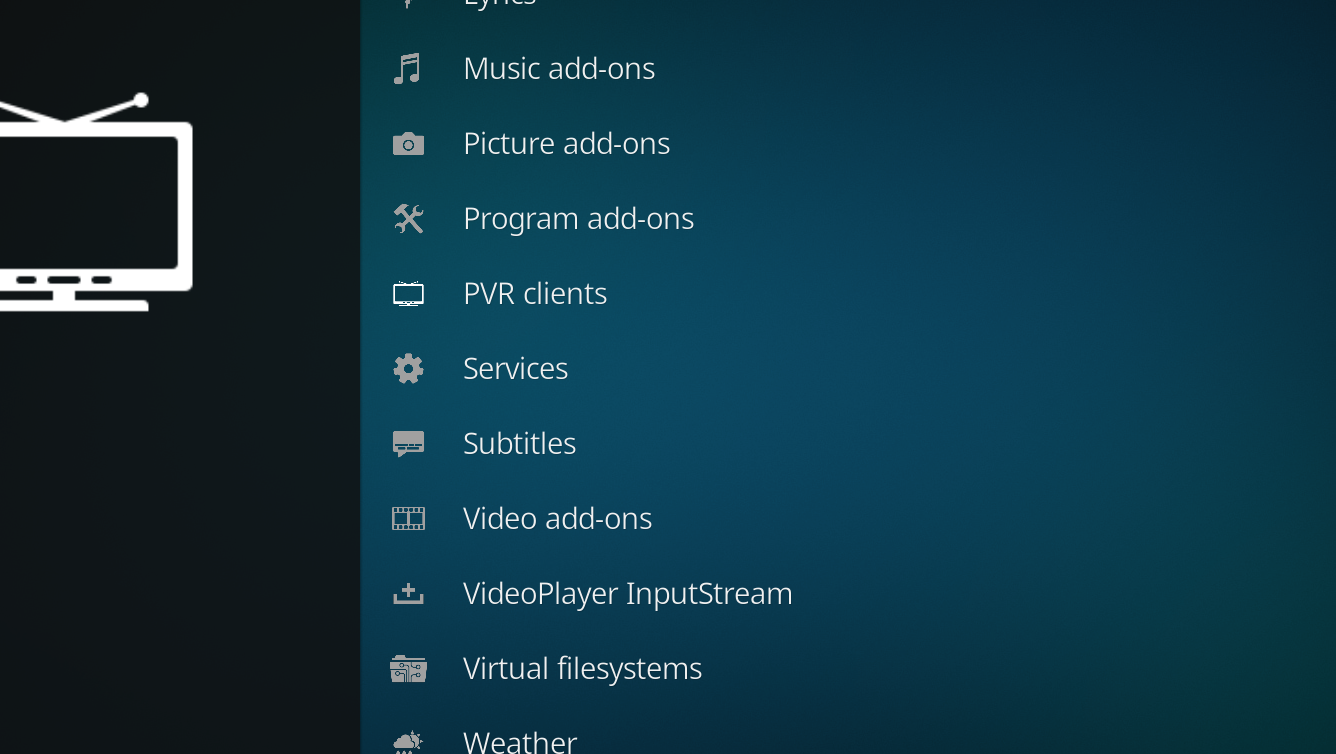
Select IPTV Simple Client and proceed with installation.
Step 5: Configure PVR IPTV Simple Client
Once installed, return to the Add-ons menu and open My Add-ons > PVR Clients.
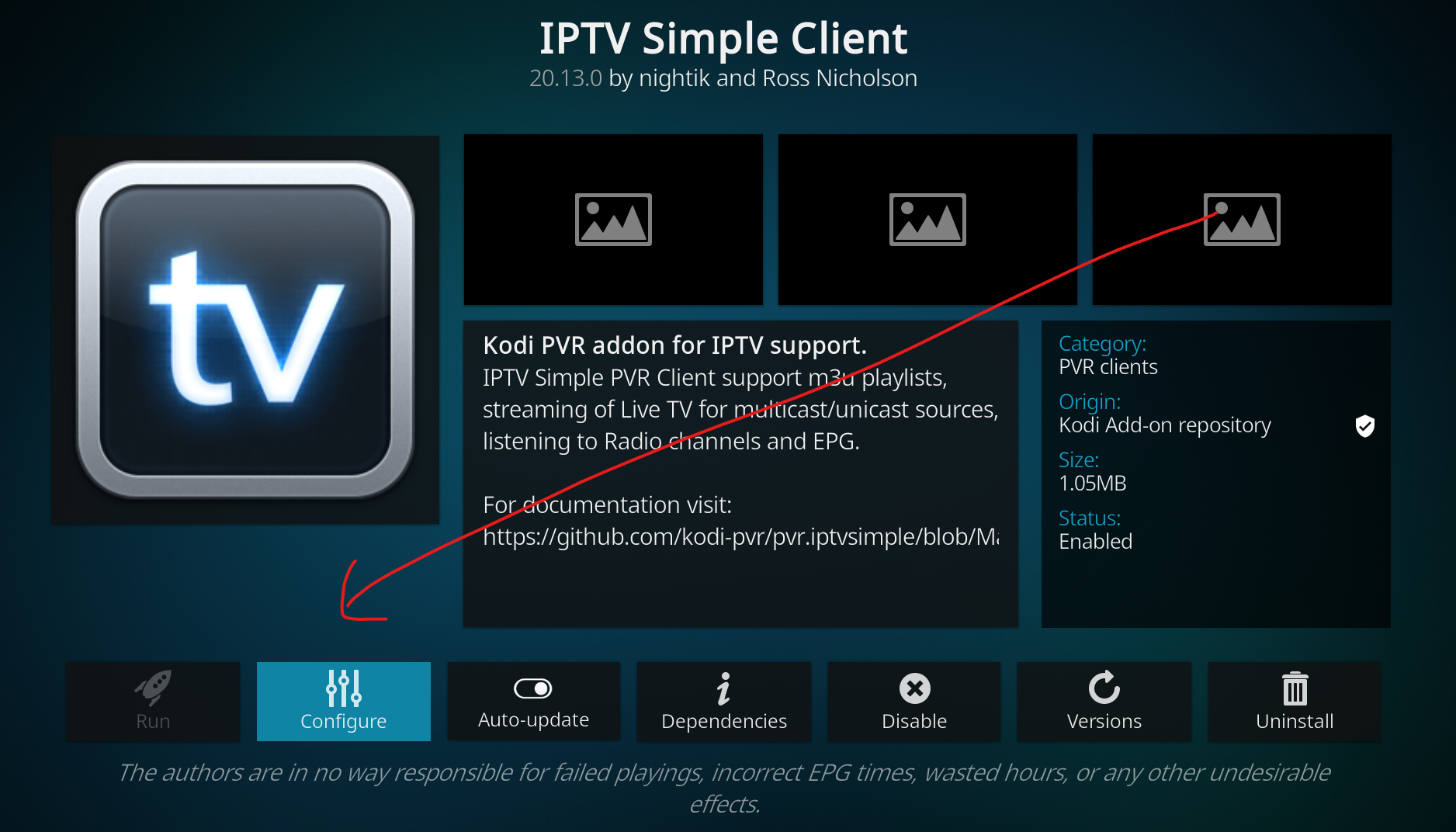
Click PVR IPTV Simple Client and select Configure.
Under the General tab, pick M3U Playlist URL.
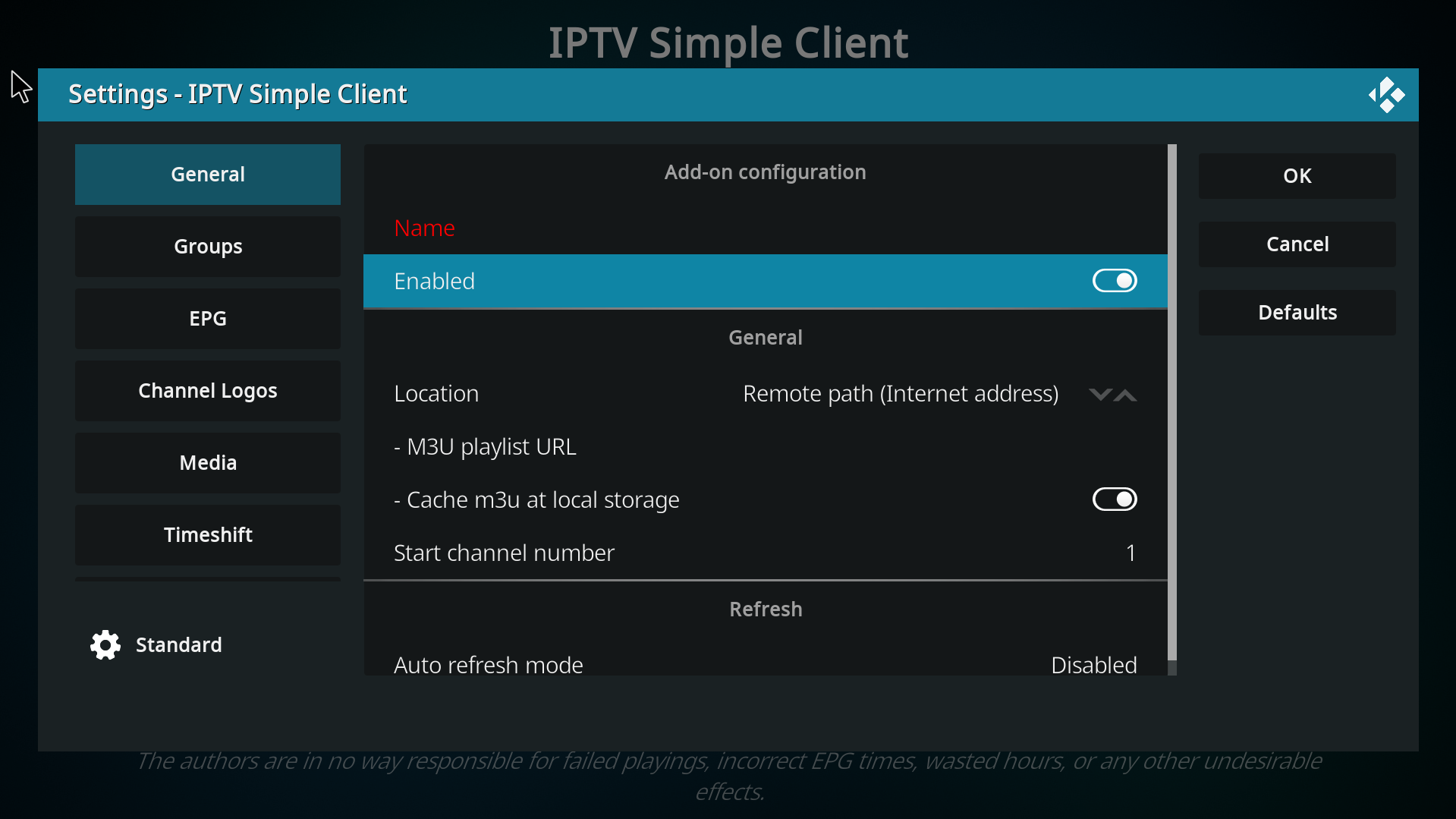
Input the M3U playlist URL from your IPTV provider.
(Optional) In the EPG Settings tab, add the EPG URL if your service includes TV guide data. (EPG often auto-detects)
Press OK to confirm.
Step 6: Load Your IPTV Channels
Navigate to Kodi’s homepage and select TV.
Restart your device occasionally, as channels may not populate immediately!
Allow time for channels to load—duration depends on playlist size. (Large playlists may stall; ask your provider to optimize.)
That’s all there is to it!
Tips:
- Keep Kodi updated
- Refresh your M3U playlist URL periodically
- Kodi isn’t the optimal IPTV solution—consider alternatives
- Loading times vary based on playlist size
- Avoid using Kodi on older, low-memory devices