Using PuTTY, a versatile SSH/Telnet client for Windows, setting up IPTV on your Enigma2 (Zgemma) receiver is a straightforward process.
This tutorial provides clear, step-by-step guidance to help you complete the task efficiently.
Step 1: Install PuTTY
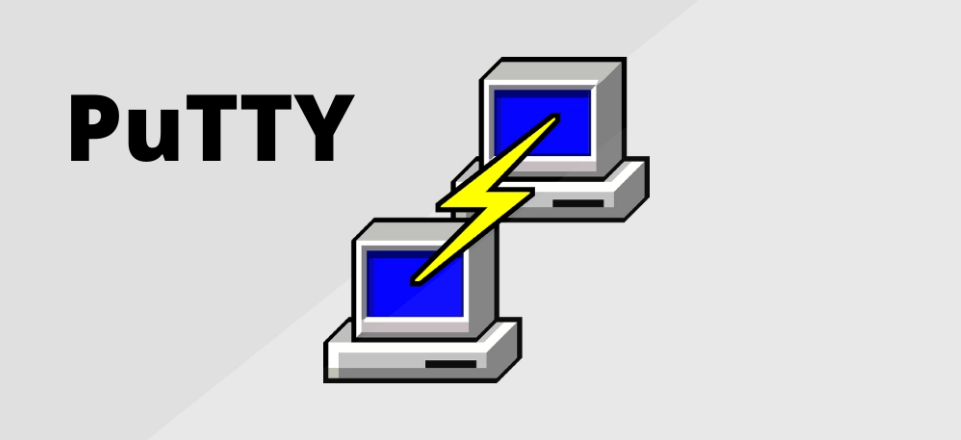
Begin by downloading and installing PuTTY. Visit the official PuTTY website to get the latest version.
- Download PuTTY: Navigate to the PuTTY website and grab the installer.
- Install PuTTY: Execute the downloaded file and follow the on-screen setup prompts.
Step 2: Obtain Your Box IP Address
Locate the IP address of your Enigma2 device, typically found in the network configuration menu.
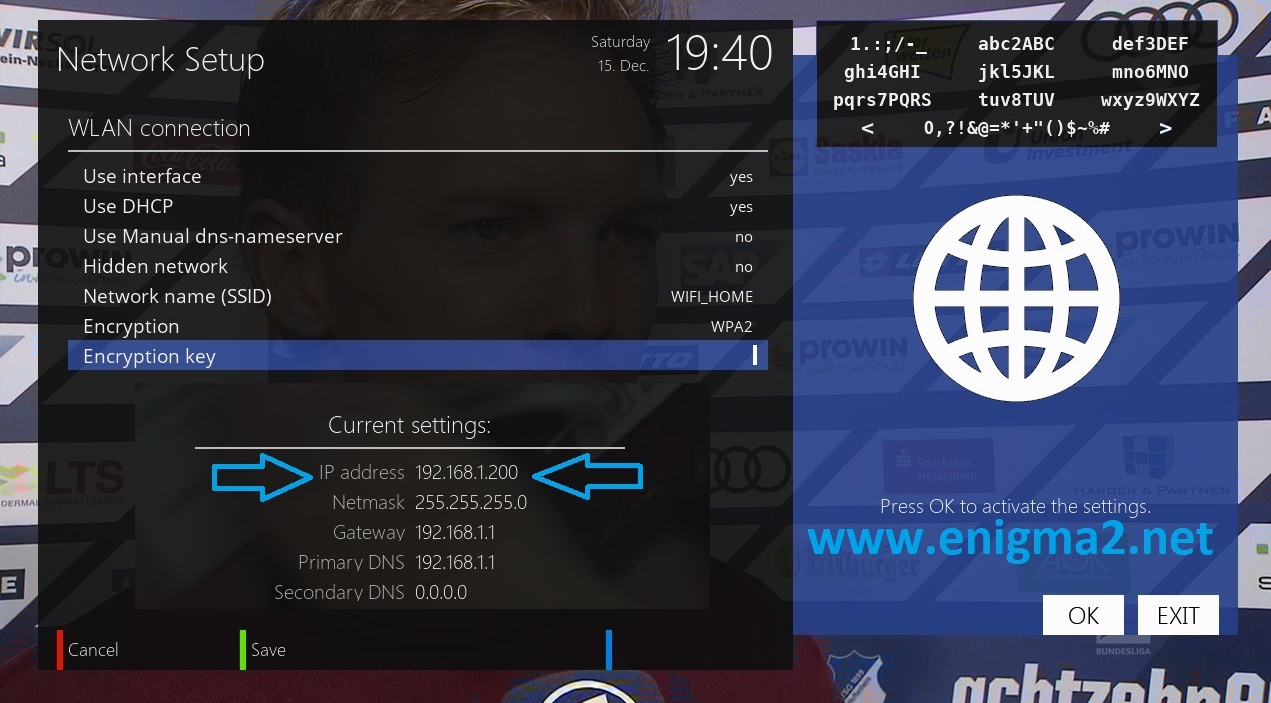
Step 3: Configure PuTTY
- Open the PuTTY application on your PC.
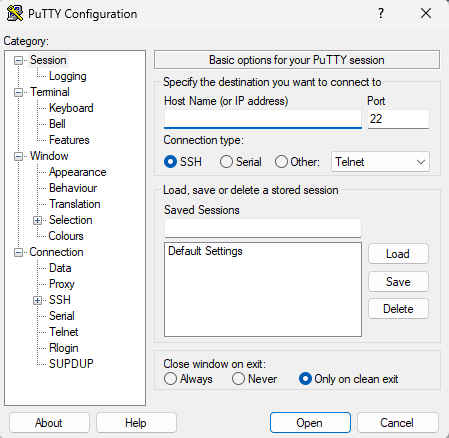
- Input your Enigma2 device’s IP address in the “Host Name” field.
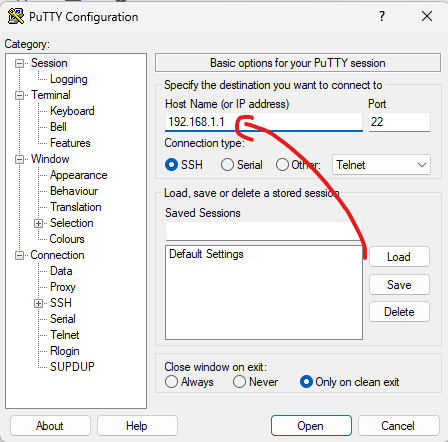
- Under “Connection type,” choose “Telnet“.
- Click “Open” to initiate the connection.
Step 4: Log In to Your Device

A terminal window will appear.
- Enter Root User: Type
rootand hit Enter. - Enter Password: Input your device’s root password and press Enter.
Step 5: Run the IPTV Auto-installer Script
After logging in, execute the IPTV auto-installer script. Remember, this is a sample script—always use the one supplied by your IPTV provider.
wget -O /etc/enigma2/iptv.sh “http://domainname.com:port/get.php?username=MyUser&password=MyPassword&type=enigma22_script&output=ts” && chmod 777 /etc/enigma2/iptv.sh && /etc/enigma2/iptv.shReplace http://domainname.com:port/get.php?username=MyUser&password=MyPassword&type=enigma22_script&output=ts with your actual M3U URL from your IPTV service.
Step 6: Reboot Your Device
- Once the script completes, type
rebootand press Enter. - Your Enigma2 box will restart. After rebooting, your IPTV configuration should be ready.
Adding EPG to Your IPTV Subscription
To enhance your viewing experience, consider integrating an Electronic Program Guide (EPG) for your IPTV channels.
Step 1: Download E-Channelizer
- Download E-Channelizer: Visit E-Channelizer’s download page and acquire the software.
- Install E-Channelizer: Set up the program on your Windows machine.
Step 2: Assign EPG References
- Open the application and link it to your Enigma2 device.
- Hold the
Ctrlkey and drag the matching Satellite channel onto the IPTV channel to assign the EPG reference. - Save the changes to your device. The interface will reload, and your EPG will be configured.


