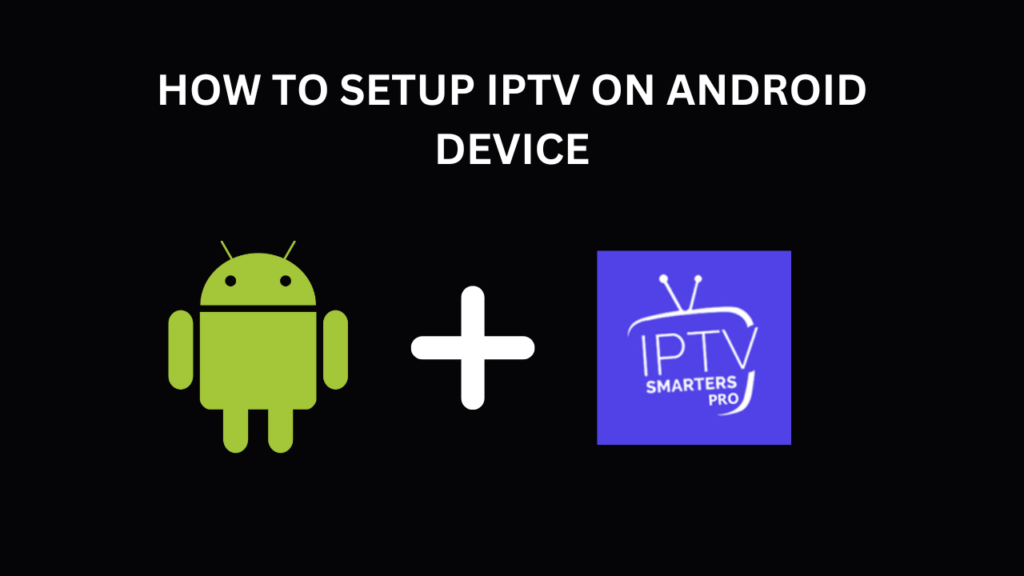If you’re looking to configure IPTV on your Android phone, Android TV, or Android box, you’ve landed in the right place. This guide will walk you through the process of getting IPTV up and running smoothly on your device using some of the top IPTV players available. Whether you opt for a free or premium app, you’ll have multiple options to enhance your IPTV experience.
Best IPTV Players for Android
To enjoy IPTV on Android devices, you’ll need a reliable IPTV player. Here are some of the top choices:
- IPTV Smarters Pro (Free) / to download it use http://aftv.news/6421807 or downloader code 6421807
- XCIPTV (Free) / https://subscriptioniptvservice.com/xciptv.apk or 9047098
- TiviMate (Free for channels, Paid to watch movies and series.)
- IBO Player Pro (7 days trial, into 10 dollars lifetime activation)
Setting Up IPTV on Android Boxes and Android TVs
To set up IPTV on Android boxes and Android TVs, follow these steps:
Option 1: Download IPTV Apps from Google Play
Numerous IPTV apps can be downloaded directly from Google Play. While some are free, others offer premium features for an enhanced experience. Here are the top apps you can download:
- XCIPTV: This lightweight, free app performs well and includes a decent EPG system. Its user interface is functional but not exceptional.
- TiviMate: Renowned as one of the best IPTV apps, TiviMate provides an excellent experience. However, a paid upgrade is required to access movies and series. The free version allows channel viewing, though the Electronic Program Guide (EPG) can occasionally be glitchy.
- IBO Player Pro: This paid app delivers a solid experience despite its less intuitive interface. It includes a 7-day trial and a $10 lifetime activation fee.
Option 2: Use IPTV Smarters Pro
For this method, you’ll need to download the Downloader app by AFTVnews from Google Play. Follow these steps:
- Download the Downloader App:
- Go to Google Play and search for “Downloader by AFTVnews“
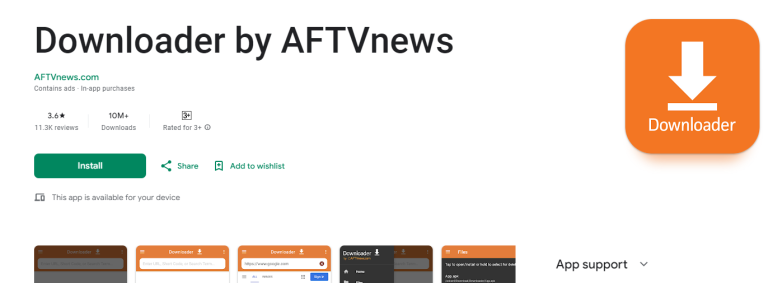
-
- Install the app on your device.
- Enable Install from Unknown Sources:
- Go to your device’s
Settings. - Navigate to
SecurityorApps & Notifications. (This varies by device; sometimes you’ll need to enable developer options first!) - Enable
Install from Unknown Sourcesfor the Downloader app.
- Go to your device’s
- Install IPTV Smarters Pro:
- Open the Downloader app.
- Enter the code 6421807 to download IPTV Smarters Pro.
- Once installed, open the app.
- Log in Using Xtream Codes API:
- Choose the option to log in with Xtream Codes API.
- Enter your login details provided in your email or WhatsApp.
Setting Up IPTV on Android Phones
The process for setting up IPTV on Android phones is similar to that for Android boxes and TVs. Follow these steps:
- Choose and Install an IPTV App:
- Download XCIPTV, TiviMate, or IPTV Smarters Pro (Using Downloader).
- Enter Your Subscription Details:
- Open the app and enter your subscription login details. Always use the Xtream Codes API login mode.
- Follow the app’s prompts to load your IPTV channels.
Troubleshooting
If you encounter an “Authorization Failed” message, double-check your inputs, as this error is often caused by a typo. If everything is correct and you still see an “Authorization Failed” or “Account Expired” message, try disabling your VPN and attempting again.
If you face issues during setup or encounter difficulties, reach out to us via email at [email protected] or on WhatsApp here.