This guide will walk you through the process of setting up ExpressVPN on Firestick, explain why it’s the top choice for IPTV enthusiasts, and share tips to enhance your streaming experience.
The instructions in this tutorial apply to FireStick 4K, FireStick 4K Max, Fire TV Cube, All New FireStick 4K, All New FireStick 4K Max, and FireStick Lite.
Why Use ExpressVPN on Firestick?
Before jumping into the installation steps, here’s why ExpressVPN is a must-have for Firestick users:
- Access Geo-Restricted Content: ExpressVPN lets you bypass regional blocks, unlocking a vast library of shows and movies from streaming platforms worldwide.

- Enhanced Security: Your online activities stay private with ExpressVPN’s military-grade encryption, shielding you from hackers and surveillance.

- Faster Streaming: Experience seamless streaming with ExpressVPN’s high-speed servers, free from ISP throttling.
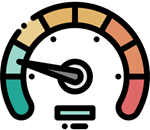
How to Set Up ExpressVPN on Firestick: Easy Steps
ExpressVPN stands out as the fastest and most secure VPN for FireStick. Based in the British Virgin Islands, it operates outside the 14 Eyes alliance, ensuring your data remains private.
ExpressVPN boasts over 3,000 servers across 160 cities in 90+ countries. It includes top-tier security features like split tunnelling, 256-bit AES encryption, a kill switch, IPv6/DNS leak protection, and a strict no-logs policy.
A single ExpressVPN subscription supports up to 8 devices simultaneously—FireStick, Android, iOS, Windows, and Mac. It also offers router-level setup to secure your entire network.
With ExpressVPN, enjoy buffer-free streaming on FireStick without geo-blocks. Thanks to its unbeatable performance and security, ExpressVPN is the ultimate VPN for FireStick users.
Step 1: Subscribe to ExpressVPN
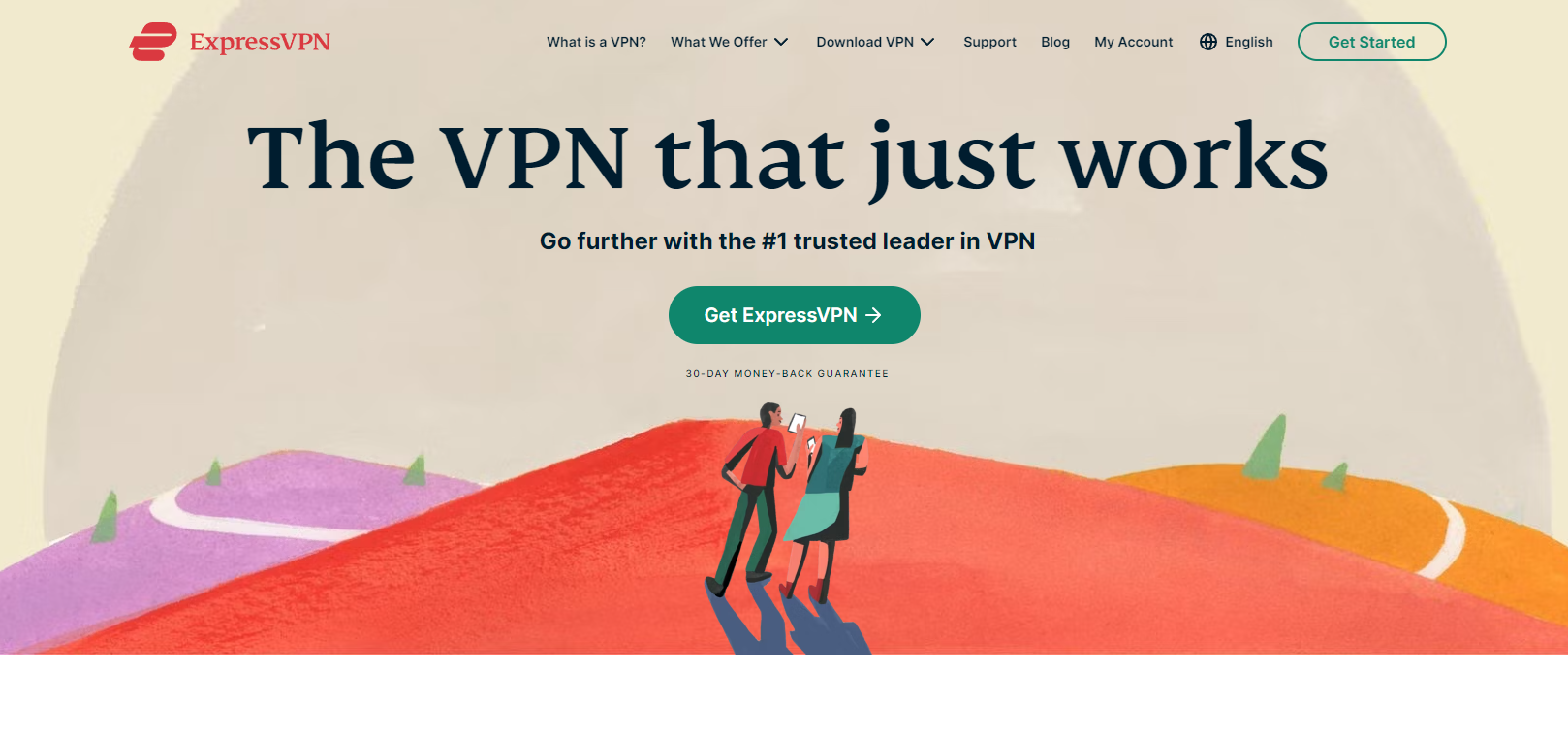
Start by signing up for ExpressVPN if you don’t have an account yet. https://www.expressvpn.com
Head to the ExpressVPN website, pick a suitable plan, complete registration, and save your login credentials for later.
Step 2: Install ExpressVPN on Firestick
- Power on your Firestick device.
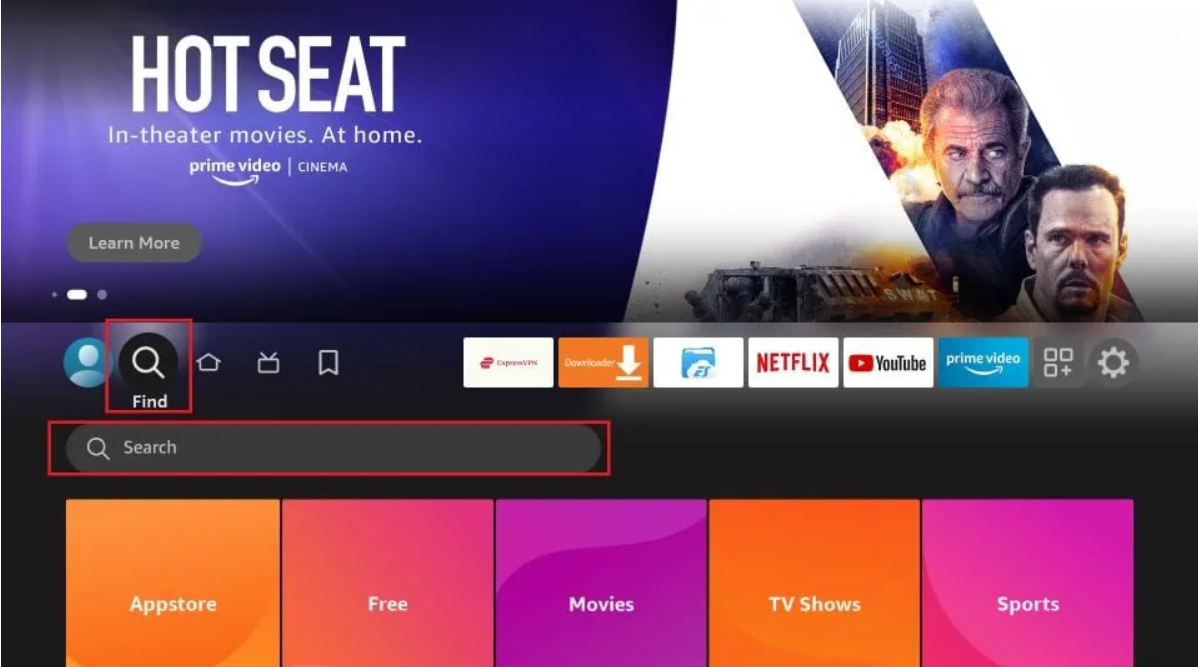
- Search for ExpressVPN: Navigate to the search icon (magnifying glass) in the top-left corner of the Firestick home screen. Type “ExpressVPN” and select it from the results. (As shown below)
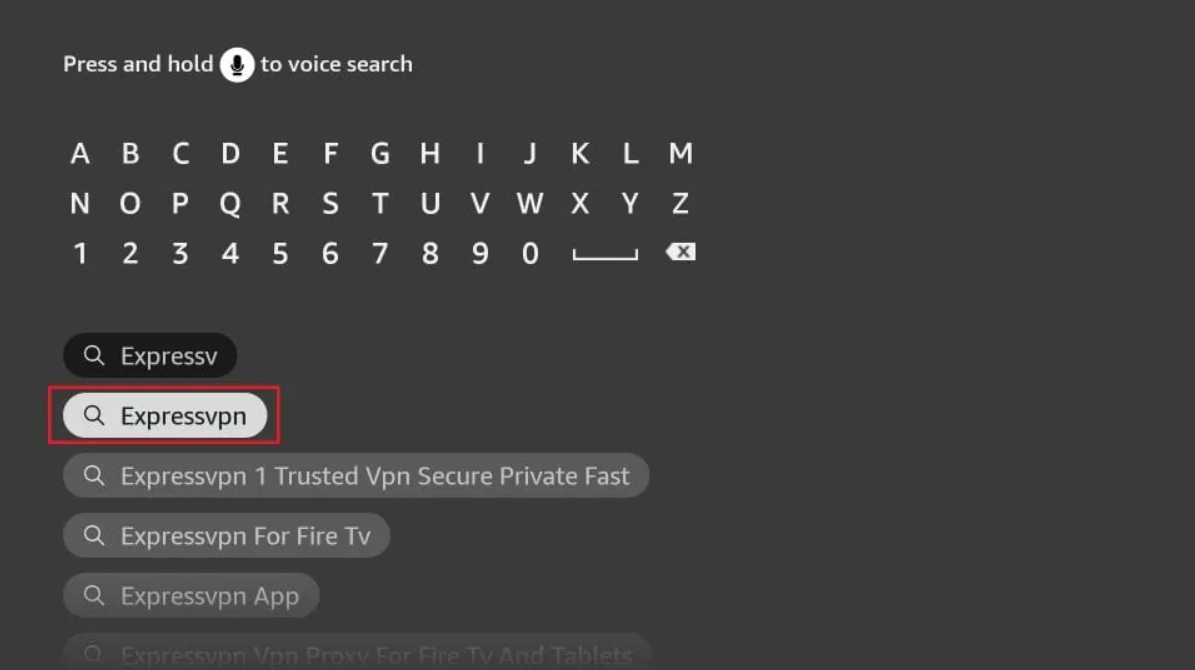
- Download the App: Select ExpressVPN and click “Download” or “Get.”
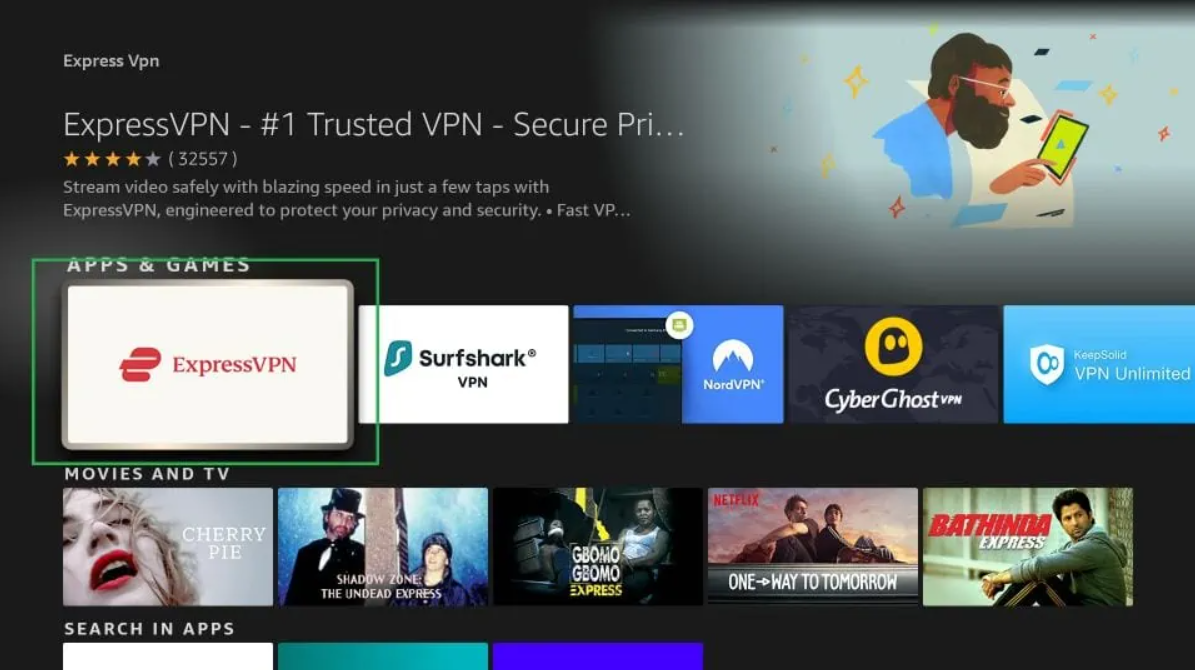
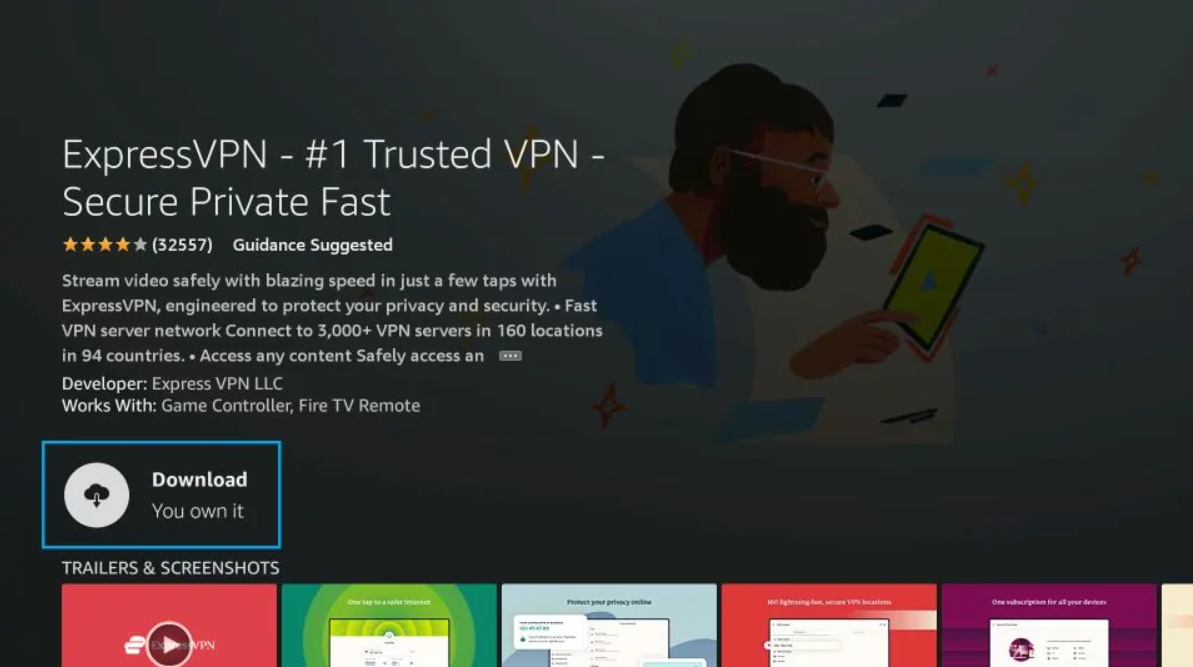
Step 3: Log in to ExpressVPN
- Open the App: Launch the ExpressVPN app after installation.
- Log In: Enter your saved ExpressVPN credentials (email and password).
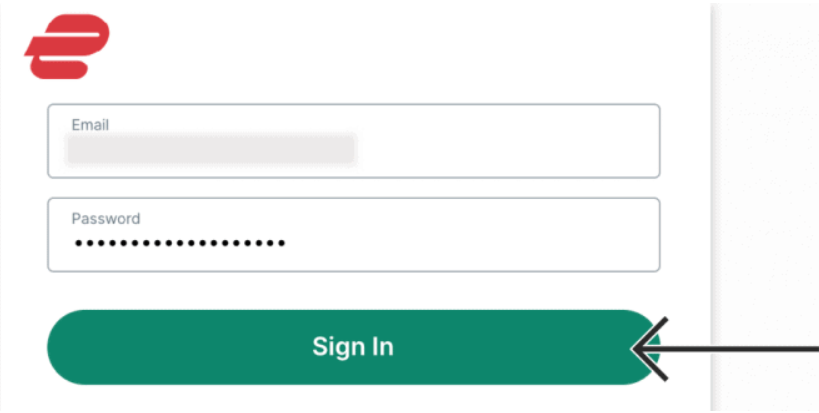
Click OK when the “Set Up Your VPN” prompt appears.
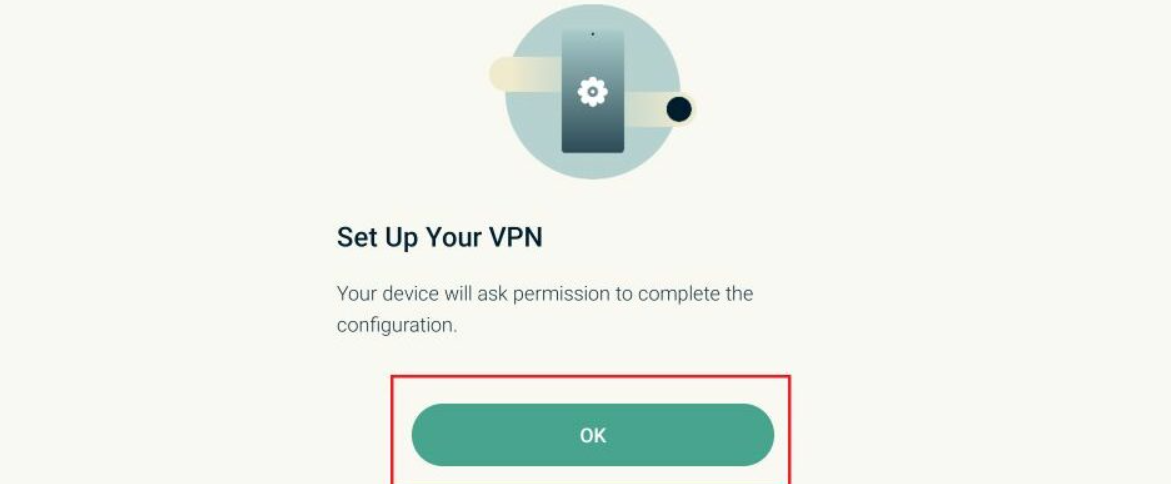
Click OK again for the “Connection request” prompt.
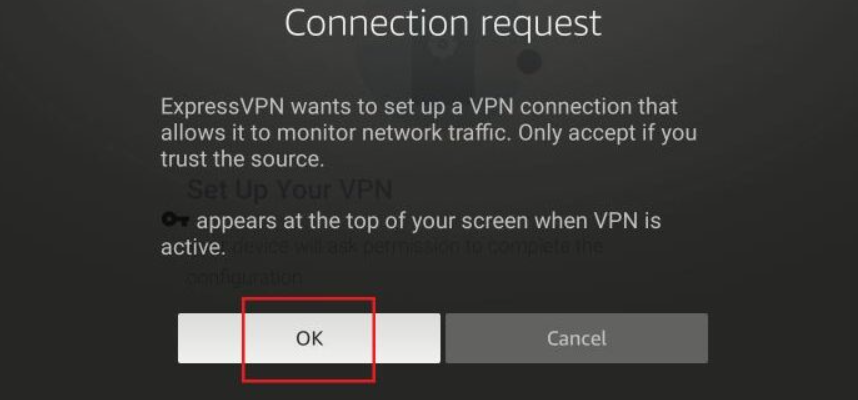
Step 4: Connect to a VPN Server
You’re all set! ExpressVPN automatically selects a Smart Location for optimal performance. Hit the connect button to establish a VPN connection. To switch servers, tap the Current Location button.
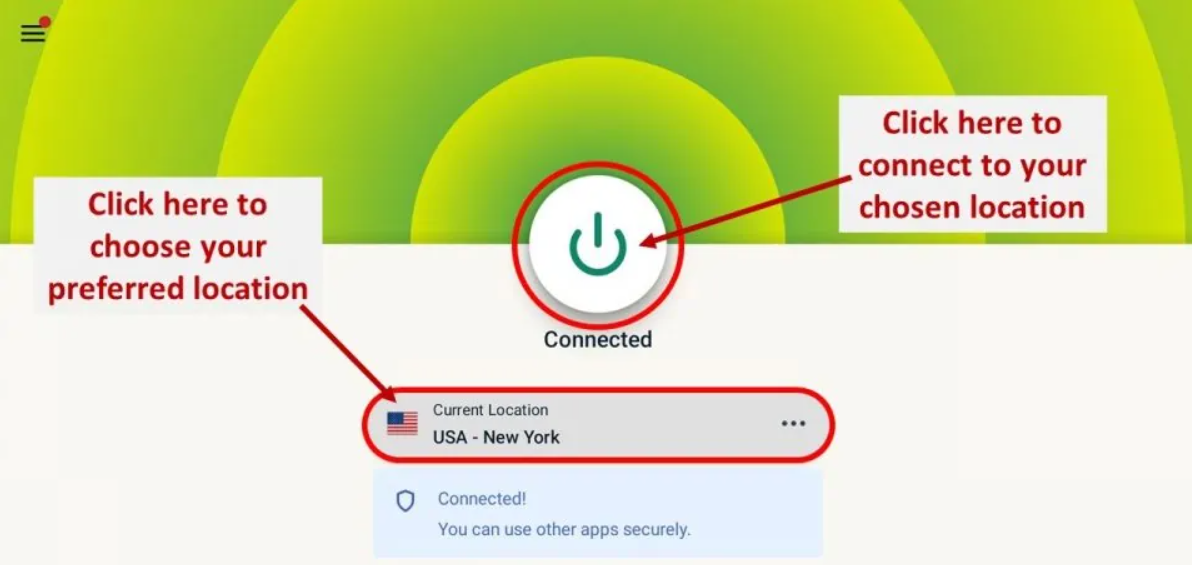
Select the desired nation to establish a connection using ExpressVPN’s recommended server for that region. To view other servers for any given nation, press the far right icon.
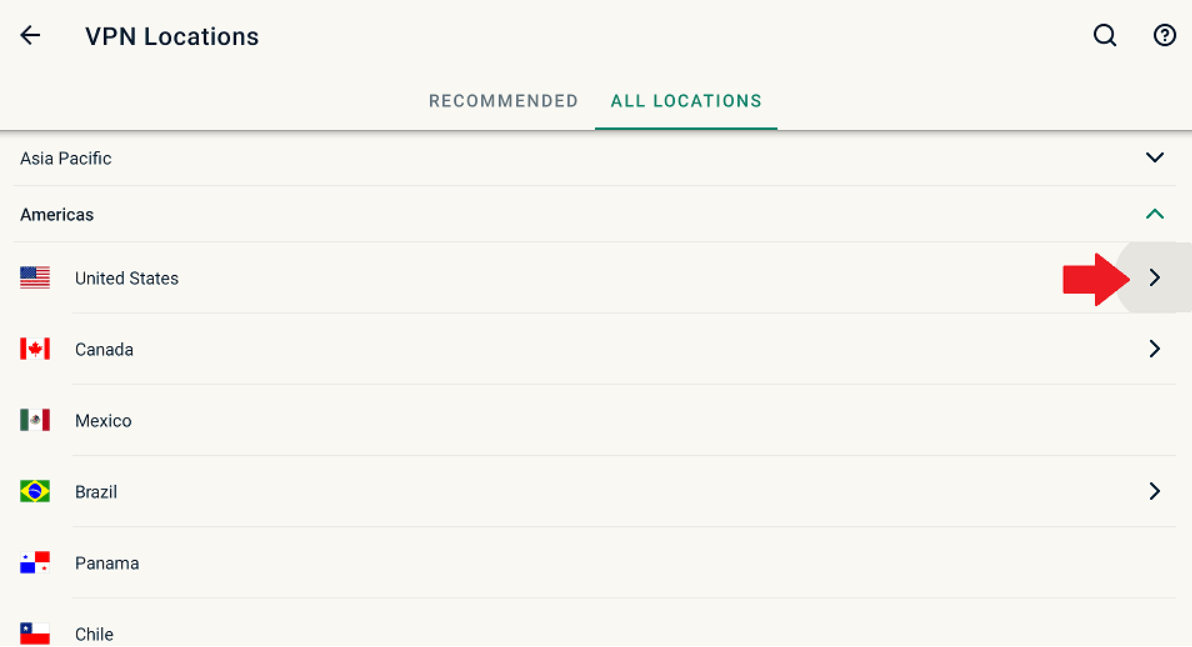
Video Guide
Tips for Using ExpressVPN on Firestick
- Auto-Connect: Turn on auto-connect in the app settings for uninterrupted protection whenever you use your Firestick.
- Switch Servers: If speeds drop, try connecting to a different server for better performance.
- Notify your IPTV provider that you’re using a VPN
- Always select a server close to your actual location—for example, if you’re in the UK, choose UK, Netherlands, or another EU country. Avoid distant locations like the USA or Asia—some users mistakenly connect to Hong Kong and wonder why it doesn’t work.
Conclusion
Installing ExpressVPN on Firestick is straightforward and transforms your streaming experience. By following this guide, you’ll enjoy unrestricted content access and ironclad privacy. Happy streaming!
For additional help, visit the ExpressVPN Support Centre.
Need an IPTV UK Subscription? Explore our plans or request a free trial!


