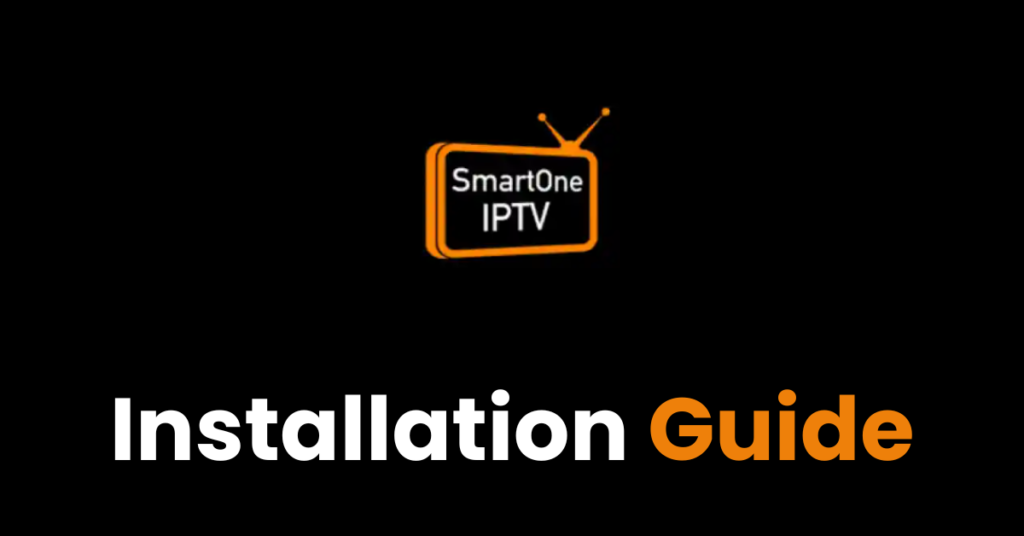How to Set Up the SmartOne IPTV App
Streaming services have revolutionized how we consume entertainment in today’s digital world.
With Smart One IPTV apps on various devices, accessing a vast library of content has never been simpler.
Smart One IPTV stands out as a popular choice, renowned for its intuitive interface and extensive channel selection.
Follow this step-by-step tutorial to configure the SmartOne IPTV app and load your M3U playlist for seamless streaming.
Step 1: Get the SmartOne IPTV app and install it.
Begin by downloading the Smart One IPTV application on your SMART TV.
Navigate to the App Search function, enter “Smart One IPTV,” and look for this distinctive icon.

Second Step: Take note of your MAC ADDRESS
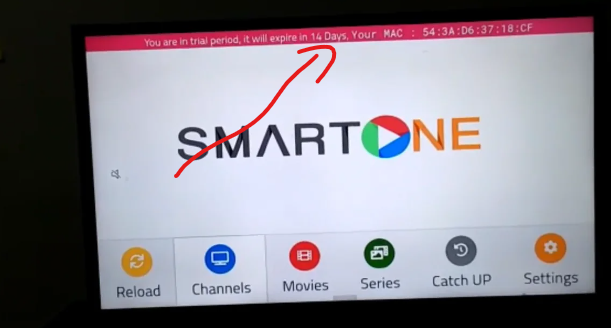
After installation, your screen will display a MAC address – either photograph it or jot it down for the upcoming step.
To access content through the SmartOne IPTV app, an M3U playlist containing your preferred channel URLs is essential. You can either create a custom playlist or obtain one from a trusted IPTV provider. Explore our subscription options and free trials at https://subscriptioniptvservice.com
Step 3: Open Smart One IPTV Site
Content streaming via Smart One IPTV requires an M3U playlist containing your selected channel URLs. This playlist can be custom-made or provided by a reputable IPTV service. Discover our packages and trial offers at https://subscriptioniptvservice.com/
With your M3U playlist prepared, access the Smart One IPTV portal through your device’s browser.
Direct link to their platform: https://smartone-iptv.com
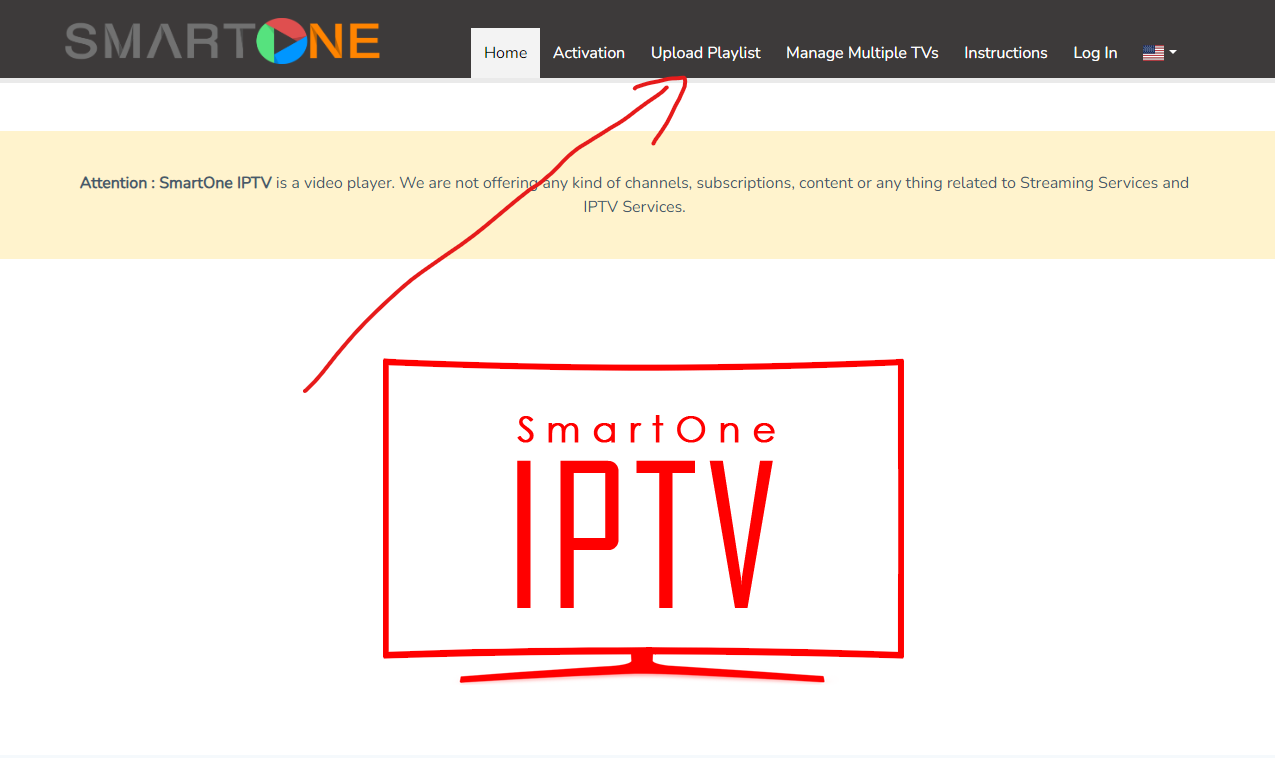
Locate the “Upload Playlist” option in the header menu and proceed with these instructions
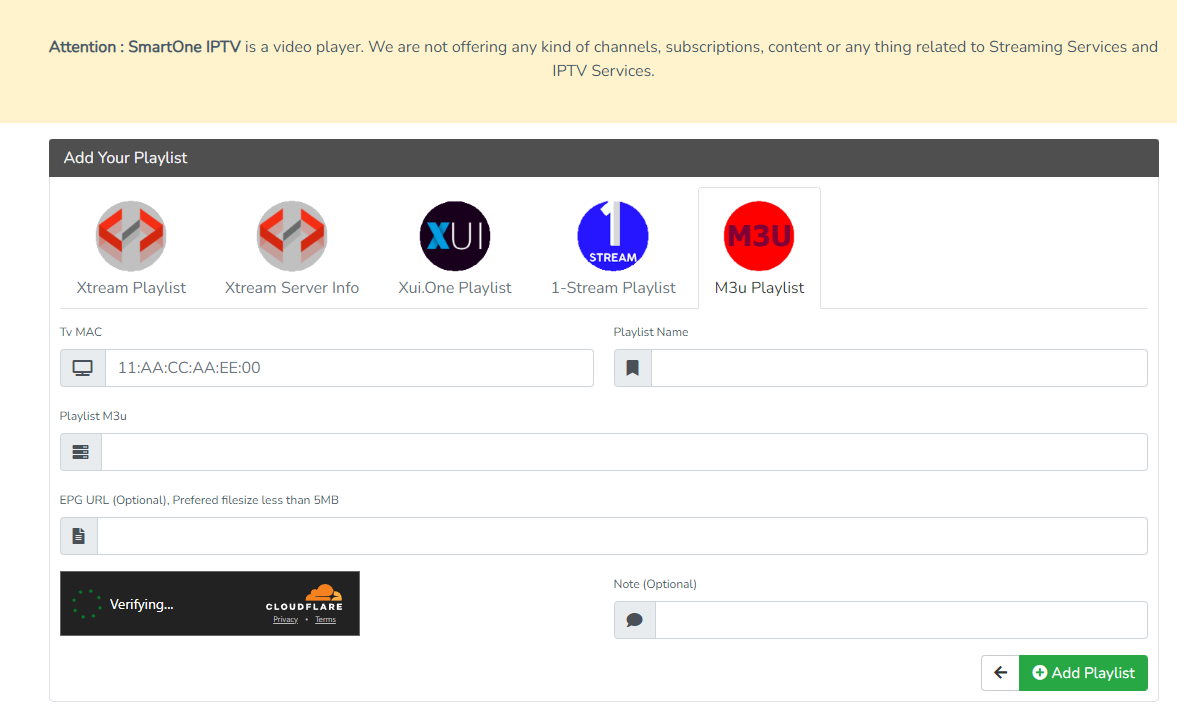
First field: Enter your MAC address
Playlist name: Choose any descriptive title
Playlist M3U: Provided with your IPTV subscription (format: http://EXAMPLE-m3u.me/get.php?username=c5533f9c00&password=2f3ec44203ce&type=m3u_plus&output=ts)
EPG URL: Optional field – leave empty or insert your EPG link if available (typically auto-detected)
Click Add Playlist
Step 4: Enjoy Your Channels
Once your M3U playlist upload completes, launch the Smart One IPTV application on your television.
You’ll now have immediate access to all channels and content from your personalized playlist.
Browse through various categories, locate preferred channels, and customize your viewing experience to suit your preferences.
For any technical support or setup queries, our team is available to assist. We also offer complimentary trials to evaluate our service – explore them here.