Getting started with the SET IPTV app is a hassle-free task that can be accomplished in just a few easy steps. This detailed tutorial will guide you through the installation and activation process, helping you unlock a massive collection of live channels and on-demand entertainment.
Installing SET IPTV
- Download and Install the App
- Access your smart TV’s application marketplace (Samsung, LG, or Android platforms).
- Look for “SET IPTV” and initiate the download.
- Proceed with the on-screen instructions to finalize the setup.
Activating SET IPTV
Locate Your MAC Address
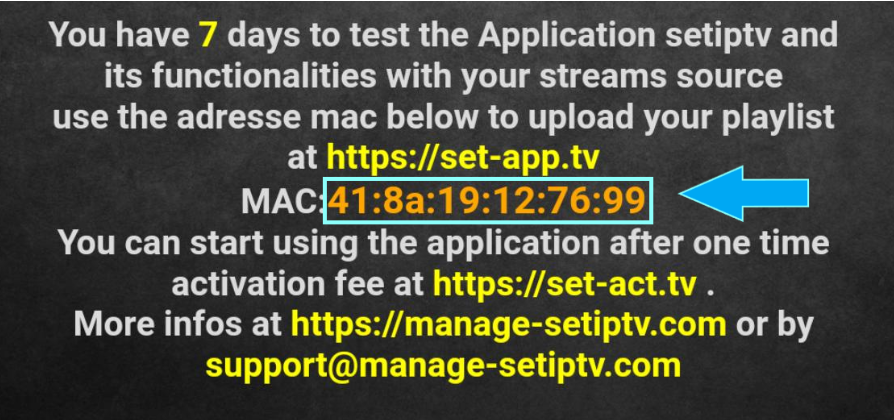
Identify your app’s MAC address displayed on the screen
- Activate Using M3U Link
- Launch a web browser and visit the SET IPTV activation page: https://setsysteme.com/set.app
- Input your MAC address in the designated “TV MAC” section.
- Select the “Playlist link” option and insert the m3u URL supplied by your IPTV service into the “m3u URL” box.
- Complete the captcha verification and hit “Send.”
- Reboot your television and launch SET IPTV to view your channel and video-on-demand lineup.
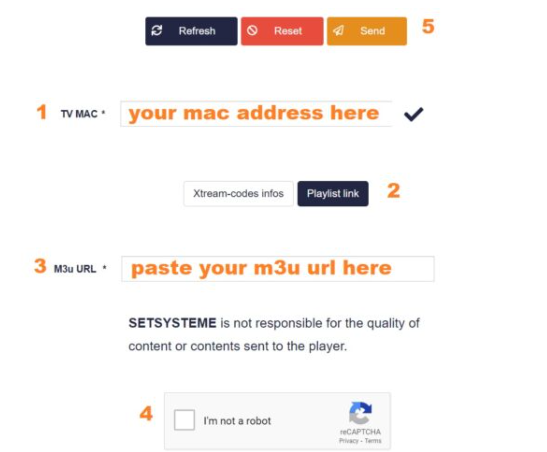
Activation and Trial Period
- SET IPTV provides a complimentary 7-day trial for new users.
- Post-trial, a single payment of 15 euros grants lifetime access.
- Finalize activation via the official developer portal: https://setsysteme.com/act.app.
Tips you need to know
- Device Support: SET IPTV works seamlessly across smartphones, tablets, smart TVs, and Android streaming devices.
- EPG and Timeshift: Enjoy an electronic program guide (EPG) for easy navigation and a timeshift feature to control live broadcasts.
- Content Note: SET IPTV does not include any built-in channels or media. A third-party IPTV subscription is required to utilize the app. (Explore our premium packages here )
- Legal Considerations: Always verify your IPTV provider’s legitimacy to ensure safe and lawful streaming.
By following these instructions, you’ll successfully configure SET IPTV and gain access to an extensive selection of programming, available whenever you desire.


