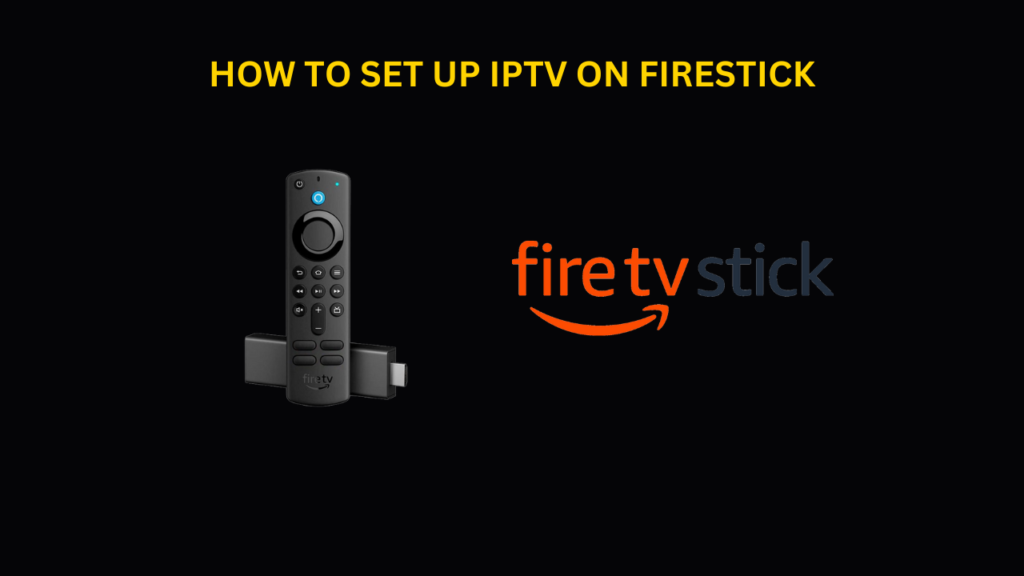Introduction
Getting IPTV up and running on your Firestick is a straightforward task—just install an app and input your IPTV credentials. While it may seem technical at first glance, the process is actually quite simple!
This tutorial will focus on IPTV Smarters Pro, a widely favored app for streaming IPTV content.
We’ll guide you through every step to download and configure IPTV apps on your Firestick, ensuring you can start watching your preferred channels quickly.
Choosing the Right IPTV App
Several IPTV apps are compatible with Firestick, but IPTV Smarters Pro stands out as a free, user-friendly option. If its interface doesn’t suit your preferences, alternatives are available. Below, you’ll find downloader codes for various apps—some free, others paid. For this guide, we’ll proceed with IPTV Smarters Pro, but the setup steps remain similar across all apps. If you encounter any issues, don’t hesitate to reach out via WhatsApp for assistance.
Top recommendations include:
- IPTV Smarters Pro (Downloader code: 6421807)
- XCIPTV (Downloader Code: 3593843)
- Tivimate (Paid) (Downloader Code: 185194) – Google Play
- HOT IPTV (Paid) (Downloader Code: 395800)
- IBO Player Pro (Paid) – Official Site
What You Need to Know
Before diving in, here’s a quick summary of the steps involved:
- We’ll use IPTV Smarters Pro, though other apps follow a similar setup.
- After installation, log in using your IPTV subscription details.
Now, let’s walk through the installation process step by step!
How to Set Up IPTV on FireStick?
Follow these instructions to install IPTV Smarters Pro on your Firestick:
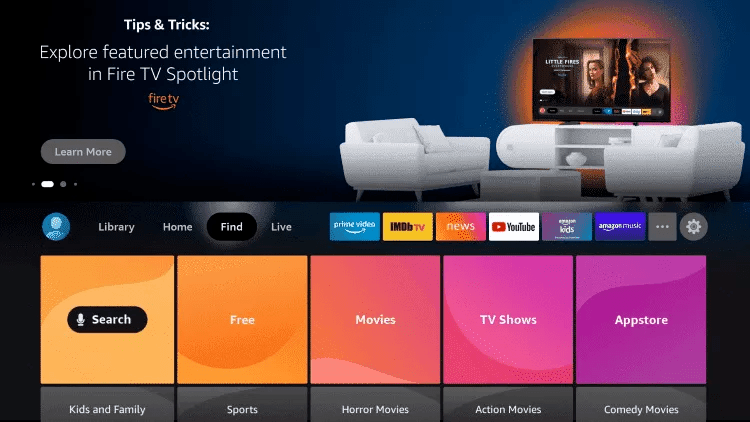
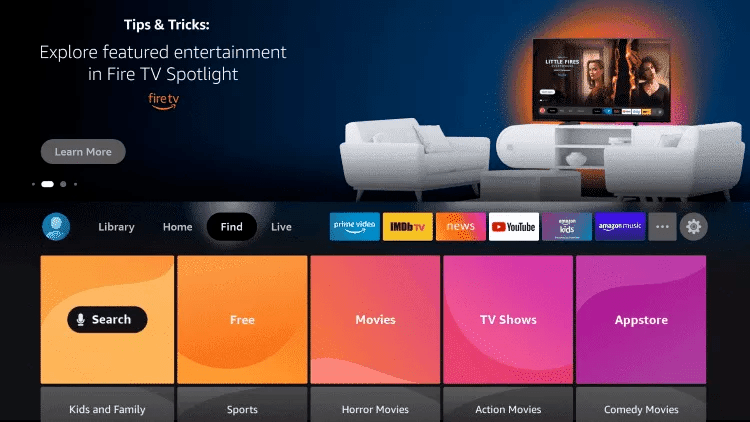
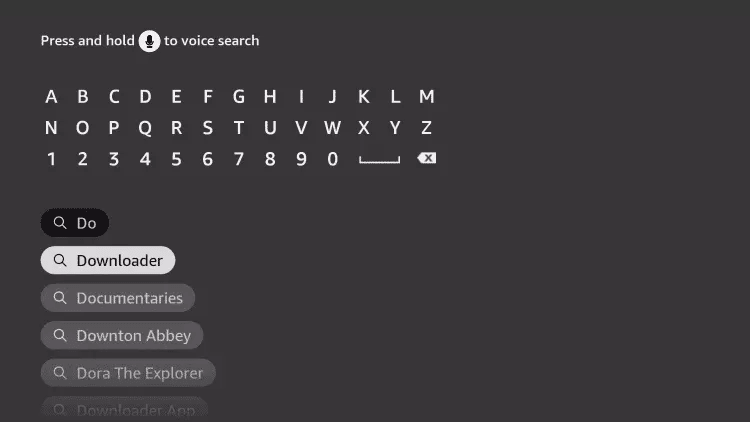


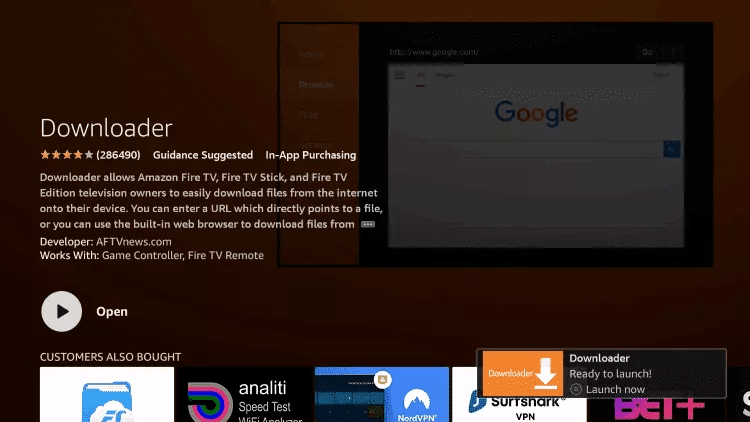
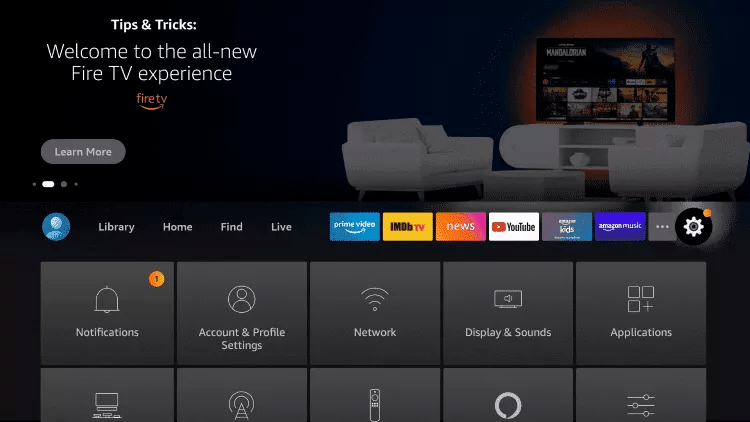
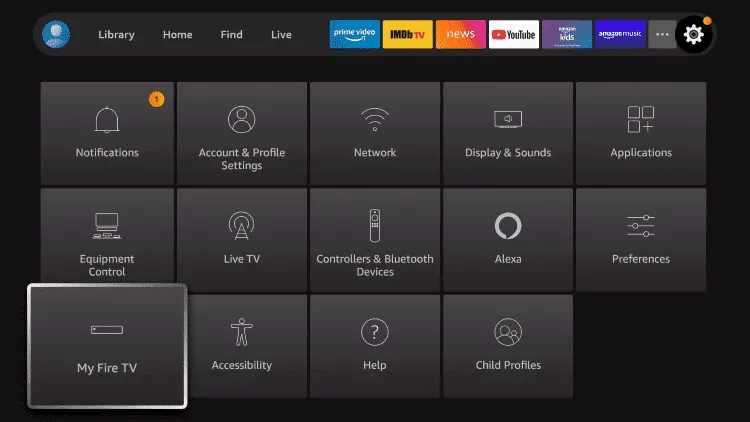
█ If you dont have developper options enabled, do the steps shown on the video below or click here.
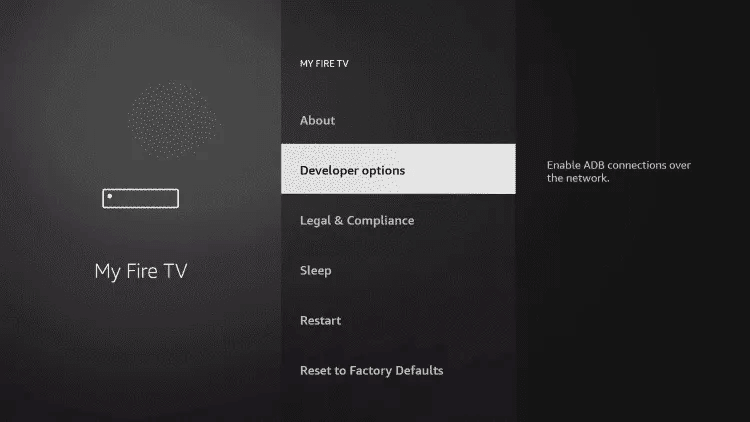
10. Click Install unknown apps.
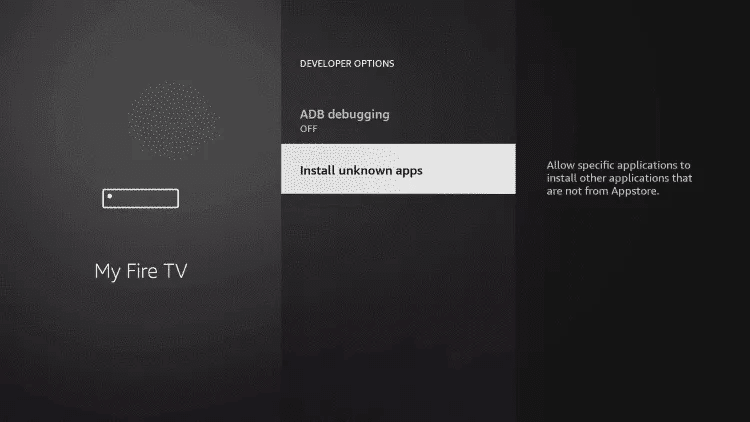
11. Find the Downloader app and click it.
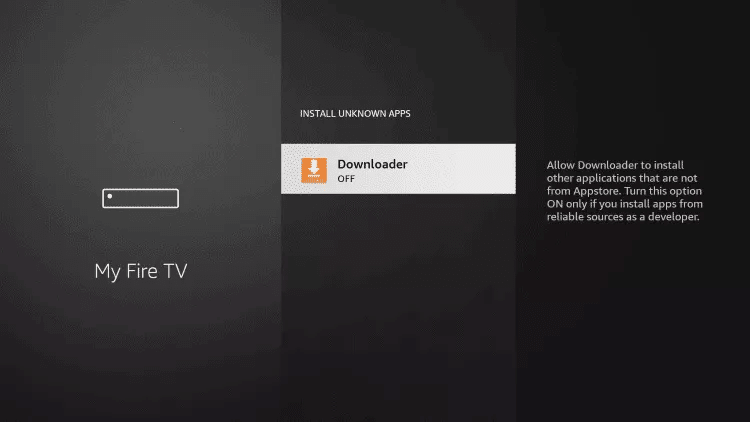
12. This will turn Unknown Sources to On for the Downloader app. This will enable side-loading on your device.
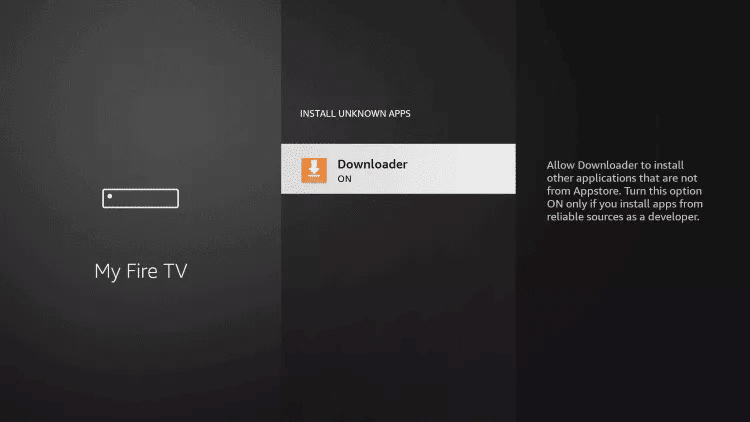
13. Launch Downloader.
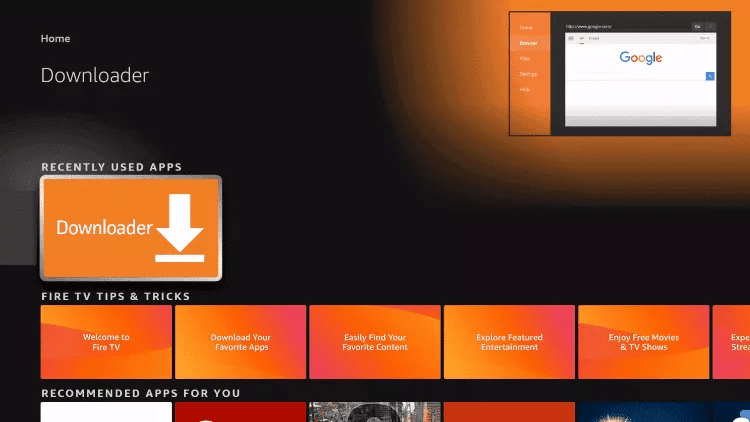
14. Click Allow.
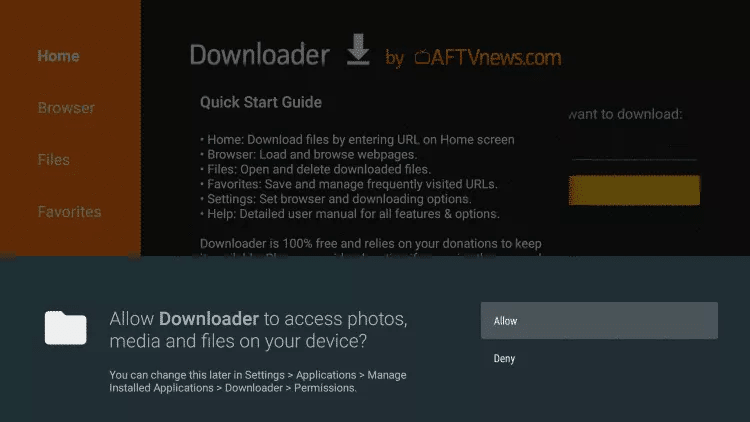
15. Click OK.
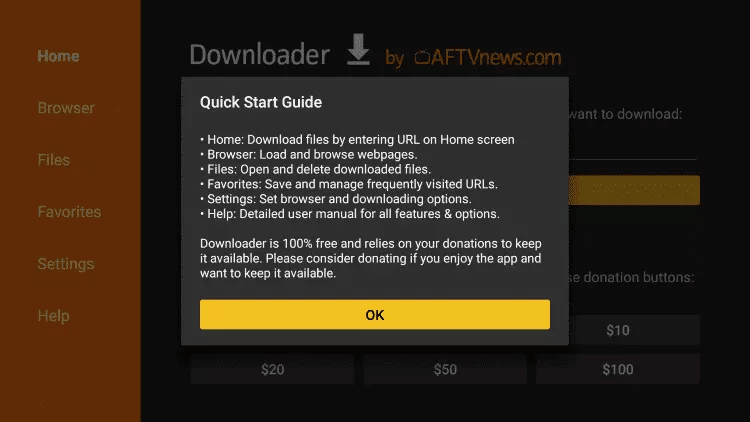
16. Type in any of the following codes in the link part:
IPTV Smarters Pro Downloader Code:
6421807
Learn more on IPTV Smarters Pro App
17. Wait for file to download.
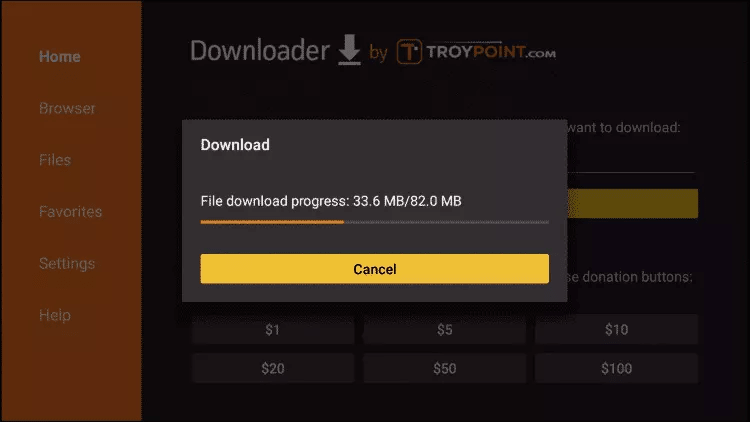
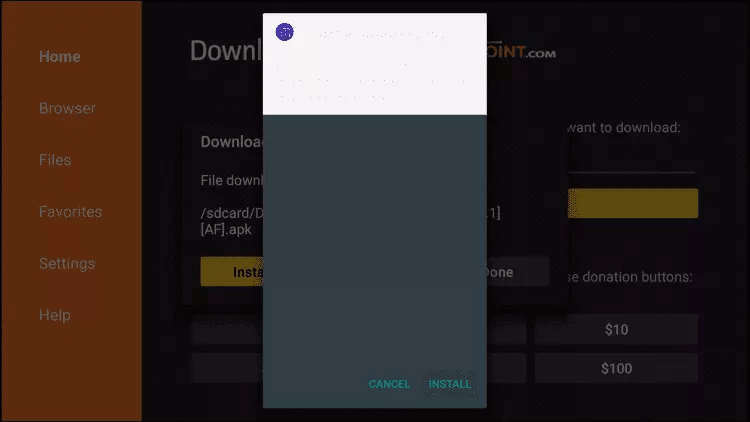
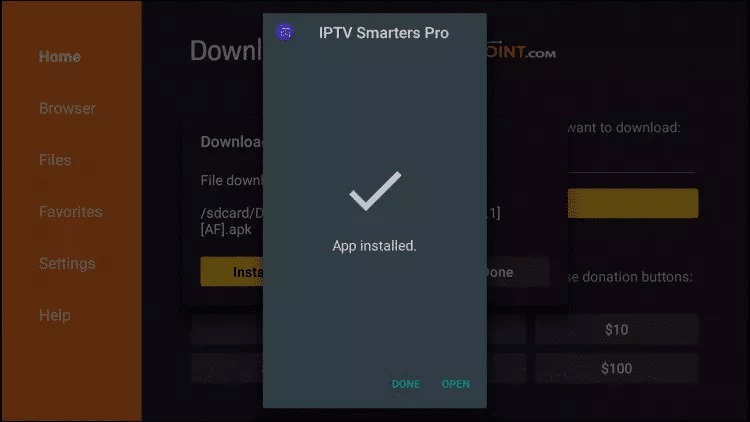
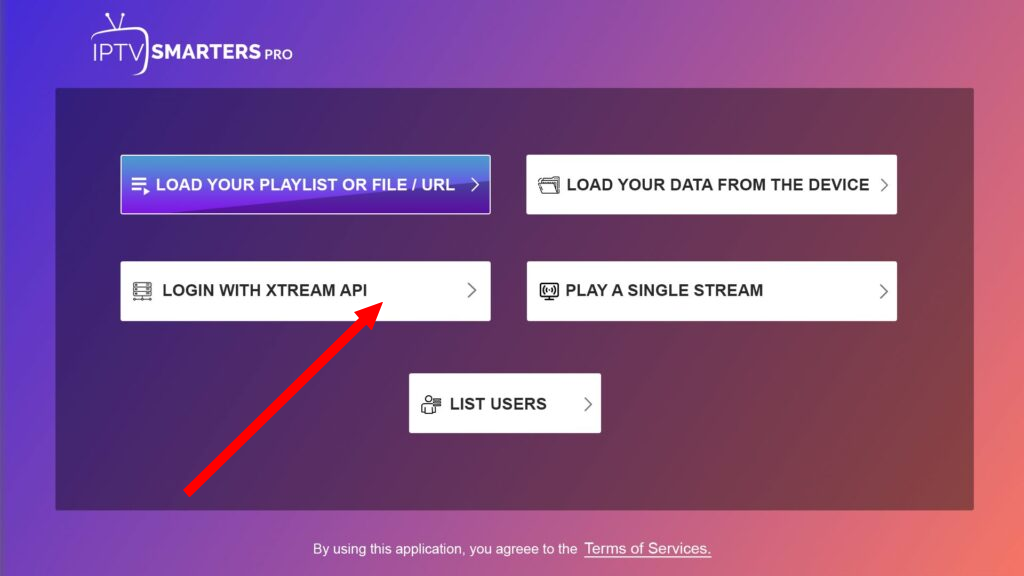
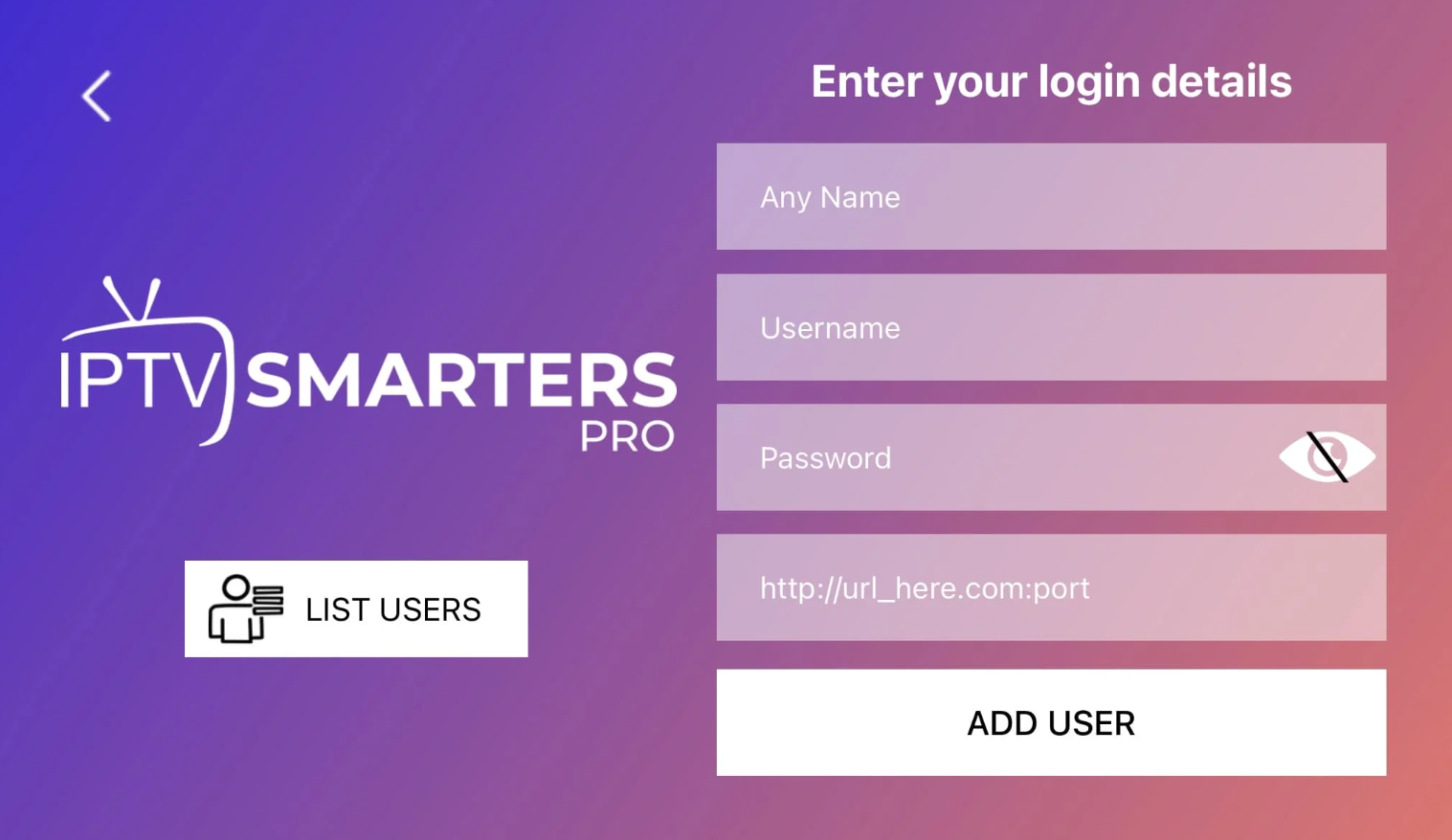
- First Box: You can put ANYTHING
- Second Box: Your Username (Found on EMAIL/WhatsApp)
- Third Box: Your Password (Found on EMAIL/WhatsApp)
- Forth Box: Server URL (Found on EMAIL/WhatsApp) – Always Starts with HTTP://
If you see an “Authorization Failed” message, please double-check your inputs, as this error is often caused by a typo. If you have verified everything and still encounter an “Authorization Failed” or “Account Expired” message, try turning off your VPN and attempt again.
If you find trouble in setup or you encountering difficulties through setup, send us an email on [email protected] or on WhatsApp here.