This tutorial will walk you through the process to Set Up IPTV on Chromecast using your Google Chromecast device.

Step 1: Install Downloader App
- Go to Home Screen: On your Chromecast with Google TV interface, move to the Apps tab.
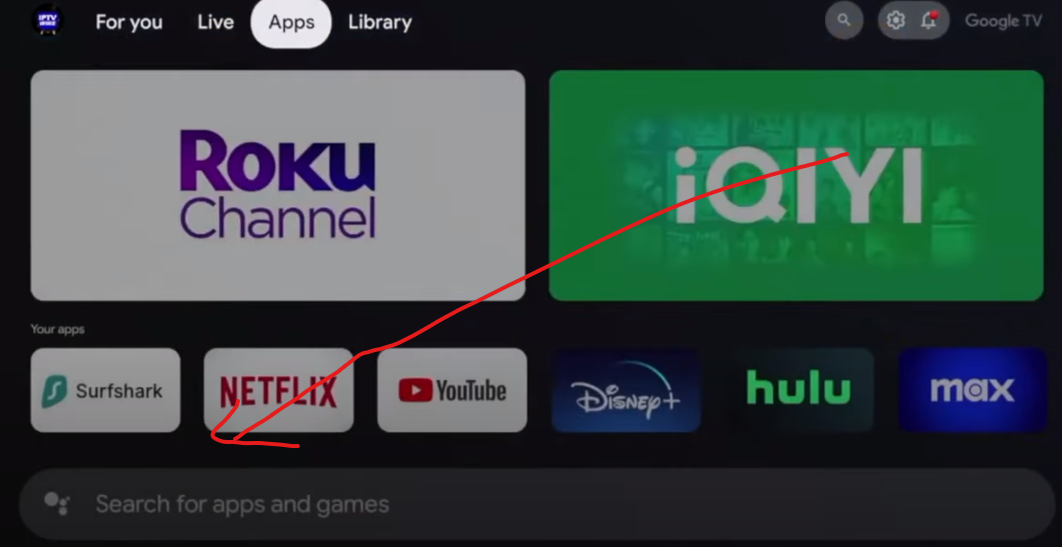
- Look for Downloader: Scroll to the search bar, enter “Downloader,” and hit the search button.
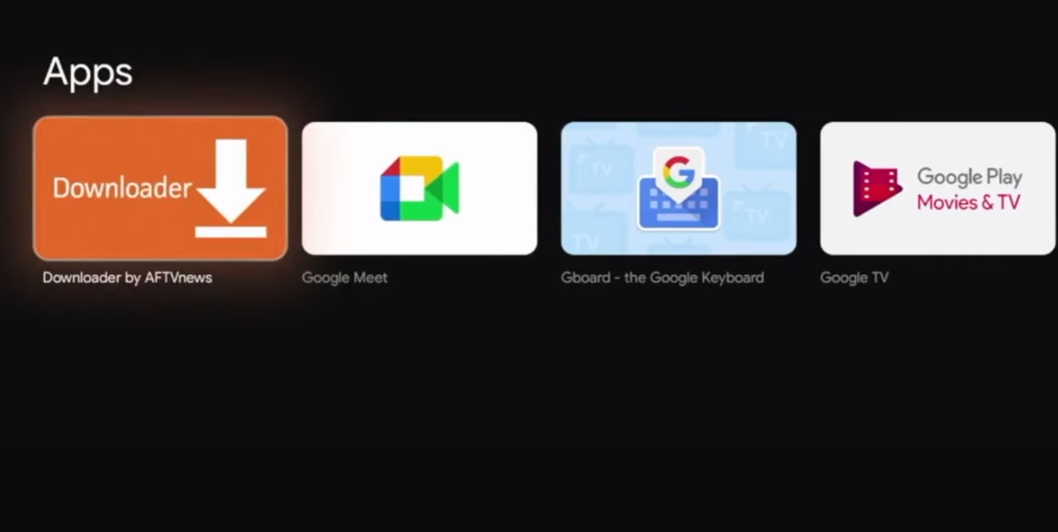
- Get Downloader: Locate the Downloader app in the results, select it, and tap Install.
Step 2: Enable Developer Options
- Access Settings: Press the home button, go to the top-right corner, and click the settings gear.
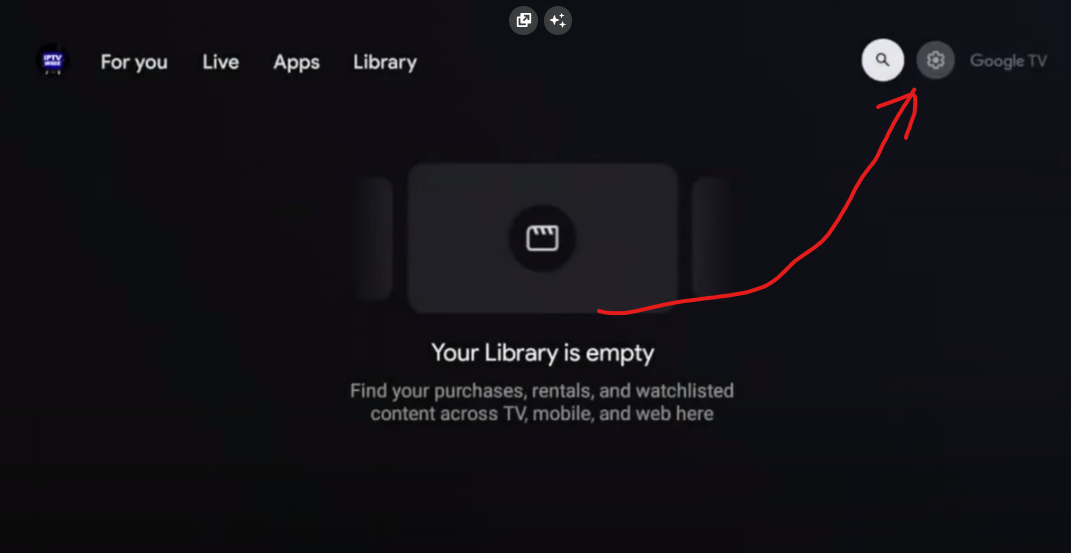
- Open System Settings: Scroll down and choose System.

- Activate Developer Mode: Select About, then find Android TV OS build.
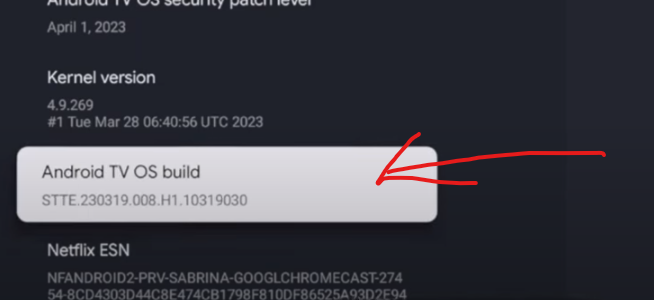
- Keep clicking this option until the notification “You are now a developer” appears.
Step 3: Allow Unknown Sources
- Head Back to Settings
- Permit Unknown Sources: Navigate to Security & Restrictions, then toggle on unknown sources for the Downloader app.
Step 4: Install IPTV Smarters Pro
- Open Downloader App
- Get IPTV Smarters Pro: Inside the Downloader app, input this Short Code to fetch IPTV Smarters Pro:
78522. Press Go.
Several codes are available! For alternatives, browse our other guides or visit this link.
Step 5: Set Up IPTV Smarters Pro
After installation, launch the app and select “Login with Xtream Codes API” (the third option). Input your IPTV credentials from your provider—the first field can be any name! Double-check for errors, and ensure the server URL uses HTTP, not HTTPS!
For an IPTV Subscription, explore our deals here.
Need assistance during setup? Email or WhatsApp us—we offer free support!
Enjoy seamless streaming!


