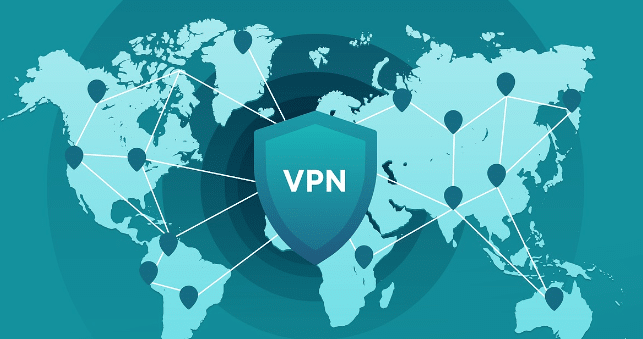Unlock Your FireStick’s Potential (2024 Jailbreak Guide)
If you’re eager to maximize your Amazon FireStick’s capabilities and dive into limitless streaming opportunities, you’re in the perfect place. This guide will take you through the process of performing an Amazon FireStick jailbreak, setting up the IPTV Smarters Pro application using a Downloader shortcut, and determining whether a VPN is necessary for enhanced security. Follow these straightforward steps explained in simple terms.
What Does Jailbreaking a FireStick Mean?

Jailbreaking a FireStick expands its functionality by permitting the installation of third-party applications. These apps aren’t found on the Amazon App Store but grant access to movies, TV episodes, live broadcasts, and sports from various free and premium sources.
Rest assured, jailbreaking doesn’t tamper with your FireStick’s system files or void its warranty. It’s a completely safe and reversible process that anyone can accomplish with minimal guidance.
Why Should You Jailbreak a FireStick?
While the FireStick is already a robust streaming device, jailbreaking elevates its performance. Here are the key benefits:
- Expanded App Library: Gain access to apps unavailable on the Amazon App Store. (IPTV Smarters Pro, XCIPTV, KODI, TiviMate, etc.)
- Save Money: Stream content without expensive subscriptions.
- Boundless Entertainment: Enjoy movies, series, sports, and live TV from diverse sources.
How to Enable Installation from Unknown Sources
Before proceeding with the Amazon FireStick jailbreak, you must allow installations from unknown sources. This setting permits the addition of third-party apps.
- Power Up Your FireStick: Ensure your FireStick is connected to your TV and turned on.
- Access Settings: From the home screen, click the gear icon in the top-right corner to open Settings.
- Choose My Fire TV: Navigate to “My Fire TV” and select it.
- Activate Developer Options:
- If “Developer Options” is visible, click it.
- If not, go to Settings > My Fire TV > About. Highlight your Fire TV Stick and press the select button 7 times to unlock Developer Options.
- Allow Apps from Unknown Sources: Select “Install Unknown Apps” or “Apps from Unknown Sources” and enable it for the Downloader app.
✅ Your FireStick is now configured to accept third-party apps.
How to Install IPTV Smarters Pro Using Downloader
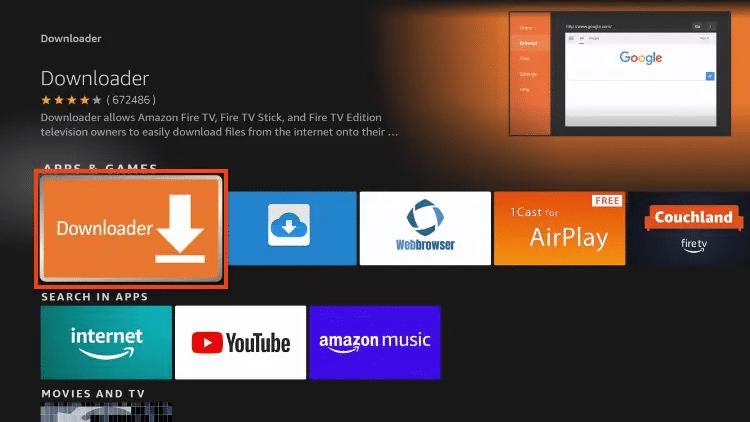
With your FireStick prepped, you can now install IPTV Smarters Pro, a top-tier app for IPTV streaming. We’ll simplify the process using the Downloader app and a unique code.
- Get the Downloader App:
- From the home screen, head to the “Find” section and choose “Search.”
- Type “Downloader” in the search bar.
- Select the Downloader app and click “Download” or “Get.”
- Launch Downloader:
- Open the Downloader app after installation.
- Grant any required permissions when prompted.
- Input the Downloader Code:
- In the URL field, type 78522 and hit “Go.”
- The Downloader app will retrieve the IPTV Smarters Pro APK file.
- Set Up IPTV Smarters Pro:
- Once the APK downloads, an installation prompt will appear.
- Click “Install” and wait for completion.
- After installation, select “Open” to launch IPTV Smarters Pro.
Well done! IPTV Smarters Pro is now ready to use on your FireStick.
Setting Up IPTV Smarters Pro
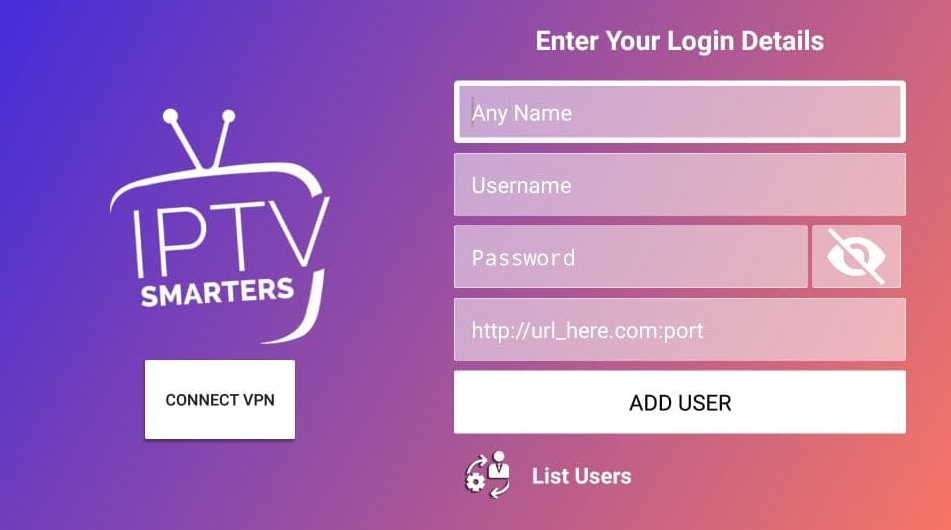
With the app installed, the next phase involves logging in with your IPTV provider’s credentials.
- Start IPTV Smarters Pro: Open the app from the “Your Apps & Channels” section.
- Select Login Method:
- Pick “Login with Xtream Codes API” for most IPTV services.
- Alternatively, use an M3U URL if provided by your service.
- Enter Login Details:
- Provide the following:
- Username: Supplied by your IPTV provider.
- Password: Also from your IPTV provider.
- Server URL: Usually included in your setup email.
- Click “Add User” to finalize the setup.
- Provide the following:
- Begin Streaming: After logging in, browse categories like live TV, movies, and series. Start watching instantly!
Should You Use a VPN on a Jailbroken FireStick?
Employing a VPN (Virtual Private Network) is strongly advised for streaming on a jailbroken FireStick. Here’s why:
- Enhanced Privacy: A VPN masks your IP address, keeping your online activities confidential.
- Access Geo-Blocked Content: Unlock region-restricted shows and movies.
- Prevent ISP Slowdowns: Stop your internet provider from throttling your speed during streaming.
For dependable VPN options, consider ExpressVPN or NordVPN. Both offer easy FireStick installation and intuitive interfaces.
Final Thoughts
Jailbreaking your FireStick unlocks a world of streaming freedom. By enabling unknown sources, installing IPTV Smarters Pro, and configuring your IPTV account, you’re ready for unparalleled entertainment. Don’t forget to use a VPN for privacy and unrestricted access.
Enjoy your streaming journey! 🥰