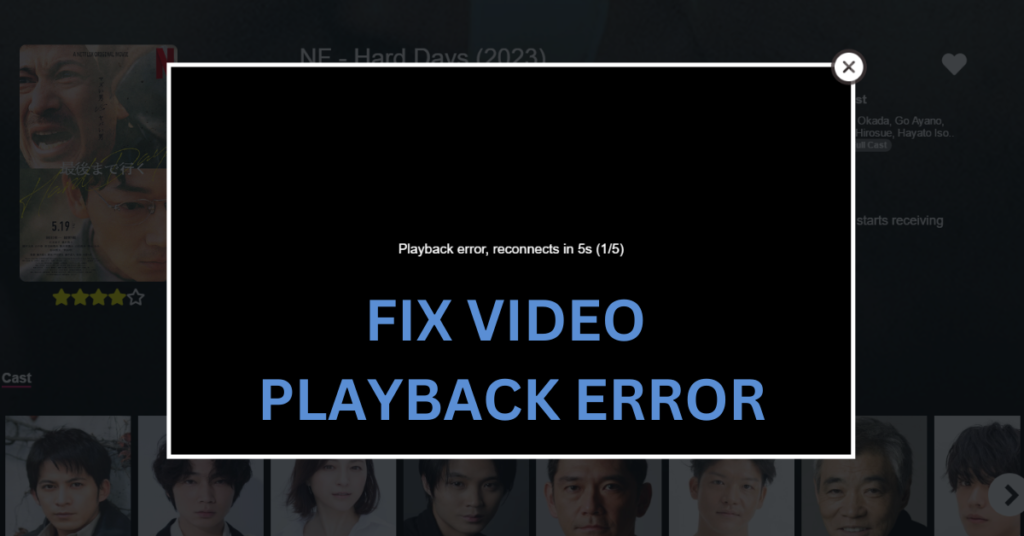How To Fix Playback Error On IPTV Smarters Pro
Dealing with playback errors on IPTV Smarters can be annoying, but following a structured approach can help restore smooth streaming. Below is a step-by-step guide prioritizing VPN and service provider checks to tackle common hurdles efficiently.
For a dependable IPTV solution, explore IPTV UK for uninterrupted viewing.
1. Check Your VPN Connection
When streaming troubles arise, your VPN should be the first suspect. A subpar VPN can trigger buffering, connectivity drops, or ISP restrictions.
Opt for a premium VPN service like ExpressVPN, NordVPN, or IPVanish to maintain a steady and secure link.
Alternatively, test streaming without a VPN—while VPNs enhance privacy, they aren’t always mandatory for casual viewing.
2. Contact Your IPTV Provider
Before troubleshooting further, consult your IPTV provider. Server outages or maintenance could be the culprit, and they may supply backup servers or fixes to improve performance.
Try our service risk-free with a trial—we operate multiple backup servers to minimize downtime!
3. Use a VPN to Avoid ISP Blocking

Using IPTV Smarters Pro without a VPN risks ISP interference or throttling.
A reputable VPN not only bypasses these blocks but also protects your data.
For a free option, consider Proton VPN.
4. Restart the App or Device
Sometimes, the simplest fix works—rebooting the IPTV Smarters app or your device can clear temporary hiccups affecting playback.
5. Check Your Internet Connection
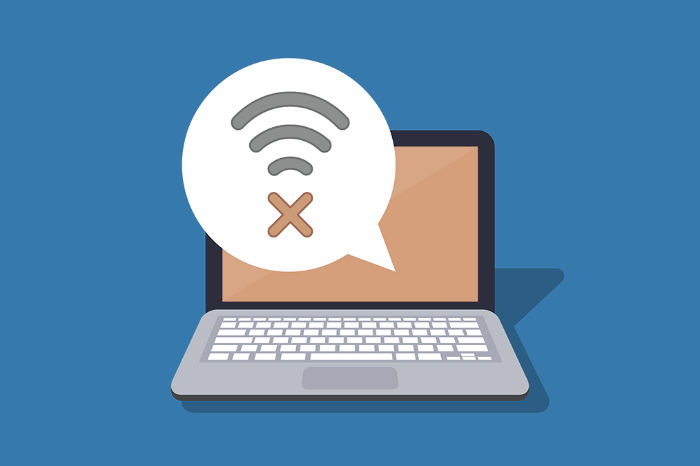
A stable, high-speed internet connection is essential for seamless streaming. Slow speeds often lead to buffering or loading failures.
A minimum of 20mbps is advised for optimal performance.
Position your router near your IPTV device—Wi-Fi signals weaken with distance. For even better results, use an Ethernet cable for direct connectivity.
6. Regular App Updates
Always keep IPTV Smarters Pro updated. New versions frequently include performance boosts and bug fixes.
Visit the official site for updates: https://www.iptvsmarters.com
7. Clear the App’s Cache
Clearing cached data can resolve app crashes or blank screens by eliminating corrupted temporary files.
Follow this tutorial:
8. Consider Reinstalling
If problems persist, a fresh install of IPTV Smarters can often serve as a full reset, clearing lingering issues.
9. Switch to an Alternative Player
Playback errors might stem from app incompatibility or outdated software. Confirm with your provider—we offer free consultations via WhatsApp, including trials and troubleshooting.
Browse our IPTV apps blog for alternatives. Premium unlocked versions are available for our subscribers.
10. Adjust Player Settings for Compatibility
For audio/video sync issues, experiment with IPTV Smarters’ settings—enable software decoding or toggle hardware acceleration for better results.
Following these steps systematically can resolve most IPTV Smarters playback errors, from VPN glitches to app-specific bugs, ensuring uninterrupted entertainment.
Need more assistance? Message us here: WhatsApp