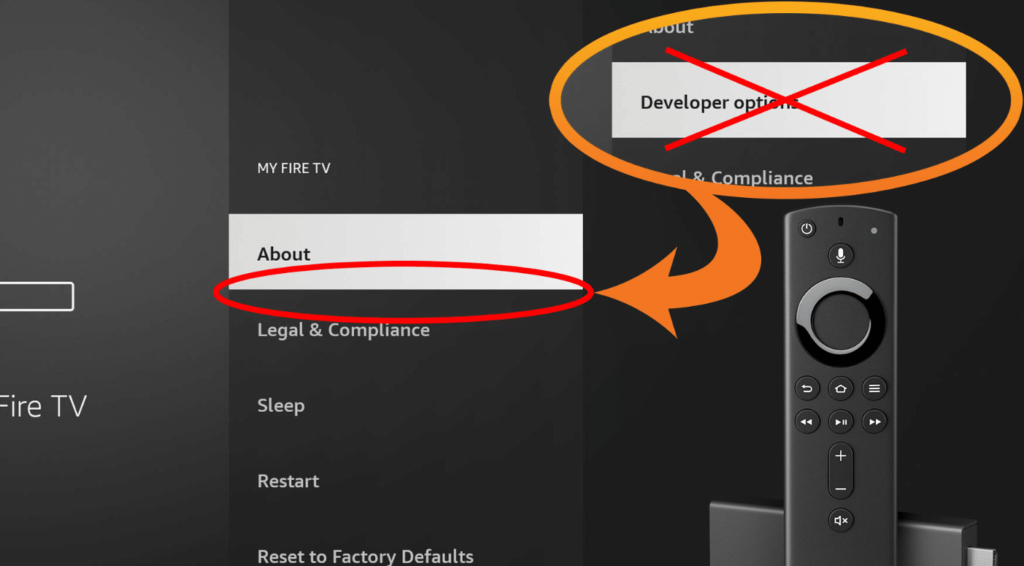If you’re having trouble locating Developer Options on FireStick, you’re not the only one. Many users encounter this problem after system updates. Fortunately, restoring Developer Options on your Amazon FireStick is simple—just follow the steps outlined below.
How to Get Developer Options on FireStick
- Open Settings on Your FireStick
From the FireStick home screen, select Settings to enter the device’s control panel.
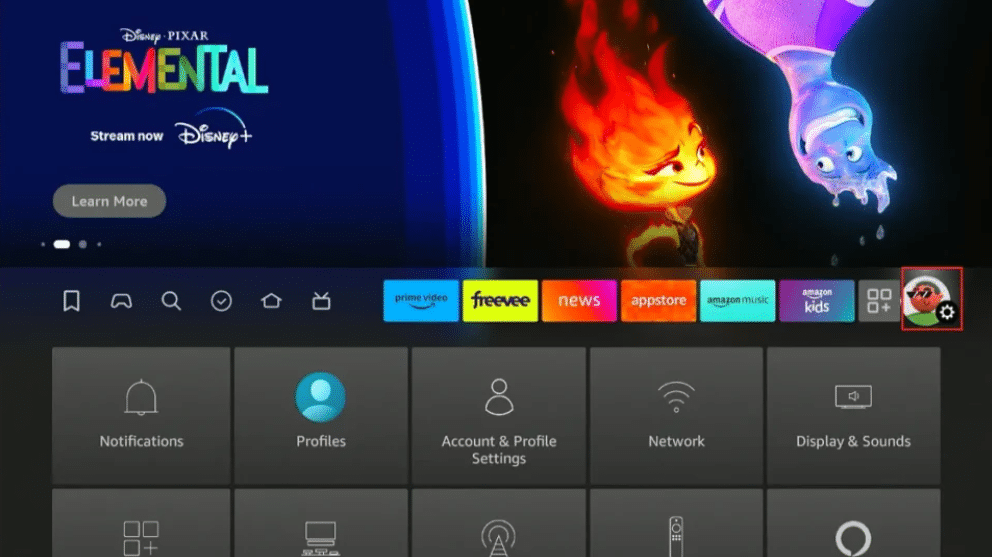
- Go to My Fire TV
Scroll to My Fire TV within the settings menu.
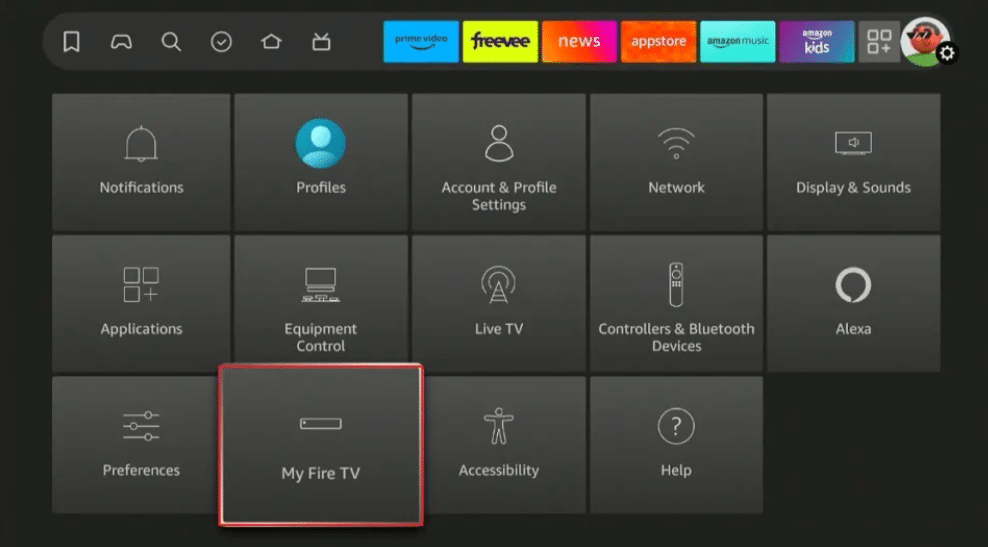
- Click About
If Developer Options isn’t visible, choose the About section on this page.
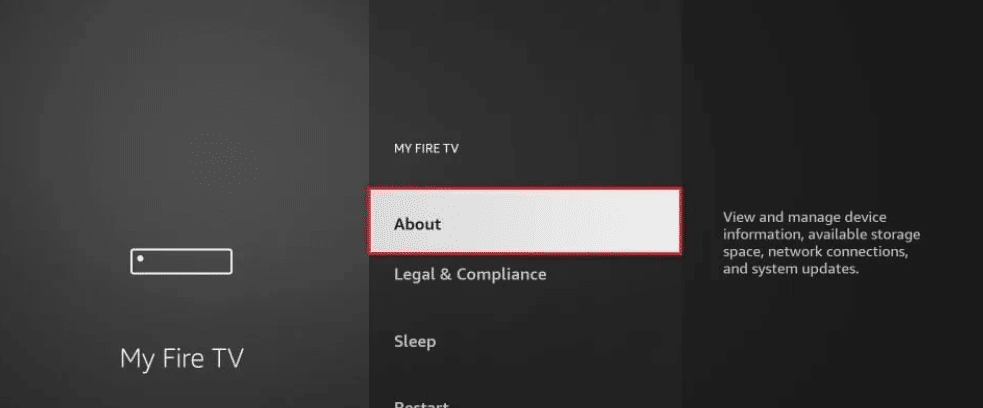
- Tap Your Fire TV Stick 7 Times
Once in the About section, rapidly press your Fire TV Stick’s name seven times.
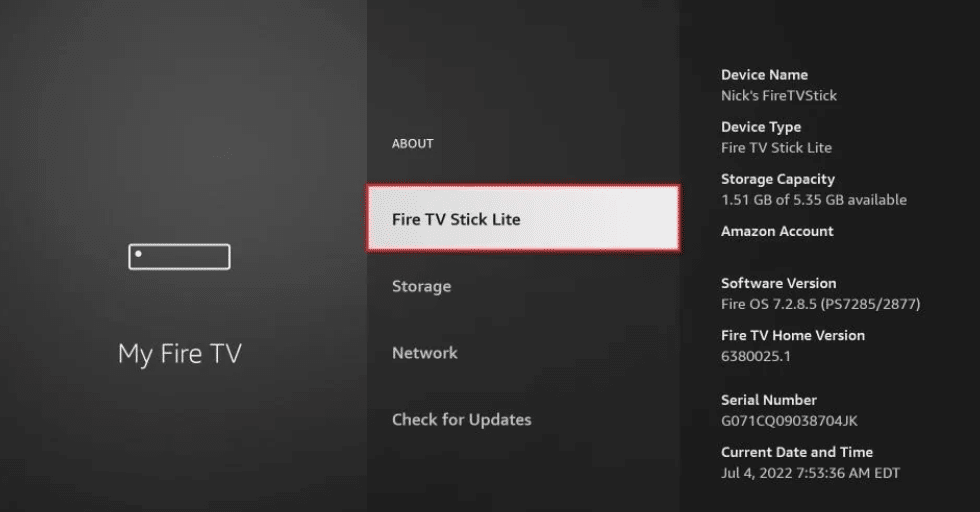
- Look for the Developer Notification
A message will appear at the bottom of your screen stating, “No need; you are already a developer.” This verifies that Developer Options on FireStick has been successfully reactivated.
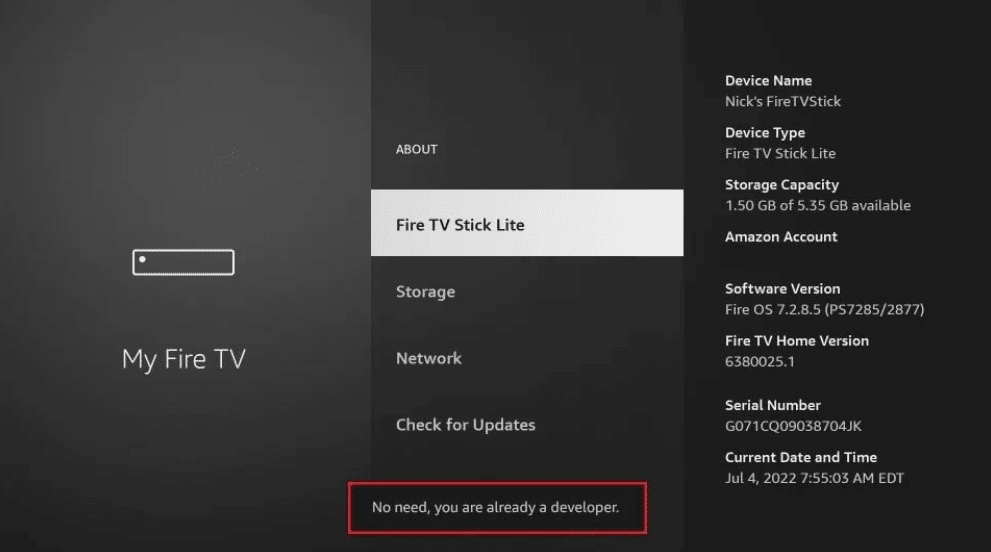
- Go Back to My Fire TV
Return to Settings > My Fire TV, and you’ll now see Developer Options listed in the menu.
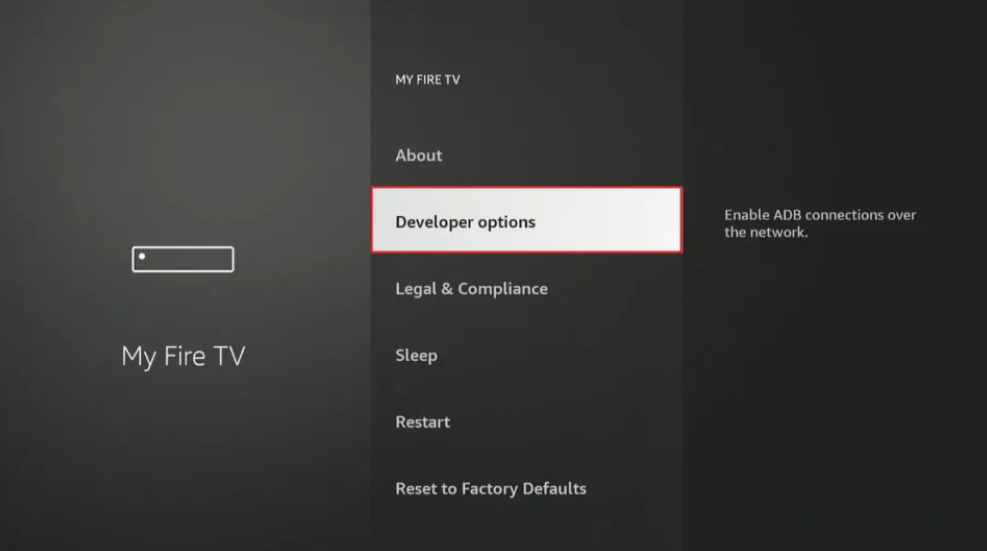
Why Are Developer Options Important on FireStick?
With Developer Options, you gain access to:
- Apps from Unknown Sources: Necessary for installing apps outside the Amazon App Store. (Such as iptv smarters pro)
- ADB Debugging: Enables advanced users to modify system settings and utilize developer utilities.
Activating Developer Options on FireStick allows you to sideload apps unavailable on the official store, making it indispensable for customization or installing platforms like Kodi or Cinema HD.
How to Install Third-Party Apps on FireStick
Once Developer Options is enabled, proceed with these steps:
- Navigate to Settings > My Fire TV > Developer Options.
- Turn on Apps from Unknown Sources.
- Install a third-party app installer like Downloader from the Amazon App Store.
- Use Downloader to sideload any desired APK files onto your FireStick.
By completing these steps, you can effortlessly expand your FireStick’s capabilities with third-party apps.
Final Thoughts
Restoring Developer Options on FireStick is straightforward once you know the method. Whether for sideloading apps or adjusting system configurations, having Developer Options is vital. Follow this guide, and you’ll regain access to Developer Options on your FireStick in minutes!
Searching for a premium IPTV service? Sub IPTV UK offers seamless streaming, optimized for UK audiences. Enjoy live TV, sports, movies, and more in crystal-clear quality. Explore our packages here and elevate your streaming experience today!