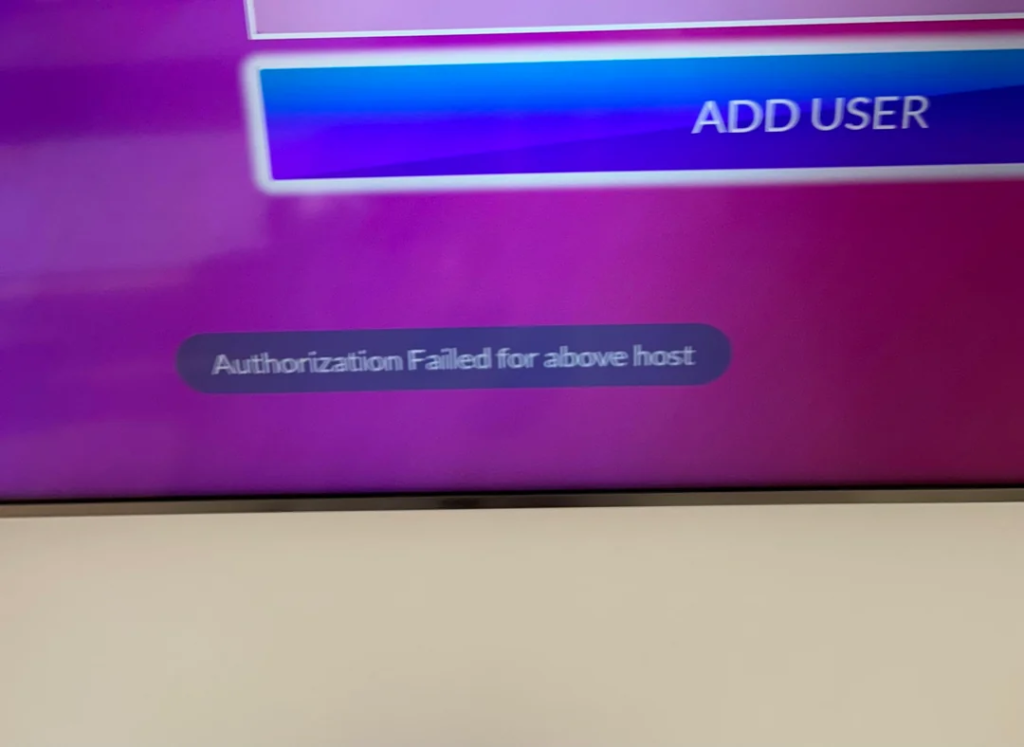Don’t panic if you encounter errors like “authorization failed for above host” or “Login Invalid.” While these issues can disrupt your streaming, they’re usually straightforward to fix. Below, you’ll discover step-by-step solutions along with tips to avoid similar problems in the future.
Test Your Internet Connection
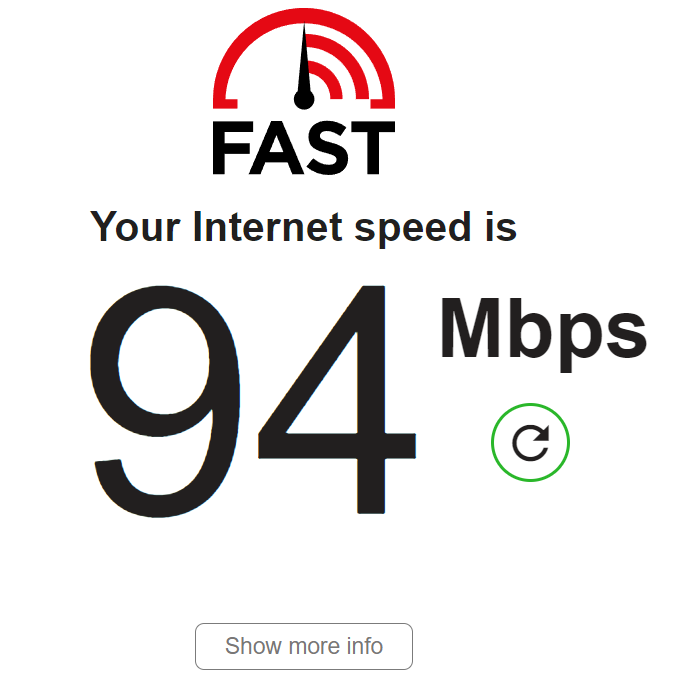
IPTV requires a stable, high-speed connection. Verify your speed meets the minimum thresholds—5 Mbps for SD, 15 Mbps for HD, and 25 Mbps for 4K. If speeds are inconsistent, reboot your router or modem. For better reliability, use a wired Ethernet connection instead of Wi-Fi whenever possible.
Check your connection speed here: fast.com
Confirm Your Login Details (authorization failed for above host)
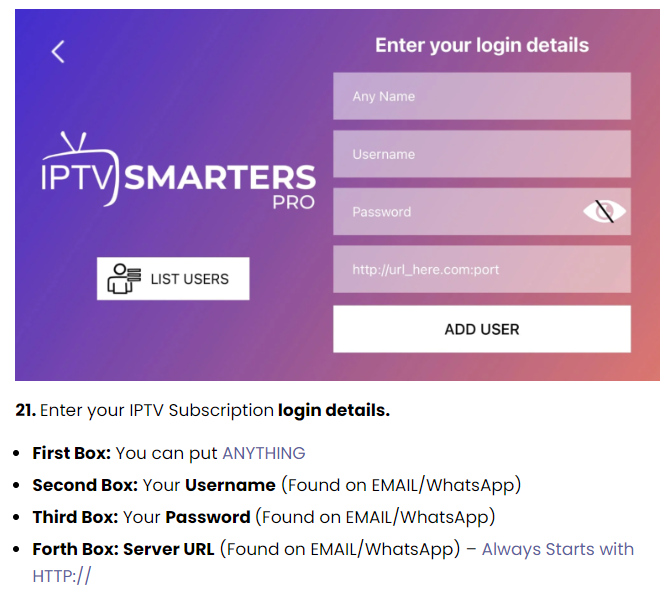
Incorrect credentials are a frequent culprit. Double-check your username, password, and server URL for accuracy. Ensure no typos or extra spaces exist, as these fields are often case-sensitive. If you’ve recently renewed your subscription, confirm you’re using the latest login details from SUB IPTV.
Always verify your server URL begins with http://
Address VPN Interference

VPNs can sometimes disrupt IPTV services. Temporarily disable your VPN to test if the issue resolves. If you must use a VPN, connect to a server in the same country where your IPTV account was registered. Consult SUB IPTV IPTV UK for VPN recommendations, as some providers aren’t IPTV-compatible.
Refresh Your App Configuration
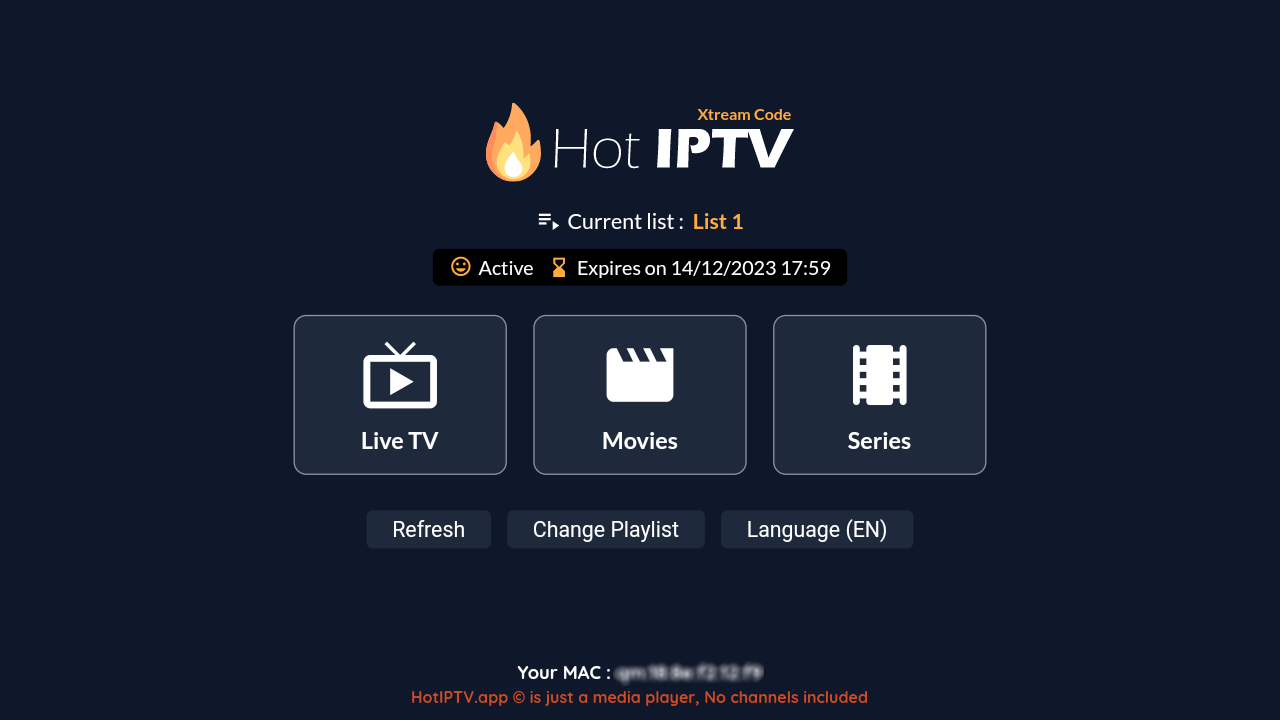
Incorrect settings in IPTV Smarters Pro can trigger errors.
Reach out to SUB IPTV UK for the current server URL and update it in the app. Copy-paste the URL to prevent input errors. Keeping app settings current resolves many common glitches.
Downloader codes for latest app versions:
- IPTV Smarters Pro: 78522
- Hot IPTV App: 395800
- XCIPTV App: 114407
Overcome ISP Restrictions
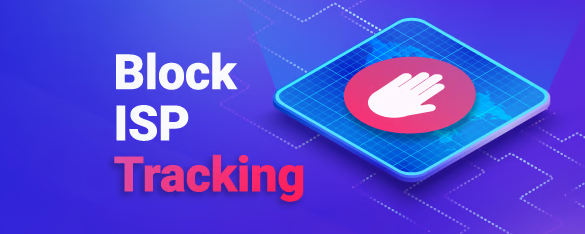
Some ISPs block IPTV traffic. Switch to a public DNS like Cloudflare (1.1.1.1) or Google DNS (8.8.8.8). (YouTube: DNS setup for TP-Link routers) // process is similar for most routers.
Access your router settings and update the DNS configuration. Alternatively, request backup server URLs from SUB IPTV UK designed to bypass ISP blocks.
Note: A VPN also effectively circumvents ISP restrictions!
Clear Cache and Upgrade the App
Outdated or corrupted apps often cause login failures. For Android, clear IPTV Smarters Pro cache via device settings. iOS users may need to reinstall the app. Always download updates from official sources like the App Store or the developer’s site.
Verify Device Support
Not all devices fully support IPTV services. Whether using Android, Smart TV, Firestick, or MAG box, ensure the latest firmware is installed. Test login on another device to isolate device-specific issues.
Reach Out to SUB IPTV UK Support
If the problem persists, contact support. Provide your username, MAC address, and subscriber ID. Include error details, timestamps, and screenshots for faster resolution. Ask about server updates or troubleshooting resources like setup guides.
Email: [email protected]
WhatsApp: +212631593447
Advanced Fixes for Tech-Savvy Users

For users with networking expertise, these advanced methods optimize IPTV performance. Consider dedicated streaming devices like the NVIDIA Shield, engineered for seamless 4K playback with robust hardware.
Configure QoS on your router to prioritize IPTV traffic. This allocates bandwidth efficiently, minimizing interruptions from other network activity.
To implement QoS:
- Access your router: Enter its IP (e.g.,
192.168.0.1) in a browser and log in. - Locate QoS: Typically under “Advanced” or “Traffic Management.”
- Activate QoS: Enable the feature (sometimes labeled “Smart QoS”).
- Prioritize devices: Add your streaming device via its name or MAC address.
- Allocate bandwidth: Assign higher bandwidth to IPTV if manual controls exist.
- Save settings: Apply changes and restart the router if prompted.
- Test playback: Verify improved streaming stability.
For further optimization, explore port forwarding. Forwarding specific ports used by your IPTV service reduces latency and enhances reliability, ideal for multi-device households. This creates a direct, buffer-free connection to your provider.
Proactive Measures to Avoid Issues
Regularly update apps/devices and securely store login details. Choose a trusted provider like SUB IPTV UK, which offers trials to evaluate service quality beforehand.