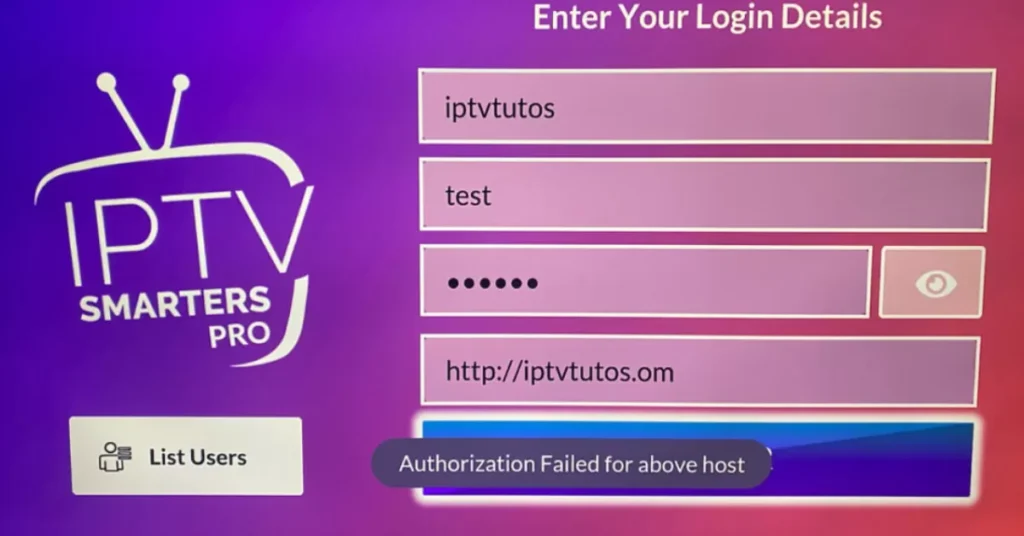Encountering the error “Authorization Failed for Above Host” while using the Smarters Pro IPTV app on your smart TV can be frustrating. This issue commonly occurs when the app fails to establish a connection with the IPTV UK provider’s server or validate your login details.
Follow these steps to resolve this widespread problem:
Step 1: Verify Your Credentials
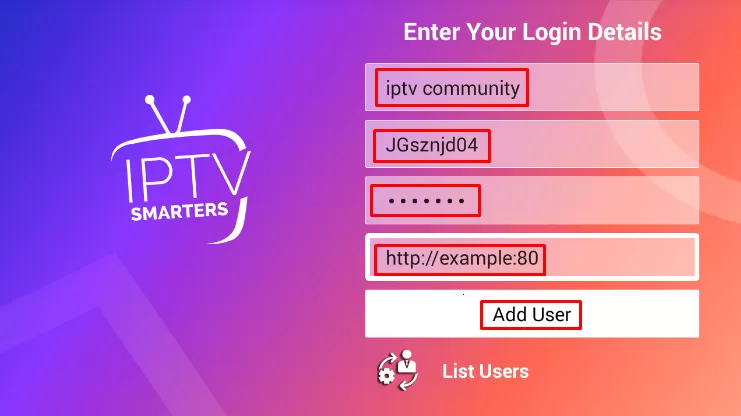
Start by confirming that your username, password, and server URL are entered accurately in the app settings. Look for inadvertent typos or hidden spaces that could disrupt the authentication process.
Step 2: Adjust the Server URL
Assuming your credentials are accurate, eliminate any redundant forward slashes (/) at the server URL’s end.
For example, modify “http://example.com/” to “http://example.com“.
This simple tweak frequently solves the authorization problem.
Step 3: Test on Other Devices
Verify whether the IPTV service functions properly on alternate devices such as mobile phones or tablets. Successful operation elsewhere suggests the issue lies with the TV app or its network configuration. Consider switching to a different app—here are some alternatives.
Step 4: Contact Your IPTV Provider

If you’ve installed the IPTV Smarters Pro app from your TV’s app store, reach out to your provider for a dedicated link compatible with this version. Certain URLs may not function correctly with the TV app, and your provider can supply the appropriate one.
Step 5: Ensure HTTP Protocol (IMPORTANT)
Confirm that the server URL begins with “http” rather than “https”, as the app might not support secure connections. You might also experiment with appending a port number, such as “http://example.com:80“. While port 80 is standard, some providers utilize alternative ports.
Step 6: Change DNS Settings

Switch your TV’s DNS configuration to reputable public DNS servers like Google DNS (8.8.8.8, 8.8.4.4) or Cloudflare DNS (1.1.1.1, 1.0.0.1). This adjustment can occasionally overcome connectivity hurdles.
Step 7: Reinstall the App
If all else fails, perform a fresh installation of the Smarters Pro app on your TV.
This eliminates potential corrupted cache or misconfigured settings. Alternatively, explore superior apps (IPTV Smarters Pro is notoriously buggy—premium alternatives often deliver better performance)
Step-by-step HOT IPTV setup guide for Smart TVs
Further Troubleshooting
Persistent issues may indicate deeper network configuration problems or server-side complications with your IPTV provider. In such scenarios, contacting the provider’s technical support becomes necessary for advanced assistance.
By methodically applying these solutions, you should overcome the “Authorization Failed for Above Host” error and restore uninterrupted IPTV streaming on your smart TV.